-
Update the Galaxy S6 to the latest version of Android
05/14/2019 at 17:17 • 0 commentsThe Galaxy S6 is one of Samsung's most popular terminals. Its design, power and the new functions that it included changed a lot of things in the market. If you have one and want to know how to update the Galaxy S6 to the latest version of Android, read on.
Having our device updated is not just a matter of whim, because this way we have the latest functions or certain aesthetic aspects. It is a matter of important security. Therefore, it is not appropriate at all that we let go with the updates of the latest versions of the software compatible with our device that are coming out.
When it comes time to update the Galaxy S6 to the latest version of Android, usually the device itself will let you know. It is usually through a notification. But it may happen that you postpone the update and do not go out again. Or that, for whatever reason, you have not received the notice. We're going to show you what to do in this case.
The first step has to do with discovering what is the current version that we have installed in our S6 or S6 Edge. For this we go to Settings> About the device . In this route you can see a section that highlights 'Android version'.
Prepare to update the Galaxy S6 to the latest version of Android
After having found out what is the current version of Android that we have in our Galaxy S6 or S6 Edge, it is time to look for new packages.
In the Software update section , when you click on Update now , the device will look for new updates and it is very likely that we will find them. In doing so, we must simply select the corresponding option to install and wait for the process to finish. It usually takes a bit so do not despair.
It is rare that something happens during the installation, but, just in case, prepare yourself by making a backup of your files, contacts, apps, etc., before starting. You can use Google Drive for this, which is the most comfortable.
What happens if the latest version of the Samsung Galaxy S6 stops receiving support?
If when updating the Galaxy S6 to the latest version of Android you realize that the version is very old and is no longer supported, we advise you to refer to this article on custom ROMs and investigate a bit about them. The Samsung Galaxy S6 and the S6 Edge are terminals that are still up to scratch and can hold much more assets. If it is your intention, with a personalized ROM you can give it an extra life.
-
Do you need to root the Xiaomi Mi 9?
05/14/2019 at 17:15 • 0 commentsIt has been a long time since this firm China broke into our country, and around the world, offering high-quality smartphones at irresistible prices (at least when it began to become famous because now we see some prices that ... anyway). In any case, since there are many, many, users who have devices of this firm, we want to help you with your root processes, and today we do it by teaching you how to root the Xiaomi Mi 9; he is yours? Stay with us! Do you know anyone else who has this model? Pass this post!
How to make the rooting of the Xiaomi Mi 9?
We will start by saying that to carry out this action we need a computer as well as downloading some files. In addition, you have to prepare the phone.
Root the Xiaomi Mi 9: step by step
- Prepare the phone. This includes.
- Enable developer options. This is done very simply.
- You have to go to the "Settings".
- From here, enter the "System" settings.
- Go into "About the device".
- Press 7 times on "compilation number" or "software version".
- Enable OEM unlocking and USB debugging.
- With the developer options these two new ones will have appeared in the "Settings" menu, with a new tab that is "Additional adjustments" or "Developer options.
- Enter each of them and simply enable them.
- Enable developer options. This is done very simply.
- Download and prepare everything necessary on the computer.
- Make a backup of the elements of your phone.
- In THIS LINK you can get the MTKRoot application.
- Extract your content in a convenient location for you.
- Do the installation of adb-driver.msi.
- Restart your computer.
- Start MTKroot.
- Plug your phone into your computer using its USB cable.
- In the software window, click on ADB Test. We must receive a "Detected Device".
- If not, click on "Restart USB" and try again.
- Unlock the smartphone bootloader. Obviously, this is a step that we will only perform if the bootloader is not already unlocked.
- In MTKroot, click on "Go to Fast Boot". This way you will get the phone to restart in Fastboot mode.
- Click on "Test Fastboot".
- Then, in "Release Bootloader".
- On the mobile, when a message appears, press the button to increase the volume.
- Next, click on "Exit Fastboot", which will cause a reboot and return to Android.
- Install Magisk on the smartphone.
- We start by looking again at the MTKroot to press, again, "Test ADB".
- After that, halo about "Install Magisk".
- When the desktop of the phone is modified and the app appears, click on "Go to Fastboot".
- The phone will go into Fast Boot mode; it is then when you will have to make selection in the Root mode of MTKroot.
- Now click again on "Test Fastboot".
- Touch to do it on "root". A confirmation message will be sent to the phone.
- Press the "Exit Fastboot".
- Open, on the phone, Magisk.
- Update it if necessary.
- Check that the sentence "Magisk Manager is updated" has a green check.
- Flashear TWRP
- Restart the smartphone again in Fastboot mode. You can choose to do it with the tool we have been using or by simply pressing the volume and power buttons on the device at the same time.
- Press twice in patch.bat.
- Now press any key. You will see that the device restarts, this time automatically.
- Do not you need to root the Xiaomi Mi 9? Undo it
- Make a restart Fastboot mode with MTKroot.
- You will find the "Unroot" option; select it
- Now click on the "Unroot" button.
- Click on "Exit Fastboot".
- Wait as the phone restarts your system.
- Choose the option "Remove Magisk".
As you can see, although there are many steps, the process is really simple and orderly. Therefore, if you need to root the Xiaomi Mi 9 do not hesitate and try it, we assure you that with our tutorial you do not fail.
Until the next rooteo!
- Prepare the phone. This includes.
-
Installation of XPosed modules: everything you need to know
05/14/2019 at 16:06 • 0 commentsDo you want to know everything about the installation of XPosed modules? Have you rooted your phone (or are you going to do it) and want to make the most of your new superuser permissions? If you are curious and want to achieve some very good results with minimal effort and difficulty we advise you to install this software; You'll love it!
What are XPosed mods?
We call XPosed mods modules or small software capable of modifying, by itself, some parts of the operating system of our terminal, which do not offer access to apps or conventional users. This means that XPosed is an app focused on modifying the superuser softwares that come in our phone.
How to install XPosed modules: step by step
Let's go, yes, to see how to get the best modules, install them and use them on your phone.
- Install XPosed. We invite you to see our specific post about the installation of this framework . Even so, of course, we leave you the instructions for you to do it.
- To do this, you must have previously rooted your terminal. There are many ways to do it so do not hesitate to search through our pages for a tutorial so you can do it on your particular smartphone model.
- Download the framework
- Click HERE .
- Click on the drop-down box.
- Choose "XPosed Installer (framework). You will be taken to the forum thread where the installer to download is located.
- You will see that you do not need to launch the file, it starts to install automatically. We will see, yes, a warning. We will press "Yes" or "Install" to proceed.
- Install or update.
- Enter the app
- You will see the "Framework" menu. If you have a notice of lack of update or poor installation, you should follow the instructions given to you. These differ depending on the problem with the framework, but the usual thing is simply to press an installation or update button or restart the mobile phone.
- In any case, you will be asked to confirm what will happen. You will have to click on "Yes" or "Install".
- Download XPosed modules.
- Open the application by clicking on its desktop icon.
- Click on the "Download" section.
- A list of available options for modules will appear. You can go one by one gossiping or, if you have something in mind, make use of the available search engine (magnifying glass in the area above).
- Click on any of your interests and a section with more information corresponding to the "Description" tab will appear.
- If you are interested in downloading this module, click on the "Versions" tab. Here you will discover, in effect, the available versions of the module in question, including the changes it has.
- Below the version number you have the option of downloading using the "Download" button.
- Installation of XPosed modules. Once the software has been downloaded you will have to proceed with its authorization. For it:
- Go to the main menu of the app.
- Click on "Modules".
- Mark, among all those you have downloaded, those with whom you want to go ahead and enable.
- Now restart the mobile phone. Once the phone is back online, it will have those new modules enabled, ready to be used, each one as appropriate.
- Deactivation of XPosed mods. If you want to disable some module, either because you do not like it, you are not interested in its function or because you want to try a similar one, you just have to undo the previous one.
- Open XPosed
- Click on "Modules".
- You will have the list with your mods. Uncheck the one you do not want to continue interfering with the operation of your operating system and your phone.
- Restart the device again.
- Start and check that the module stops applying with the functions that previously had in the smartphone.
Finally, we want to leave you with some XPosed mods recommendations so you can take a look at them to see if any of them get your attention.
- Install XPosed. We invite you to see our specific post about the installation of this framework . Even so, of course, we leave you the instructions for you to do it.
My Pages
Projects I Like & Follow
Share this profile
ShareBits
Become a Hackaday.io Member
Create an account to leave a comment. Already have an account? Log In.


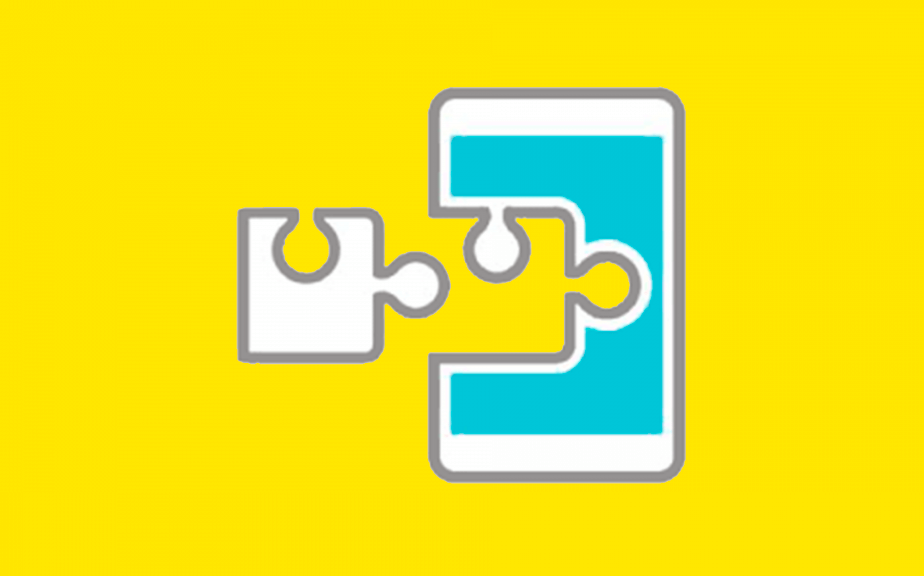
 Lutetium
Lutetium Tim Wilkinson
Tim Wilkinson Hackaday
Hackaday Matias N.
Matias N. Moin Uddin
Moin Uddin