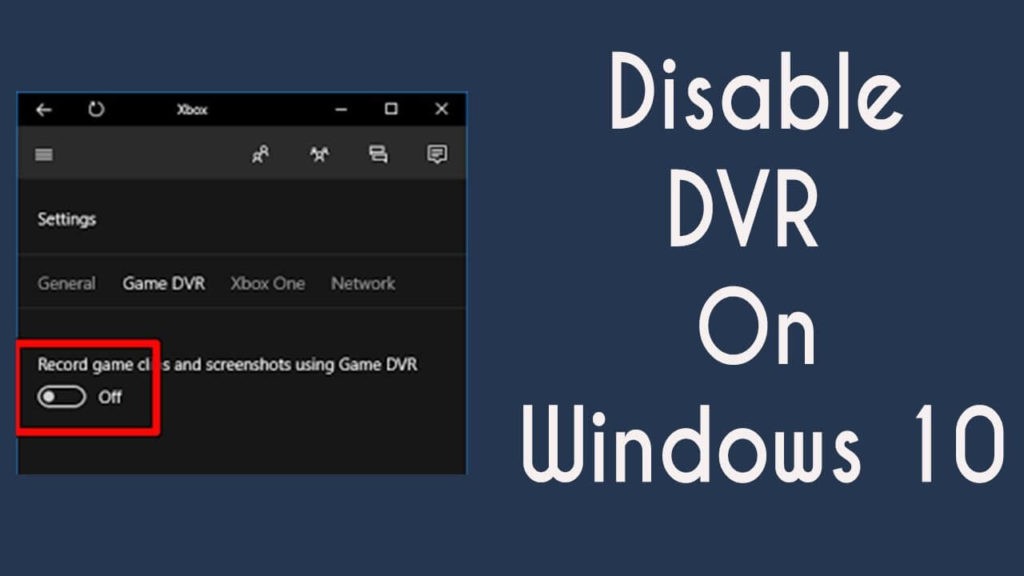
Dealing with the slow gaming performance on your Windows 10 PC? Is Game DVR and Game Bar is enabled on the system? If so, then this might be the reason for slow gaming. But don’t worry as in this article, I am going to explain to you three different ways to Disable Game DVR and Game Bar on Windows 10 PC.
There are so many users who reported the same issue and one thing that was common among all of them is the Game DVR and Game Bar were enabled on their systems.
No doubt that they are amazing features but they also have some disadvantages. Having these features enabled on PC affects the system’s performance and you may experience issues while playing games.
However, there are different ways to disable these features on Windows 10. If you want to do so, then go ahead and follow the mentioned steps.
What is the Game Bar and Game DVR?
Game Bar and Game DVR are some of the coolest features introduced by Microsoft. These features have specially designed for gamers in order to optimize the gaming experience. Microsoft has added the Xbox Game DVR and Game Bar features only to the updated version of Windows 10.
Game Bar is a wonderful feature that allows gamers to take control over their games too. It is the graphical interface that allows users to record gameplay, take screenshots, save clips while playing the games. One can easily access the “Game Bar” feature by pressing the Win + G buttons.
Whereas, Game DVR is part of the Game bar tool that automatically records all of your gaming moments in the background while playing games so that you can capture all the amazing moment happens while gaming.
Now, coming to the actual comparison, Game Bar doesn’t affect the system performance but it keeps popping up throughout the gaming session. Also, it is already enabled by default on Windows 10.
But the case is not the same with the Game DVR. Unlike Game Bar, it eats up a lot of system resources that may affect your device miserably especially if you are running the old PC or low configuration system.
Hence, keeping the affected system performance in mind, I suggest you disable the Game Bar and Game DVR. If you don’t know how to do this, below are several ways to do the same.
How to Disable Game DVR and Game Bar Via Windows Settings App
Steps to disable Game DVR on Windows 10
- Go to the Windows Start button.
- Click on the Settings icon.
- Select the Game option from the Windows Settings app.
- Click on the Game DVR.
- Now, tap on the switch given under the “Record in the background while I’m playing a game” section to turn it off.
Disable the Windows 10 Game Bar
- Right-click on the Windows Start button and select the Settings option.
- Click on the Gaming and go to the Game Bar.
- Now, click on the switch located under the Record game clips, screenshots, and broadcast using Game Bar section to turn it off.
Now, you won’t see the Game Bar feature again unless you return to the screen and turn it back on.
How to Disable Game DVR and Game Bar on Windows Using Registry Editor?
- Press the Windows + R keys simultaneously to open the Run window.
- Type regedit on the Run box and click on the OK button.
- On the Registry Editor window, go to this path:
- Right-click on the AppCaptureEnabled > select the Modify option from the context menu.
- Now, modify the Value Data from 1 to 0.
- Double click on the HistoricalCaptureEnabled > change the Value Data from 1 to 0 to disable the Game DVR.
HKEY_CURRENT_USER\Software\Microsoft\Windows\CurrentVersion\GameDVR
How to Disable Game DVR and Game Bar on via Group Policy Editor?
- Press the Windows + R keys to launch the Run dialog box.
- In the Run box, type gpedit.msc and click on the OK button to open the Local Group Policy Editor.
- In the Local Group Policy Editor window, navigate through the following path:
Computer Configuration > Administrative Templates > Windows Components > Windows Game Recording and Broadcasting
- Double click on the Enables or disables Windows Game Recording and Broadcasting.
- Select the Disabled option.
- Click on the OK button.
- Lastly, restart the GPO settings.
Conclusion
So, as you see you have three different ways to turn off the Game DVR and Game Bar features on Windows 10 computer. Now, it’s your call, which method you want to go with.
At last, I hope you enjoyed reading this guide and it helped you to answer all your queries.
Discussions
Become a Hackaday.io Member
Create an account to leave a comment. Already have an account? Log In.