This is a short set up how-to for the system I use, from blank SD-card to functioning Tvheadend server.
The system is based on DietPi, at first I tried Raspbian Jessie Lite, however it was not light enough for my taste, DietPi is really well finished and much better suited for a headless system than the Lite version of Raspbian. This list convinced me to switch to DietPi.
- Download DietPi
- Install the operating system using the instructions detailed here
- Setup DietPi by following the instructions here
- Take a look at the dietpi.txt file on the /boot partition, you can set up a lot of things prior to the first boot, such as Wi-Fi credentials, which is especially useful for a headless Raspberry Pi 3
- Optionally install software packages described here, none are needed for the next steps
- Call "apt-get install apt-transport-https" to allow downloading packages over https, it will prompt some warning messages to which one must answer with a click on the "y" key
- Install Tvheadend
- apt-key adv --keyserver hkp://keyserver.ubuntu.com:80 --recv-keys 379CE192D401AB61
- echo "deb https://dl.bintray.com/tvheadend/deb jessie release" | sudo tee -a /etc/apt/sources.list
- apt-get update
- apt-get install tvheadend -y
- Follow the instructions on screen and enter the username and password for Tvheadend when prompted
- Configure Tvheadend
- Go to the URL of the Raspberry Pi, port 9981, something like http://192.168.1.160:9981
- Under Configuration, DVB Inputs, Networks select Add
- Select DVB-T Network
- Enter a dummy name, for example "Television"
- Under Pre-defined Muxes select "--Generic--: auto-Default"
- Click Create
- Go to the TV adapters tab and select the Realtek RTL2832 (DVB-T) adapter
- Check the Enabled checkbox
- Under Networks select the previously created network
- Click Save
- Select the Muxes tab
- Wait for the system to scan all the frequencies, it will take a while
- Save the channels
- Go to Configuration, DVB Inputs, Services
- Select Map All
- Click Map
- Go to the Electronic Program Guide, it will populate the programs of the mapped channels
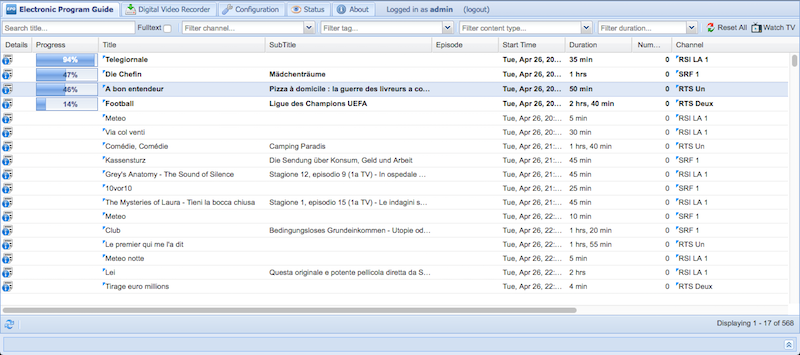
From there you can discover all the functionalities of Tvheadend, it is truly a remarkable, feature complete, piece of software.
Discussions
Become a Hackaday.io Member
Create an account to leave a comment. Already have an account? Log In.