The basic idea is to build a solar power source for the Raspberry Pi located in a greenhouse , to connect the PI to sensors, connect it via WiFi, log all data to a RethinkDB database and built an application to view the data and influence some actors connected to the Pi (fans) to controll temperature and humditiy in the greenhouse. The software will be built not based on polling principle but on change feeds (as provided by RethinkDB) to trigger actions by other components (e.g. a Refresh of data shown). The communication will be based on Tornado / WebSockets.
Source Code will be located here (now first parts available):
 DotPiDot
DotPiDot
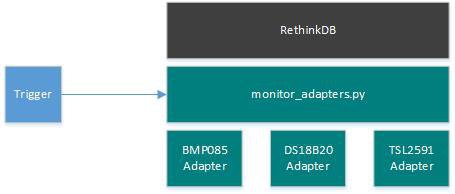



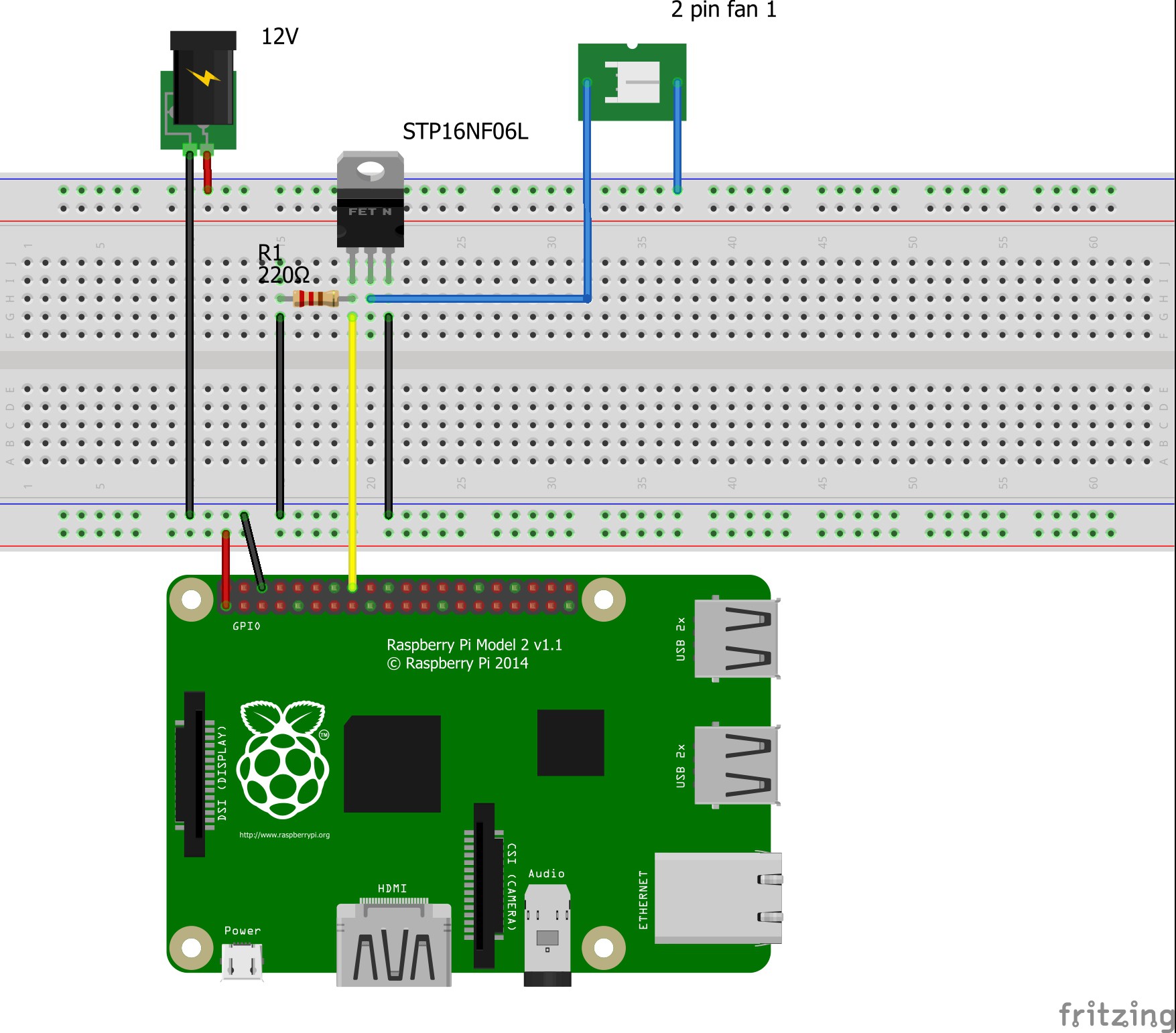







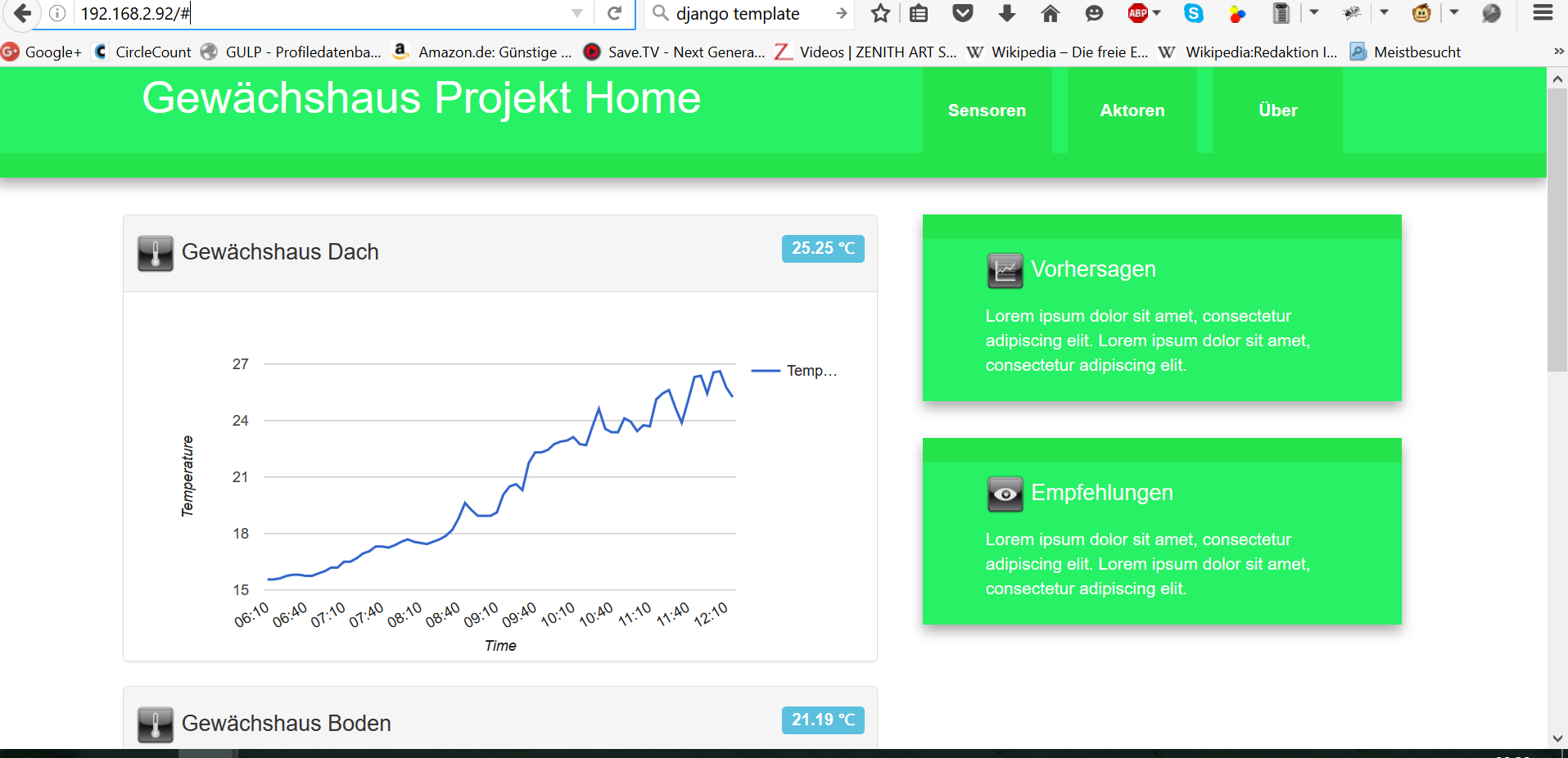



 James Thomas
James Thomas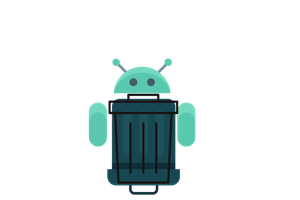
 Rohma Khalid
Rohma Khalid

After constructing a greenhouse, the need for temperature monitoring and fan control arose. Opting for a Raspberry Pi with sensors and solar power addressed the challenge. Also check the design of actors house and lifestyle https://lacelebrite.fr/.
This innovative solution allows automated parameter control, ensuring optimal conditions for plant growth while utilizing sustainable energy sources.