Windows applications are very common for our everyday work and life, so why should we leave them home (or office) on our Windows desktop PCs? What if we could use them on the go, right on our smartphones or tablets? Well, with the modern IT development level this is not the question anymore.
app can solve this issue. This is a virtual machine that allows you to natively run any PC application on any Android mobile device by creating the environment inside the Android operating system and launching the app within this environment. In fact, the overall usability, performance and speed of windows applications stay the same. You literally feel like you are working on your PC.
ExaGear Windows Emulator can successfully port both applications and games. Here’s a short list of those that’s been already tested by our team and approved to work 100% on your mobile devices:
- Caesar 3
- Heroes of Might and Magic 3
- Pharaoh and Cleopatra
- Microsoft Office 2010
- Microsoft Word Viewer 2003
You may also want to try some other games to be installed and played on Android via ExaGear Strategies, a specific app for playing old-school PC strategic games on mobile devices: Heroes 3, Civilization 3, Disciples 2 and Panzer General 2.
ExaGear Windows Emulator Guide
Whatever application you need on your Android device, the algorithm is always absolutely the same and easy as pie:
- Set up the ExaGear app from the Play Store. Follow the link to get it from the Play Market now (or just find it using the “ExaGear Windows Emulator” keyword in the Play Market’s search section).
- Download a Windows application installation file on your PC (or MAC) and copy this installation file to “Downloads” folder of your mobile device.
- Launch ExaGear Windows Emulator on your Android and start the application installer from the ExaGear Emulator’s interface.
Now, let’s take a closer look at the installation of particular applications, that our team have recently tested and can guaranty the success. In fact, you can try to install any software of your choice using the algorithm shown above.
How to Run MS Word Viewer 2003 on Android Devices
The use cases of Windows Emulator on Android are really endless. For example, we’d like to represent the instructions for Microsoft Word Viewer 2003, which we have tested and approved. This is just one of the lots of apps and the capabilities of ExaGear Windows Emulator are not limited to this particular application.
How to Set up MS Word Viewer on Android
1. First of all, you need to download the Word Viewer’s installer file from here on your Desktop (PC or MAC).
2. After you get the MS WordViewer installer file on your PC, transfer it to the “Downloads” file of your Android device. To do that, you need to connect your Android Device via some USB connection cable and find the Downloads directory. Usually, you need to go to “This PC” -> “Your Android Device Name” (“Nexus 10” in the example – see the screenshot) -> “Internal Storage” (this may vary, depending on a device) -> “Downloads” (see the screenshot for details):

3. Then, go to Windows Emulator app on your android device. Here you should choose “Install new” option:

4. After that, you need to choose the “Microsoft Word Viewer 2003” option. It’s available by default.

If you have transferred the installation file of the Word Viewer correctly, ExaGear will automatically find the exe file:

5. Tap this exe file to launch the installation:

6. You’ll see the usual Windows installer pop-up window. Don’t forget to tick “Accept…” and tap “Continue”:

7. Then, you’ll need to accept the license agreement for one more time and proceed to the installation of the application the usual way (follow the prompts).
8. When the installation is complete,...
Read more » Dmitry
Dmitry
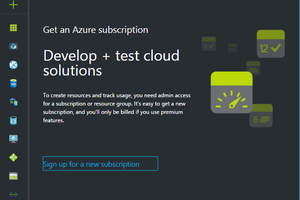
 CAVEDU
CAVEDU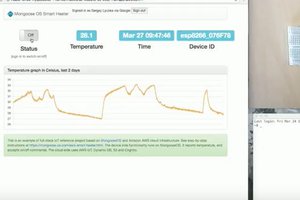
 MongooseOS
MongooseOS

Very interesting guide. How stable is this ExaGear emulator?