The Alternative Communication Vest (CoCoA) is a wearable vest connected to the internet that allows the coupling of tactile symbols of alternative communication to assist people with speech or non-verbal disabilities.
Speech impairments affect people with autism, aphasia, cerebral palsy, partial or total deafness, among other disorders. A person with with autism, for example, the of non-verbalization or speech delay is common condition. Additionally, speech absence may also be a temporary disability due to some illness.
Speech impairment, either permanent or temporary, requires attention and treatment since this ability is important for socialization and for the person who has another condition or disability to be better understood in their needs.
Alternative Assistive Communication (AC) resources are used to help people with speech disabilities communicate with family members, therapists, and others. Pictograms are one of the most frequent forms of AC where the person can point to the symbols set in strategic points of the house or use applications that vocalize these symbols, such as AssistiveWare Proloquo2Go.
However, physical pictograms can only be used to communicate with other people in the same environment, which makes it difficult to communicate with caregivers if they are in other rooms or separated places.
The Alternative Communication Vest (CoCoA, an acronym from the portuguese name "Colete de Comunicação Alternativa") is a wearable vest that is connected to the internet allowing the coupling of tactile symbols of alternative communication to assist people with speech or non-verbal disabilities express their needs to caregivers, therapists, other health professionals, without them always being present in the same environment as the person with the disability, thus facilitating the monitoring.
The vest allows the user to include up to six AC symbols in different combinations. When the physical buttons are pressed they perform two actions:
1) Play a sound of the chosen actions through a loudspeaker coupled to the vest followed by a message of the performed actions in textual format to some communication application of the care, therapists or teachers, enabling them to be communicated of the need of the person if they are not in the same enclosure.
2) Provide a feedback to the disabled person through blinking LEDs to indicate the chosen actions.
To summarize, CoCoa is a non-intrusive,connected, portable and easy-to-use wearable interface proposed to assist people with speech disabilities communicate their needs in loco or remotely. The vest can be used in different locations and facilitates the disabled person to meet their needs, potentially preventing them from becoming uncomfortable or stressed.
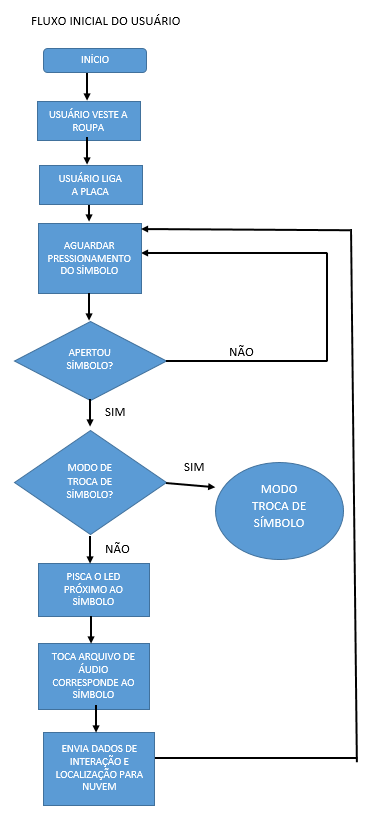

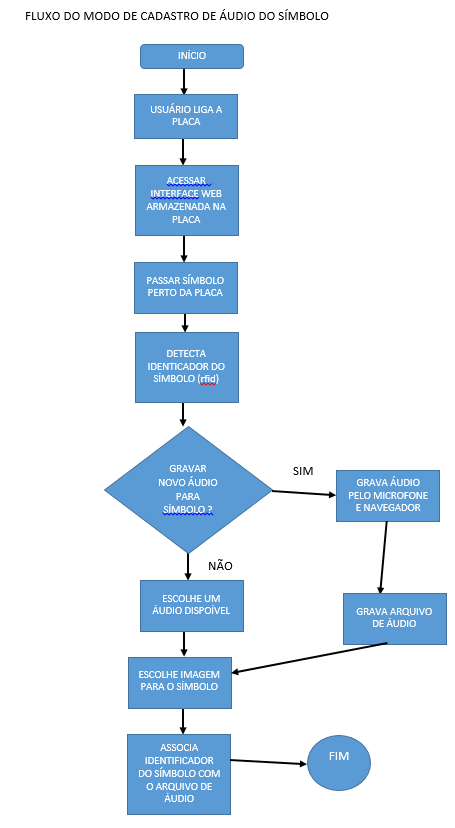
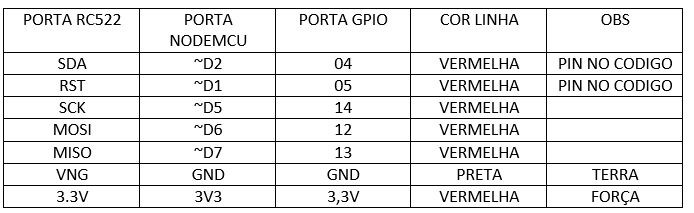
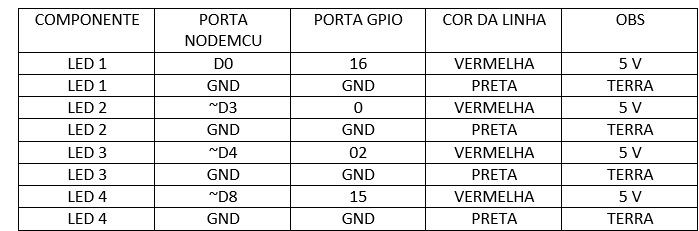
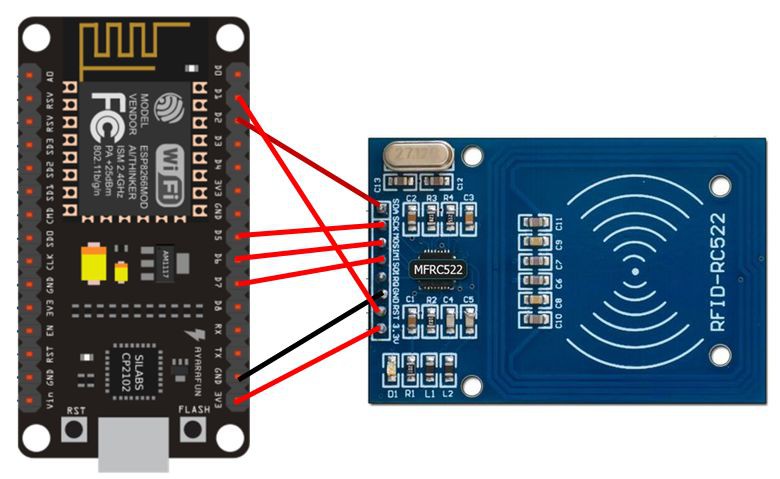
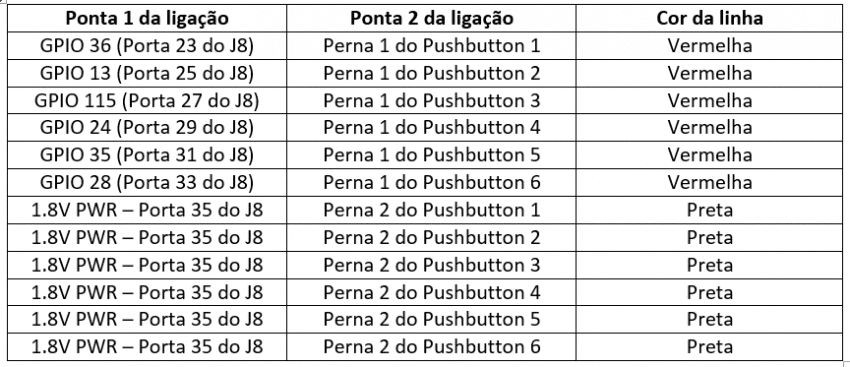
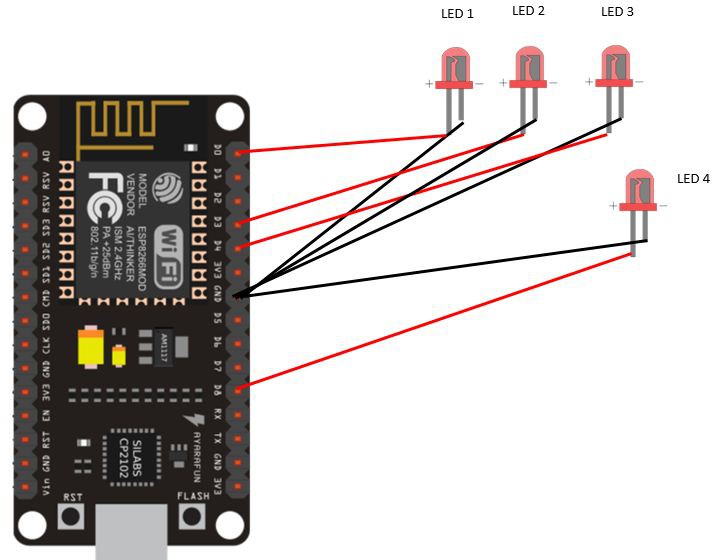
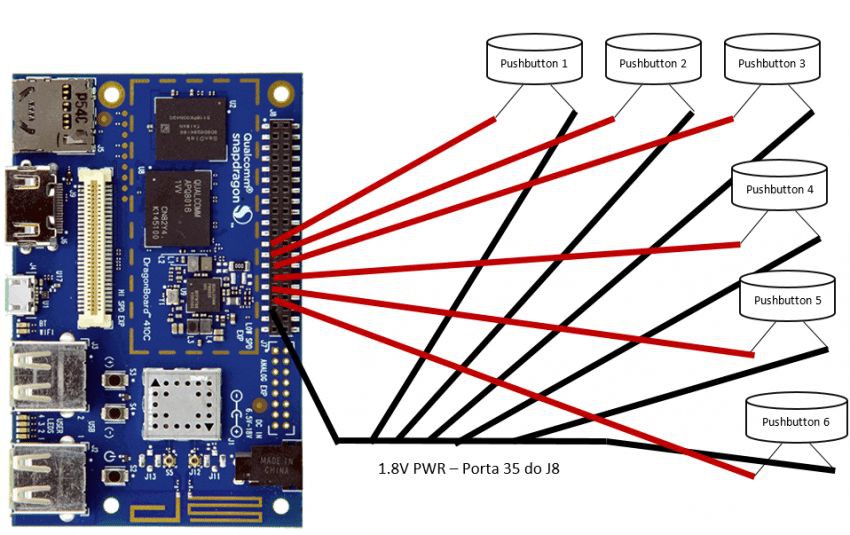

 Manoj Kumar
Manoj Kumar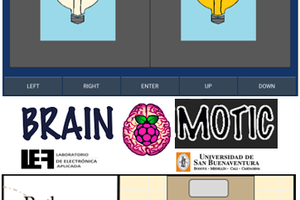
 Daniel Felipe Valencia V
Daniel Felipe Valencia V

 Zalmotek
Zalmotek