Circuit Diagram
Figure 1 shows the circuit diagram of this project. The wireless switch can be simply made by using TSOP1738 infrared receiver, decade counter CD4017 and other minor components.
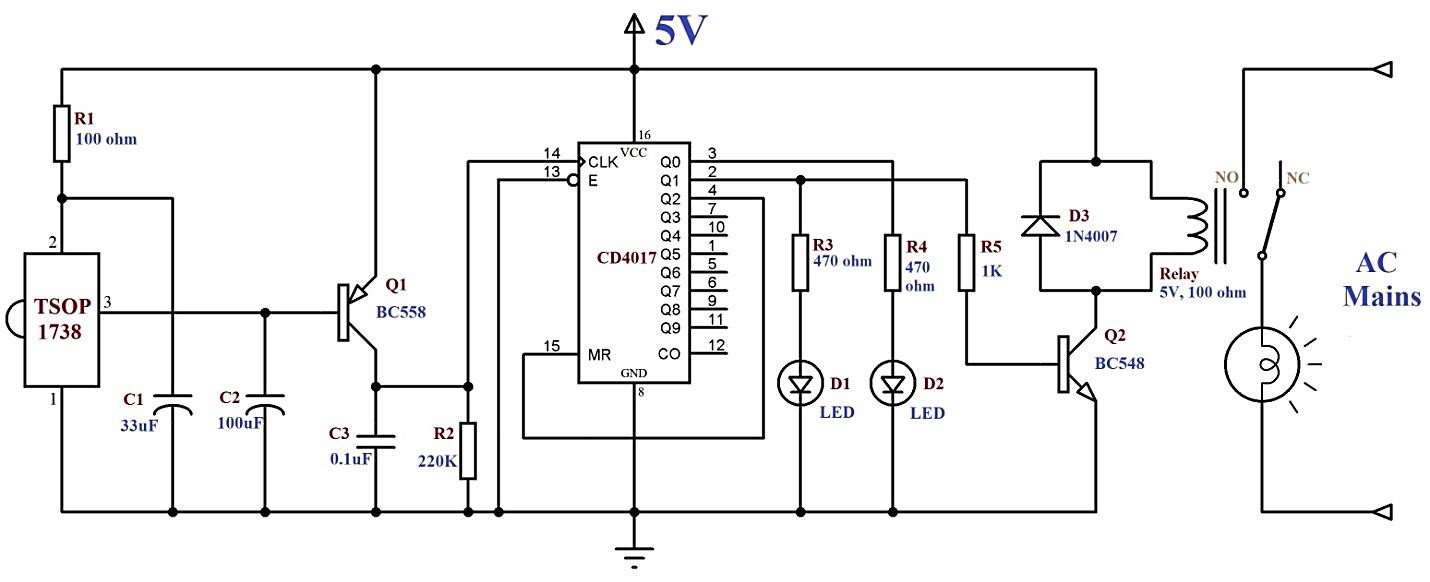
So, based on Figure 1, we will need the following components to begin making this wireless switch:
- Decade Counter CD4017
- Infrared Receiver TSOP1738
- 1N4007 Diode
- 7805 IC
- BC558 and BC548 transistors
- 100, 220k, 470 and 1k ohm resistors
- Two LEDS
- 33μF, 100μF and 0.1μF Capacitors
- Relay 5V, 100 Ω
Working
Home remote controls such as your TV’s emit infrared rays when any button is pressed. Each button produces its unique pattern of infrared waves. So, when you will press a button on your TV remote, IR rays will fall on TSOP1738 infrared receiver. Its output pin 3 will go low as it is active low and the transistor Q1 will amplify the signal to feed it to the clock input of CD4017.
Assuming that the decade counter is at reset state, output Q0 will be high and other outputs will be low. LED D2 will be glowing at this time, indicating that the appliance is in the off state. Clock signal will be generated in the decade counter as soon as it gets signal from the transistor Q1. Output Q1 will go high and LED D1 will start to glow. Transistor Q2 will also turn on and the relay will be energized. LED D1 will stop glowing at this time.
Now, to turn off the appliance, you will need to press the remote again. Q0 will again become high and LED D2 will start to glow, indicating that your appliance has been turned off. CD4017 is working as a bistable multivibrator as we have connected the output Q2 (4th pin) with Reset MR (15th pin). 16th and 8th pin are its Vcc and Gnd pins, respectively. 13th pin is the enable pin; it is connected to the ground since IC is active low.
Some other noteworthy connections are the 2nd and 1st pins of TSOP1738, they are the Vcc and Gnd pins respectively. The 100 Ω resistor and 33μF capacitor are used to vanquish the disturbances in power supply.
Placing an Order on PCBGOGO website
First of all, I designed my circuit schematic on Altium Designer software. After that, I made a PCB layout from the schematic and generated Gerber files. If you are not familiar with Altium, then it is not a problem, you can use any software that you are comfortable working with. All you need to do is to make a PCB layout of your circuit and generate Gerber files.
Then, I visited www.pcbgogo.com?code=y and joined it for free. In my account, I went to PCB Instant Quote and fill in the particulars. The main particulars were the length and width of my PCB and how many quantities do I need. Figure 2 shows some of the PCB prototype options that I selected. After that, I saved the prototype to my cart and uploaded the Gerber files on their platform.
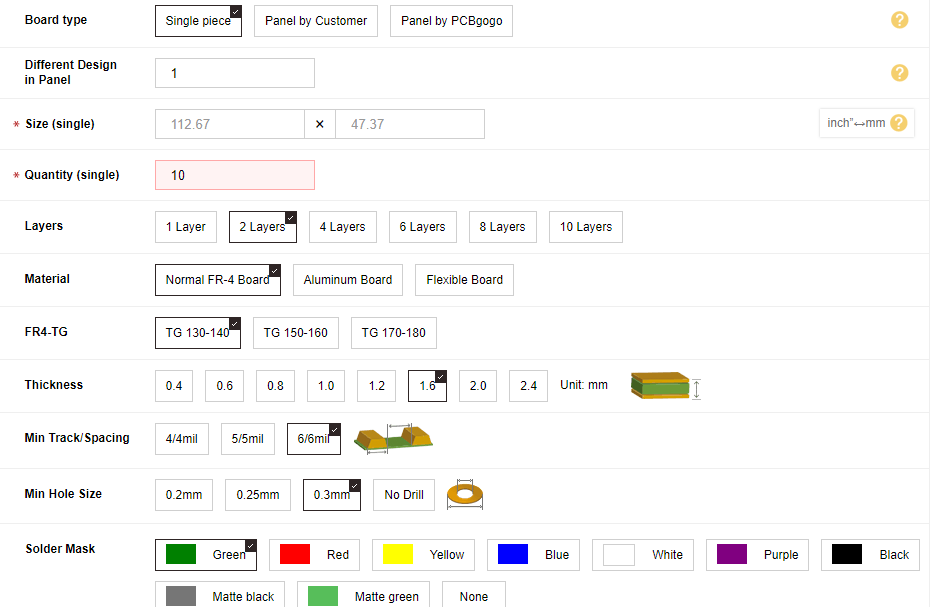
The PCBGOGO team reviewed my Gerber files and in just about no time, they passed my files and I made the final payment. The first 10 PCBs can be ordered for only $5 and with no shipping costs. After payment, PCBGOGO team can build your PCB even in 24 hours or at most 2 days. Then, they deliver your product, and surprisingly I got the package in just 3 days.
Soldering the Components
I bought the required components as soon as the PCB package from PCBGOGO arrived. Figure 3 shows the PCBs that I got from them. I ordered 10 pieces to be on the safe side. The PCB was right according to my need and was of super high quality. Figure 4 shows the components placed on the PCB, they are all set to be soldered. Figure 5 shows the final product. And the working of the infrared-based wireless switch is shown in Figure 6. The light is first off, the red LED indicates the off state, and when any remote button is pressed, the light turns on. Blue LED indicated the...
Read more » ElectricalEngineer
ElectricalEngineer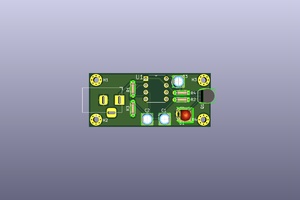
 mbsg99
mbsg99
 sandy
sandy
 setCREATE
setCREATE
 ElectronicABC
ElectronicABC