Hey, what's up guys? Akarsh here from CETech.
Today we are going to make a project which is basically about setting up LoRa radios to talk with each other in the easiest way possible.
Here the microcontroller that I have used is the ESP32, which is connected to LoRa boards of 915MHz, I have also attached an OLED display to one of the Radio so that the packet information is visible. All the modules used in this project are from DFRobot as the pin compatibility is there for these modules, So I do not recommend using modules of different manufacturers. So let's get started!
I have also made a video about building this project in detail, I recommend watching that for better insight and detail.

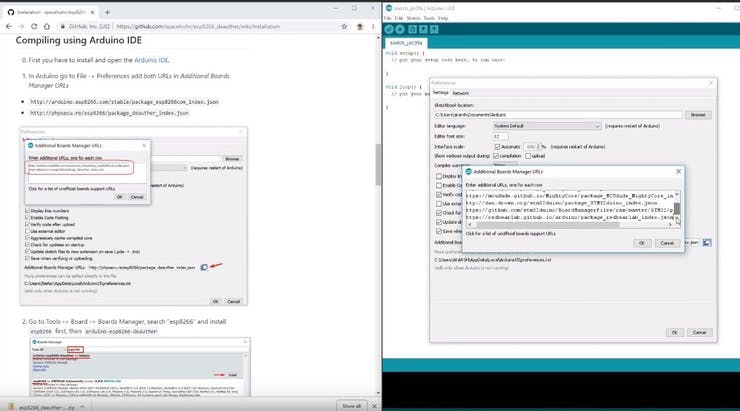

 4D Makers
4D Makers
 andriy.malyshenko
andriy.malyshenko
 David Viens
David Viens
 Pontus Oldberg
Pontus Oldberg