Everyday we see many social icons on websites. When we have or website we also want to have that feature. Everything is fine when we want to add generic icons such: facebook, twitter, youtube and so on. But what if we want to have on our site some custom icon, for example Hackaday? In this short tutorial I want to show you how we can create hackaday icon and add it to our site.
Hackaday social media icon
How to add a Hackaday icon to default social media icons on website.
 ntembed
ntembed
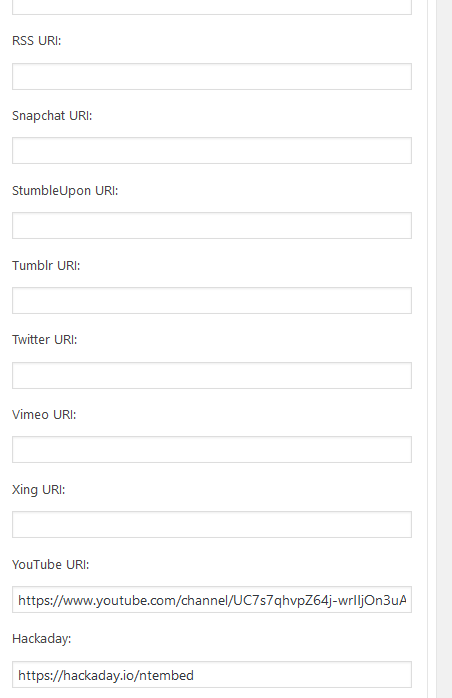

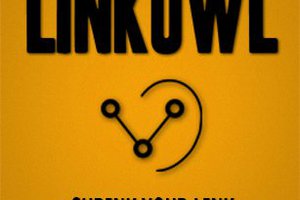
 ByteTech
ByteTech
