Prepare your APM:
Connect your RC receiver and GPS to your APM. Connect the RSSI out from your 5.8ghz receiver to the battery voltage monitor pin of your APM as shown in the video.
Flash the APM with the latest Arducopter firmware that is available using the Mission Planner Software. Go to Initial Setup.
Once the Arducopter firmware is installed, click on Connect. Go to Config/Tuning, then select Standard Params. Under the Log bitmask, untick all checkboxes except for GPS, CMD and CURRENT (refer to the picture provided). Click on Write Params to save changes. This ensures your APM only logs the info that you need.
How to use:
Place your video transmitter with the DUT(device under test) Antenna at where your ground station is. Attach your completed beam plotter unit (APM+GPS+RC receiver+5.8ghz receiver) onto a drone. Make sure nothing is blocking the 5.8ghz antenna and the GPS of your beam plotter. Wait for GPS fix (usually 3mins for the GPS to lock on to 7 satellites)
Arm your APM with your radio controller that controls the APM. Usually, this is done by moving rudder stick to full right for about 4 seconds. Alternatively, you could go to Mission Planner to program a two-way switch on your radio controller for arming the APM. Confirm that the APM is armed, you will see either a quick blinking of the LED or one LED changing from slow blinking to solid. This will indicate that the logging has started on your APM.
Fly the drone outwards to where your DUT Antenna is facing. Keep the flight under 2mins so that you don't have a huge log on the APM. After landing the drone, wait for a while for the APM to disarm itself.
Viewing the antenna's beam/coverage plot:
Connect the APM to your computer and download the dataflash log to computer using the Mission Planner. Rename the log file to Dataflash.log and copy it to the Desktop.
Download the antenna beam plotter program, the link is in the video's description. Unzip the downloaded ZIP file.
Your computer needs to already have Python installed. Launch Spyder program, and open the 'Antennabeam2 . py ' file with it, click on the play button to run the program. The Antenna Beam Plotter program will launch and you will see the antenna plot pattern of your dataflash log. All of these steps are shown in the video.
 RC-Concepts
RC-Concepts
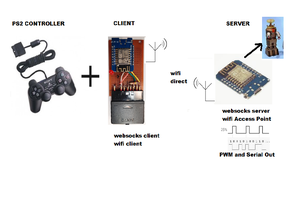
 justin.richards
justin.richards
 Walker Eric
Walker Eric
 agm777
agm777