Introduction
In the previous article, I connected my ESP8266-based NodeMCU board to a Cloud4RPi service. Now, it’s time for a real project!
Hardware requirements
- Any board based on an ESP8266 chip (for instance, NodeMCU)
- A DHT11 or DHT22 sensor
Software and services
- DHT sensor library by Adafruit — v1.3.7
- Adafruit Unified Sensor — v1.0.3
- cloud4rpi-esp-arduino — v0.1.0
- Cloud4RPI — Cloud control panel for IoT devices
- PlatformIO IDE for VSCode
Goal: Measure temperature and humidity
I already had a DHT11 sensor, so I decided to use it for temperature and humidity measurements. Let’s choose an Arduino library to read sensor data.
Arduino registry contains several libraries, from which I selected the most popular one.
According to their GitHub repository, we are also required to add an Adafruit Unified Sensor package.
 Cloud4RPi
Cloud4RPi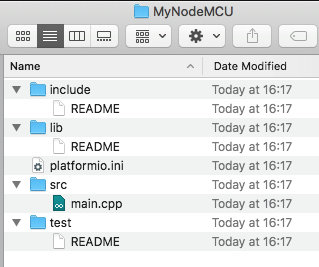


 DIY GUY Chris
DIY GUY Chris
 Apocalyt
Apocalyt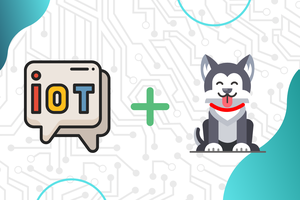
 Gentiam
Gentiam
 StanislavJochman
StanislavJochman