I really like the Pomodoro Technique, and I currently use a Circuit Playground Express that's programmed to function as one. I think this will operate basically the same way.
Each LED represents 5 minutes. One button will add time in 10 minute increments, and the other in 5 minute increments, because sometimes I like to do cherry tomatoes and grape tomatoes instead of full 25-minute beefsteaks.
Starting the timer on the Circuit Playground works like this: I press both buttons and then release one. This starts the countdown, and the LEDs go dark one by one every 5 minutes. At the end of the time, a short victory song plays. I imagine this one will start the timer the same way.
Games!
Okay so I have one game idea, and it's basically LED whack-a-mole. At the beginning of the game, the game chooses one LED as the target and blinks it to let you know which one. Then it goes back and forth quickly lighting the LEDs one by one, and the object is to press the button when the target LED is lit.
 kristina panos
kristina panos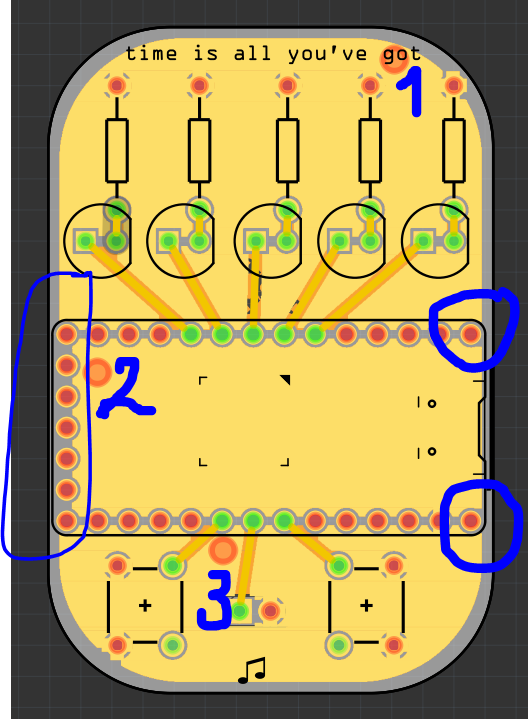




 Korishev
Korishev
 Mike Moretti
Mike Moretti
 blinkingthing
blinkingthing
 Jay Hamlin
Jay Hamlin
Hi Kristina,
There appears to be a track between both pins of the piezo. Perhaps this will short the piezo and give the software a reason for adding both pins to the ground plane. If the piezo pins need to be connected, you might like to try using copper fill instead of ground fill.