Sponsor Link:
UTSource.net Reviews
It is a trustworthy website for ordering electronic components with cheap price and excellent quality.
Mounting the circuit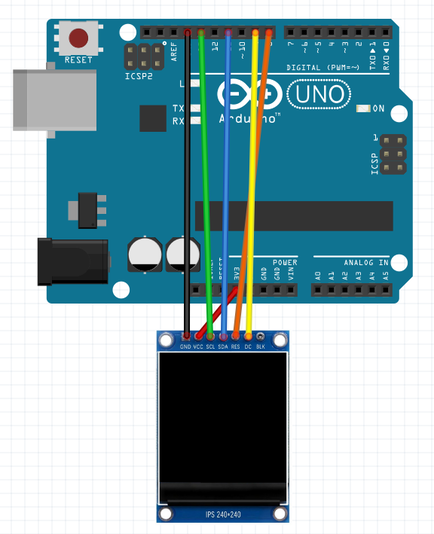 This project is fairly straightforward to set up so make sure you start by unplugging any power source feeding into your Arduino to prevent any shorts while wiring. Firstly, take a jumper wire and connect the GND pin on the display to any of your Arduino's GND pins and follow that up by connecting the VCC pin from the display to the 3v3 pin of your Arduino to supply a +3.3 volt power supply to the module. +5v will have a possibility to damage the display. Now, for the i2c connections, hook up the SCL (Serial Clock) pin of the display to A13 (analog pin 13) on the Arduino and the SDA (Serial Data) pin to A11 (analog pin 11). For the RES (Reset) pin, connect it up to A8 (analog pin 8) as well as the DC (Data/Command) pin to A9 (analog pin 9). The hardware part is finally done!
This project is fairly straightforward to set up so make sure you start by unplugging any power source feeding into your Arduino to prevent any shorts while wiring. Firstly, take a jumper wire and connect the GND pin on the display to any of your Arduino's GND pins and follow that up by connecting the VCC pin from the display to the 3v3 pin of your Arduino to supply a +3.3 volt power supply to the module. +5v will have a possibility to damage the display. Now, for the i2c connections, hook up the SCL (Serial Clock) pin of the display to A13 (analog pin 13) on the Arduino and the SDA (Serial Data) pin to A11 (analog pin 11). For the RES (Reset) pin, connect it up to A8 (analog pin 8) as well as the DC (Data/Command) pin to A9 (analog pin 9). The hardware part is finally done!
Arduino 1.3" 240x240 IPS TFT Display Module Project Code
Please download the code library from the link given before compiling and uploading the program: https://platformio.org/lib/show/12/Adafruit%20ST7735%20and%20ST7789%20Library
#include <Adafruit_GFX.h> // Core graphics library
#include <Adafruit_ST7789.h> // Hardware-specific library for ST7789
#include <SPI.h> // Arduino SPI library
// ST7789 TFT module connections
#define TFT_CS 10
#define TFT_RST 8 // define reset pin, or set to -1 and connect to Arduino RESET pin
#define TFT_DC 9 // define data/command pin
// Initialize Adafruit ST7789 TFT library
Adafruit_ST7789 tft = Adafruit_ST7789(TFT_CS, TFT_DC, TFT_RST);
float p = 3.1415926;
void setup(void) {
Serial.begin(9600);
Serial.print(F("Hello! ST7789 TFT Test"));
// if the display has CS pin try with SPI_MODE0
tft.init(240, 240, SPI_MODE2); // Init ST7789 display 240x240 pixel
// if the screen is flipped, remove this command
tft.setRotation(2);
Serial.println(F("Initialized"));
uint16_t time = millis();
tft.fillScreen(ST77XX_BLACK);
time = millis() - time;
delay(500);
// large block of text
tft.fillScreen(ST77XX_BLACK);
testdrawtext("Lorem ipsum dolor sit amet, consectetur adipiscing elit. Curabitur adipiscing ante sed nibh tincidunt feugiat. Maecenas enim massa, fringilla sed malesuada et, malesuada sit amet turpis. Sed porttitor neque ut ante pretium vitae malesuada nunc bibendum. Nullam aliquet ultrices massa eu hendrerit. Ut sed nisi lorem. In vestibulum purus a tortor imperdiet posuere. ", ST77XX_WHITE);
delay(1000);
// tft print function!
tftPrintTest();
delay(4000);
// a single pixel
tft.drawPixel(tft.width()/2, tft.height()/2, ST77XX_GREEN);
delay(500);
// line draw test
testlines(ST77XX_YELLOW);
delay(500);
// optimized lines
testfastlines(ST77XX_RED, ST77XX_BLUE);
delay(500);
testdrawrects(ST77XX_GREEN);
delay(500);
testfillrects(ST77XX_YELLOW, ST77XX_MAGENTA);
delay(500);
tft.fillScreen(ST77XX_BLACK);
testfillcircles(10, ST77XX_BLUE);
testdrawcircles(10, ST77XX_WHITE);
delay(500);
testroundrects();
delay(500);
testtriangles();
delay(500);
mediabuttons();
delay(500);
Serial.println("done");
delay(1000);
}
void loop() {
tft.invertDisplay(true);
delay(500);
tft.invertDisplay(false);
delay(500);
}
void testlines(uint16_t color) {
tft.fillScreen(ST77XX_BLACK);
for (int16_t x=0; x < tft.width(); x+=6) {
tft.drawLine(0, 0, x, tft.height()-1, color);
delay(0);
}
for (int16_t y=0; y < tft.height(); y+=6) {
tft.drawLine(0, 0, tft.width()-1, y, color);
delay(0);
}
tft.fillScreen(ST77XX_BLACK);
for (int16_t x=0; x < tft.width(); x+=6) {
tft.drawLine(tft.width()-1, 0, x, tft.height()-1, color);
delay(0);
}
for (int16_t y=0; y < tft.height(); y+=6) {
tft.drawLine(tft.width()-1, 0, 0, y, color);
delay(0);
}
tft.fillScreen(ST77XX_BLACK);
for (int16_t x=0; x < tft.width(); x+=6) {
tft.drawLine(0, tft.height()-1, x, 0, color);
delay(0);
}
for (int16_t y=0; y < tft.height(); y+=6) {
tft.drawLine(0, tft.height()-1, tft.width()-1, y, color);
delay(0);
}
tft.fillScreen(ST77XX_BLACK);
for (int16_t x=0; x < tft.width(); x+=6) {
tft.drawLine(tft.width()-1, tft.height()-1, x, 0, color);
delay(0);
}
for (int16_t y=0; y < tft.height(); y+=6) {
tft.drawLine(tft.width()-1, tft.height()-1, 0, y, color);
delay(0);
}
}
void testdrawtext(char *text, uint16_t color) {
tft.setCursor(0, 0);
tft.setTextColor(color);
tft.setTextWrap(true);
tft.print(text);
}
void testfastlines(uint16_t color1, uint16_t color2) {
tft.fillScreen(ST77XX_BLACK);
for (int16_t y=0; y < tft.height(); y+=5) {
tft.drawFastHLine(0, y, tft.width(), color1);
}
for (int16_t x=0; x < tft.width(); x+=5) {
tft.drawFastVLine(x, 0, tft.height(), color2);
}
}
void testdrawrects(uint16_t color) {
tft.fillScreen(ST77XX_BLACK);
for (int16_t x=0; x < tft.width(); x+=6) {
tft.drawRect(tft.width()/2 -x/2, tft.height()/2 -x/2 , x, x, color);
}
}
void testfillrects(uint16_t color1, uint16_t color2) {
tft.fillScreen(ST77XX_BLACK);
for (int16_t x=tft.width()-1; x > 6; x-=6) {
tft.fillRect(tft.width()/2 -x/2, tft.height()/2 -x/2 , x, x, color1);
tft.drawRect(tft.width()/2 -x/2, tft.height()/2 -x/2 , x, x, color2);
}
}
void testfillcircles(uint8_t radius, uint16_t color) {
for (int16_t x=radius; x < tft.width(); x+=radius*2) {
for (int16_t y=radius; y < tft.height(); y+=radius*2) {
tft.fillCircle(x, y, radius, color);
}
}
}
void testdrawcircles(uint8_t radius, uint16_t color) {
for (int16_t x=0; x < tft.width()+radius; x+=radius*2) {
for (int16_t y=0; y < tft.height()+radius; y+=radius*2) {
tft.drawCircle(x, y, radius, color);
}
}
}
void testtriangles() {
tft.fillScreen(ST77XX_BLACK);
int color = 0xF800;
int t;
int w = tft.width()/2;
int x = tft.height()-1;
int y = 0;
int z = tft.width();
for(t = 0 ; t <= 15; t++) {
tft.drawTriangle(w, y, y, x, z, x, color);
x-=4;
y+=4;
z-=4;
color+=100;
}
}
void testroundrects() {
tft.fillScreen(ST77XX_BLACK);
int color = 100;
int i;
int t;
for(t = 0 ; t <= 4; t+=1) {
int x = 0;
int y = 0;
int w = tft.width()-2;
int h = tft.height()-2;
for(i = 0 ; i <= 16; i+=1) {
tft.drawRoundRect(x, y, w, h, 5, color);
x+=2;
y+=3;
w-=4;
h-=6;
color+=1100;
}
color+=100;
}
}
void tftPrintTest() {
tft.setTextWrap(false);
tft.fillScreen(ST77XX_BLACK);
tft.setCursor(0, 30);
tft.setTextColor(ST77XX_RED);
tft.setTextSize(1);
tft.println("Hello World!");
tft.setTextColor(ST77XX_YELLOW);
tft.setTextSize(2);
tft.println("Hello World!");
tft.setTextColor(ST77XX_GREEN);
tft.setTextSize(3);
tft.println("Hello World!");
tft.setTextColor(ST77XX_BLUE);
tft.setTextSize(4);
tft.print(1234.567);
delay(1500);
tft.setCursor(0, 0);
tft.fillScreen(ST77XX_BLACK);
tft.setTextColor(ST77XX_WHITE);
tft.setTextSize(0);
tft.println("Hello World!");
tft.setTextSize(1);
tft.setTextColor(ST77XX_GREEN);
tft.print(p, 6);
tft.println(" Want pi?");
tft.println(" ");
tft.print(8675309, HEX); // print 8,675,309 out in HEX!
tft.println(" Print HEX!");
tft.println(" ");
tft.setTextColor(ST77XX_WHITE);
tft.println("Sketch has been");
tft.println("running for: ");
tft.setTextColor(ST77XX_MAGENTA);
tft.print(millis() / 1000);
tft.setTextColor(ST77XX_WHITE);
tft.print(" seconds.");
}
void mediabuttons() {
// play
tft.fillScreen(ST77XX_BLACK);
tft.fillRoundRect(25, 10, 78, 60, 8, ST77XX_WHITE);
tft.fillTriangle(42, 20, 42, 60, 90, 40, ST77XX_RED);
delay(500);
// pause
tft.fillRoundRect(25, 90, 78, 60, 8, ST77XX_WHITE);
tft.fillRoundRect(39, 98, 20, 45, 5, ST77XX_GREEN);
tft.fillRoundRect(69, 98, 20, 45, 5, ST77XX_GREEN);
delay(500);
// play color
tft.fillTriangle(42, 20, 42, 60, 90, 40, ST77XX_BLUE);
delay(50);
// pause color
tft.fillRoundRect(39, 98, 20, 45, 5, ST77XX_RED);
tft.fillRoundRect(69, 98, 20, 45, 5, ST77XX_RED);
// play color
tft.fillTriangle(42, 20, 42, 60, 90, 40, ST77XX_GREEN);
}
About the code
This code may seem slightly intimidating at first, due to its length and much newer functions, but once it is broken down, it isn't so hard anymore. In the first three lines, we declare libraries for running this display, the graphics used, and for the interface used, which is the SPI interface. In the next three lines, the RST (Reset) and DC (Data/Command) pins are defined, which are connected to A8 (analog pin 8) and A9 (analog pin 9). In the next line, we initialize the Adafruit ST7789 library for use with this display and we follow that by defining the value of pi as a float variable in that next line. We will be using this float variable later on for graphics and calculations needed. The void setup section is now here where we first start by begining serial communication with a baud rate of 9600 bauds and printing a test message which is "Hello! ST7789 TFT Test!". In regards to the display, we address that our display module is of 240x240 resolution and we set the rotation of our display in the next line. If your display is flipped, remove tft.setRotation(2). From there, we print the text "Initialized" as our display is now correctly set up. After that, we count up the seconds from the startup with the millis() function and store it in an unsigned 16-bit integer, named time, for use later. We then fill up the TFT screen with a black colour. Since we already started the stopwatch which counts up, we can always reset the stopwatch back to zero by using subtracting the time function with the millis(). To end off this section, we set a delay for 500 milliseconds before moving on. This section onwards will only be for the animations, graphics and images displayed on the screen, and we start off by filling the screen with a black background and writing some text with a white colour before a 1-second delay. Proceeding that, we execute a print test which basically is already programmed to print out a set of text in different font colours and sizes. We end this test by setting a delay for 4 seconds. From this point, the rest of the code is responsible for printing out the different graphics, which can be composed of shapes, pixels and text. All the different graphics and its individual code are mentioned at the end of the code so I recommend really going through this program to learn all the commands, which can help you build your own demo code, even with your own personal images being displayed. This project is now done!
Amazing opportunities
Also, be sure to check out PCBWay, a leading manufacturer and distributor in PCB design and manufacturing. They have amazing prices and excellent quality in their services, so don't miss out on them! Plus, PCBWay has an amazing website, online Gerber viewer function and a gift shop so make sure to check out their links below:
PCBWay Free Online Gerber Viewer Function: https://www.pcbway.com/project/OnlineGerberViewer.html
PCBWay Gift Shop: https://www.pcbway.com/projects/gifts.html
Enjoy! Contact us for any inquiries!