This circuit is based off of Sparkfun's Weevil Eye, which is a great learn-to-solder kit. We wanted to make it more accessible to students and learners in the time of COVID, and make it a do-at-home project that didn't require any special tools or skills.
We kitted these up for our local San Luis Obispo STEAM Ahead Camp for young women, which was happening virtually, so each student would have a kit at home and put them together via a video meeting. We used Adafruit's battery breakout board with a switch to make plugging the battery into the breadboard easy, and that did require soldering a 4-pin header prior to kitting it up. We're working on finding a suitable CR2032 battery holder than plugs straight into a breadboard, to make it truly no soldering required. We also cut the legs of the LEDs, photocell, transistor, and resistors to length before kitting, so that students wouldn't need any tools (no cutters, no pliers).
How does it work? Check out the tutorial in our Project Logs.
 Alpenglow Industries
Alpenglow Industries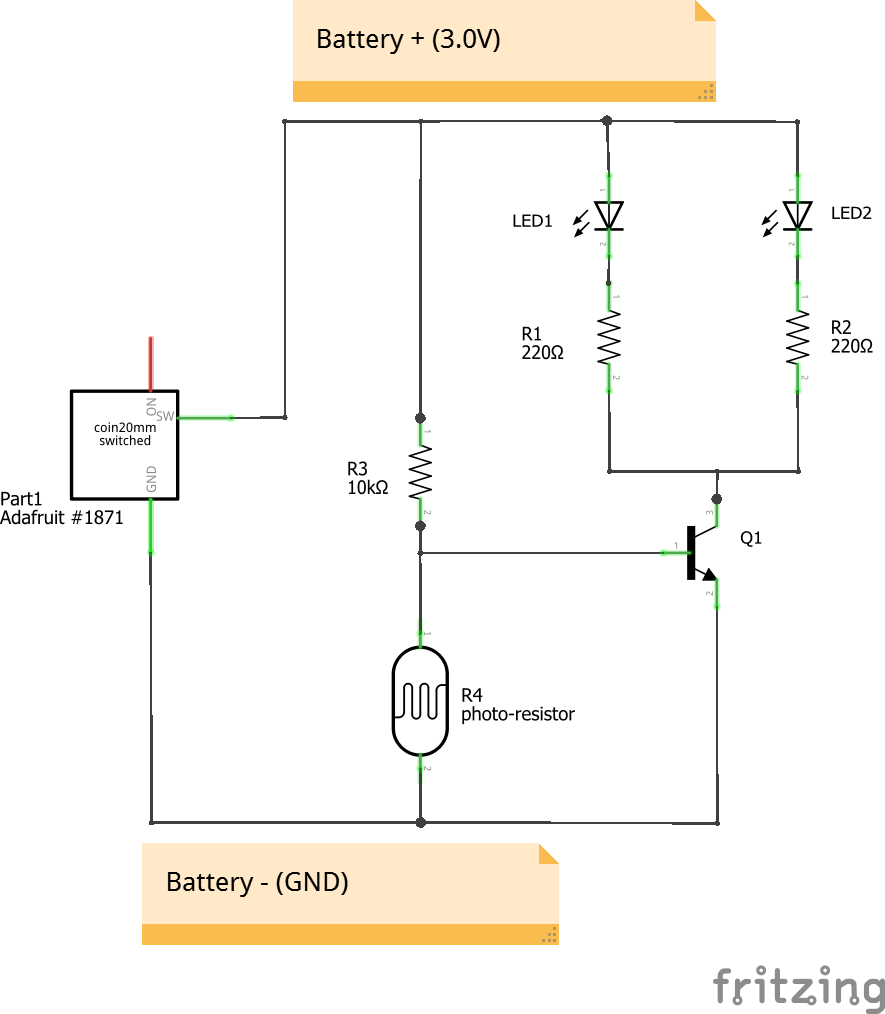
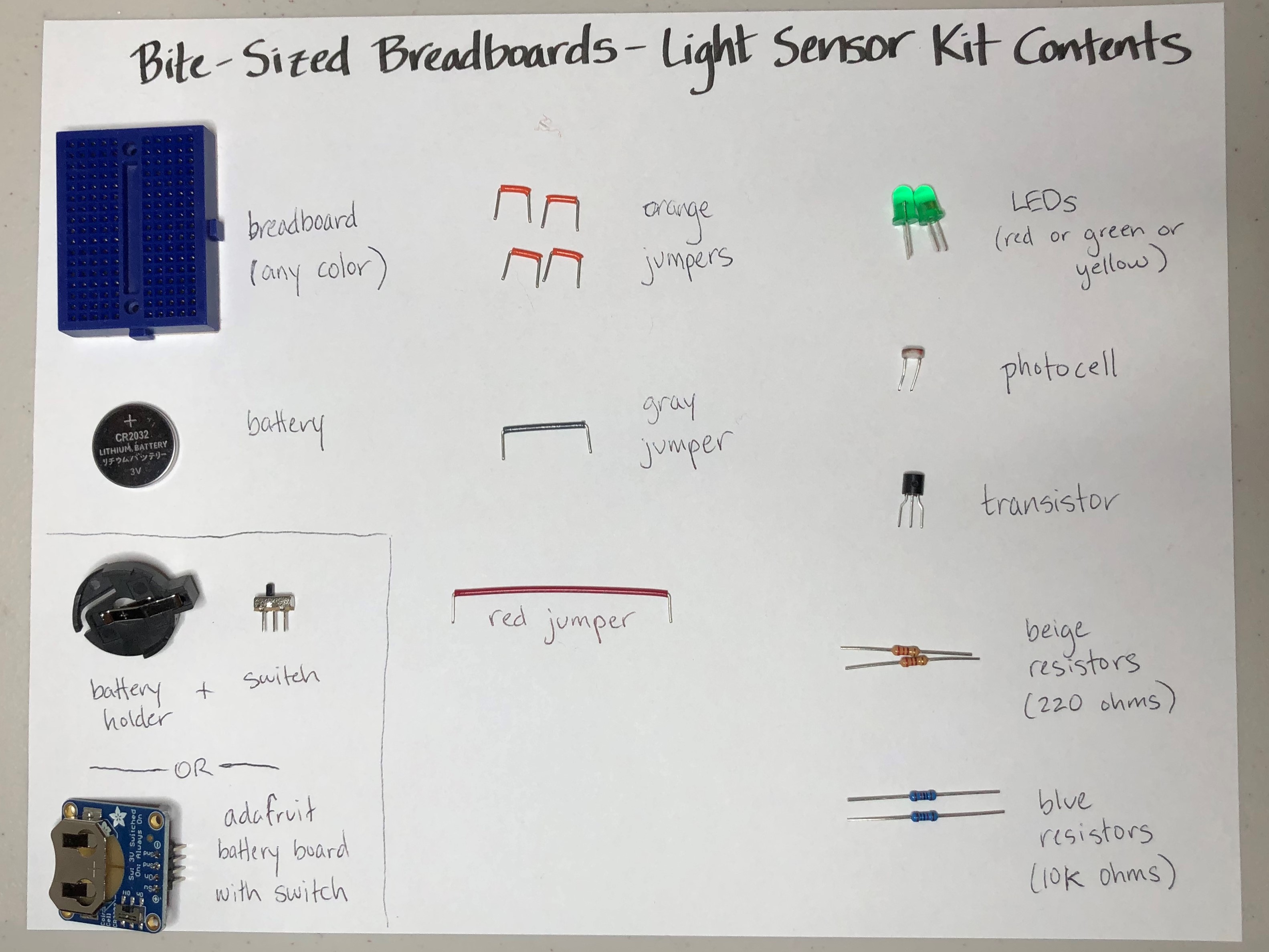

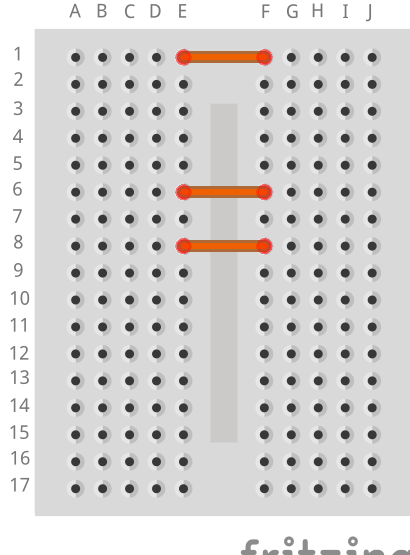
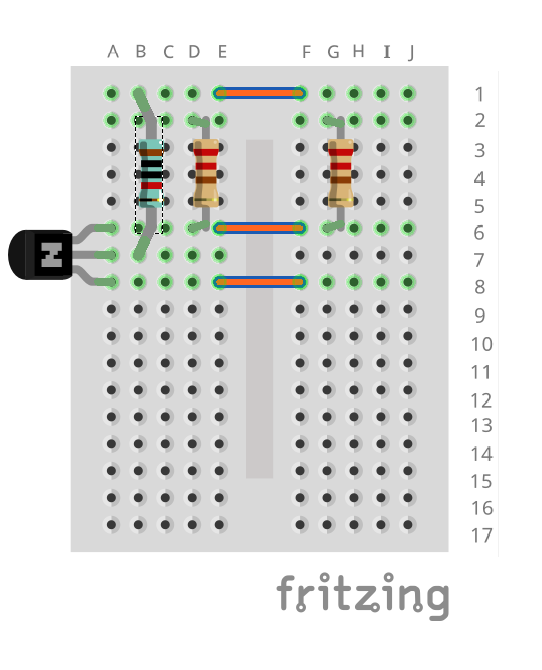

 Bud Bennett
Bud Bennett
 Maximiliano Rojas
Maximiliano Rojas
 Zalmotek
Zalmotek
 Christoph Tack
Christoph Tack