The problem with big screens and multiple screens is that they're hard to work with:
- New windows pop up and grab the cursor away from what you're doing
- New windows pop up in the wrong screen or inconvenient positions
- It's easy to lose the mouse pointer (where is it?)
- It's difficult for one computer to use more than two screens
This project uses a Raspberry Pi to display static documents on old monitors. Using this system, monitors placed anywhere can show documents as needed, sent from your main computer.
For example, three or four display servers on your workbench can display datasheets or schematics while you work.
The basic system consists of a Raspberry Pi (any version), a monitor, and the software from this project. Any file sent to the Display Server will be displayed, and this may be accomplished by:
- Remote copy (scp) of a file to the Display Server system
- Local copy of a file to a locally mounted remote directory (samba share)
- Transfer by html web page hosted on the Display Server
- Web socket interface
The project supplies utility commands which aid in the copy process: a program to take a screenshot and send it to the remote display, a program to watch a file and copy new contents when modified, and a program to "paste" a selected file from the clipboard.
When not in use as a document display, the system can be set to display art images from the internet.
Everything in the project is under the MIT license, which means that anyone can take and reuse anything in the project for any purpose - without attribution.
 Peter Walsh
Peter Walsh
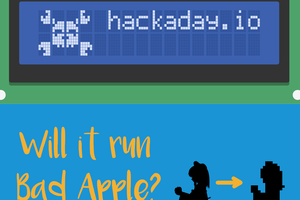
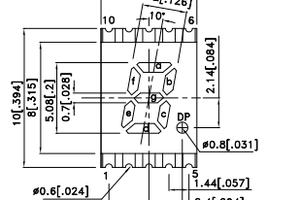
 shane kirkbride
shane kirkbride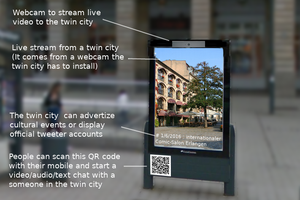
 PixJuan
PixJuan