Setting up a SDR toolchain can be kind of a pain, in all my experience.
Start Here
The very baseline to start with is Nooelec's getting started guide for their RTL-SDRs. You should be able to set up CubicSDR with those instructions/driver installations, open it, and get a spectrum with your RTL-SDR.
- Launch CubicSDR
- File>SDR Devices and select RTL-SDR
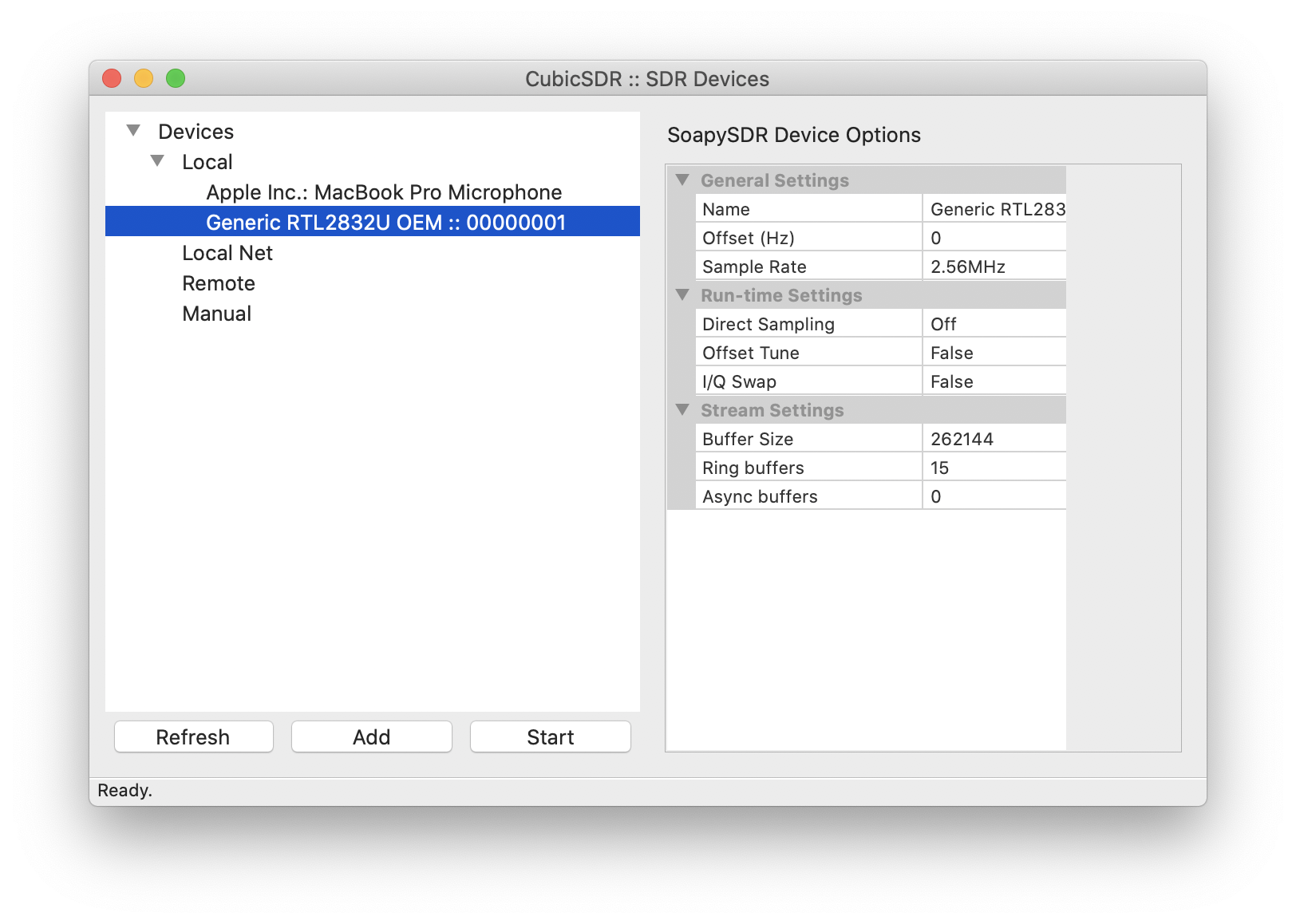
3. Click Start.
4. Set a center frequency of 100,000,000 Hz (100MHz), which is in the range of FM radio. Click on one of the obvious bright bands, and click FM top left to turn on FM audio demodulation. Listen to your favorite radio station!
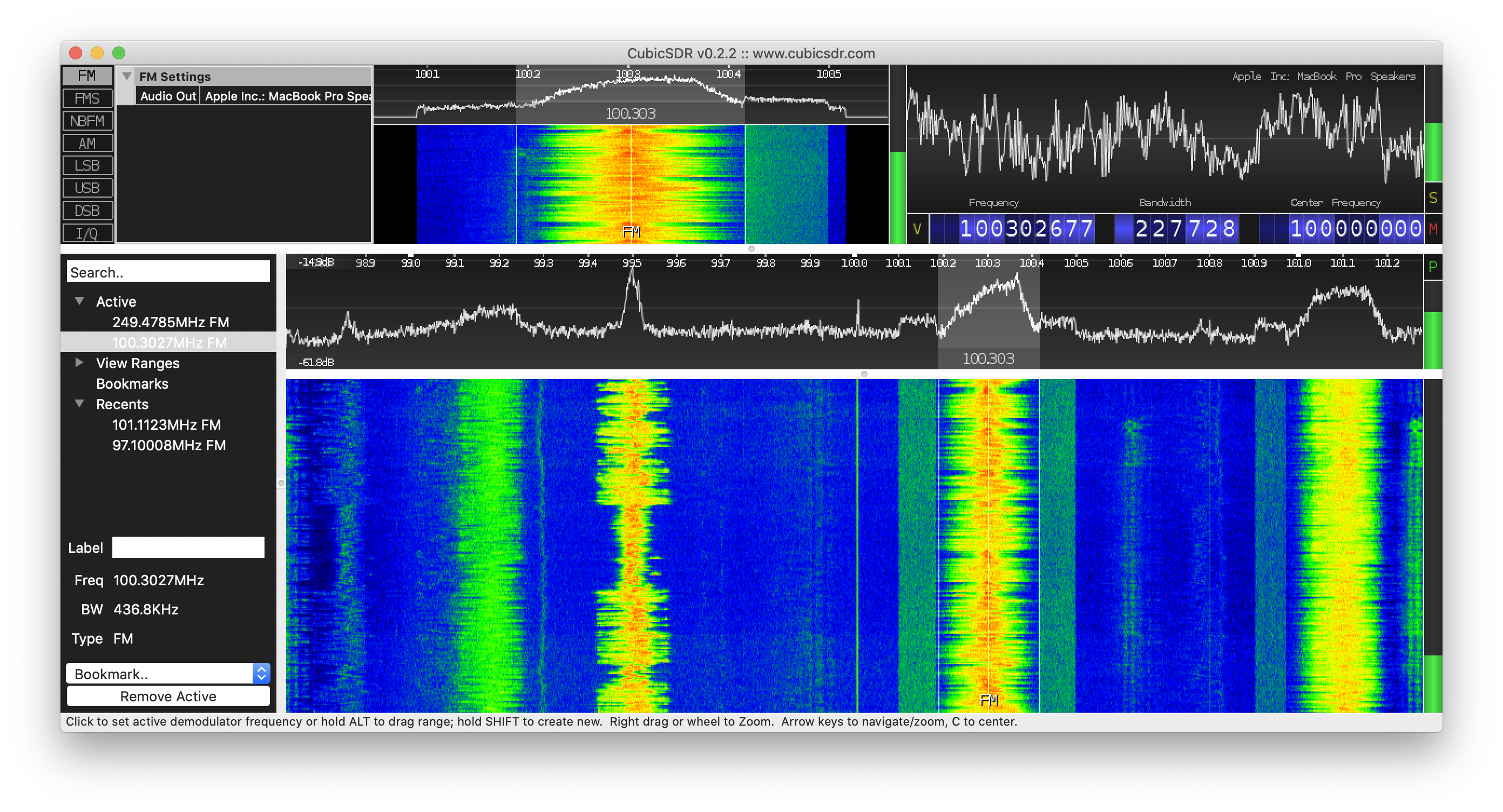
If you can get AT LEAST this far, you can participate in the workshop, so we're in good shape.
Set up your tools natively (Option 1)
The next step beyond this is to try to get other tools set up. In particular, the tools I'm most interested in are QSpectrumAnalyzer and SDRAngel, if you want to try to set those up natively on your main system. If you can accomplish this, that would be best, but don't pull your hair out trying. In my experience, it might be very easy on one system and very impossible on another.
Use a pre-built VM (Option 2)
I've had good luck running DragonOS LTS in a vm, and it seems acceptably performant even in VirtualBox. Here's a copy of that. Username/password is "dragon/dragon." That said, I strongly recommend per notes below that you don't actually use VirtualBox if you can avoid it - import this VM into Parallels Desktop if you're on MacOS, or VMWare Workstation on Windows. Workstation I believe should be free, and Parallels you can try the trial.
An older copy I installed of DragonOS Focal worked well too, but I set up Focal R7 today and had terrible luck with it, so I'm not sure what's up. I did upload a copy of that VM in VirtualBox format if you want to try it but I wouldn't recommend it. If you do, the username/password is "dragon/dragon," and I wouldn't click "update" when it prompts you until after you've had a chance to try tools. Maybe if you "update" stuff starts working correctly, I'm not sure.
If you install DragonOS LTS yourself, be aware that it comes without rtl_power_fftw, which you'll have to install. Run the following in a terminal, and you'll be good to go:
cd
sudo apt-get install libfftw3-dev libtclap-dev librtlsdr-dev pkg-config
git clone https://github.com/AD-Vega/rtl-power-fftw.git
cd rtl-power-fftw/
mkdir build
cd build
cmake ..
make
sudo make install
General VM notes:
- If USB doesn’t work, reboot the host. I know VirtualBox has to install some kernel drivers in MacOS for USB passthrough support, and you must restart before that will work.
- If you’re getting weird behavior in the guest where you can’t click stuff, disable “mouse integration” and let your mouse be captured. There may be performance issues getting masked. I was running into a problem where I couldn't click anything reliably in the guest. When I disabled mouse integration, I realized the virtual mouse wasn't keeping up with the host system. A reboot fixed that (and disabling integration let me click things in the guest for a clean reboot).
- VirtualBox kind of stinks. It can be tuned decently for a given host/guest combination, but I'm no expert. On MacOS, I suggest you use Parallels. On Windows, I suggest you use the free version of VMWare workstation. You can import the pre-built VMs above into either, or build them yourself.
- If you want to import into Parallels, make sure you’ve configured networking first before installing parallels tools (Settings>hardware>+>network)
Last but not least, TinyFPGA:
Follow https://tinyfpga.com/bx/guide.html to install Atom and get a TinyFPGA toolchain set up.
Being on Mac, my preference is for installing Python and other commandline-y things with Homebrew. You don't have to if you don't want to. The key takeaway here is that your python environment isn't really critical, it's just used during those instructions for installing tools. If you can follow the instructions successfully, you're gold.
Then clone the project we'll be using from github to somewhere you can easily access it!
 alexwhittemore
alexwhittemore
Discussions
Become a Hackaday.io Member
Create an account to leave a comment. Already have an account? Log In.