Hi, so this project is divided into two versions.
Version 1 is the breadboard version and Version 2 is the Proper Gameboy with custom PCB and 3D Printed Body.
In the Build Instructions, I have included the built guide for both versions so you can make the breadboard version of this project or build the PCB Edition.
V1-
V2-
Basic Setup
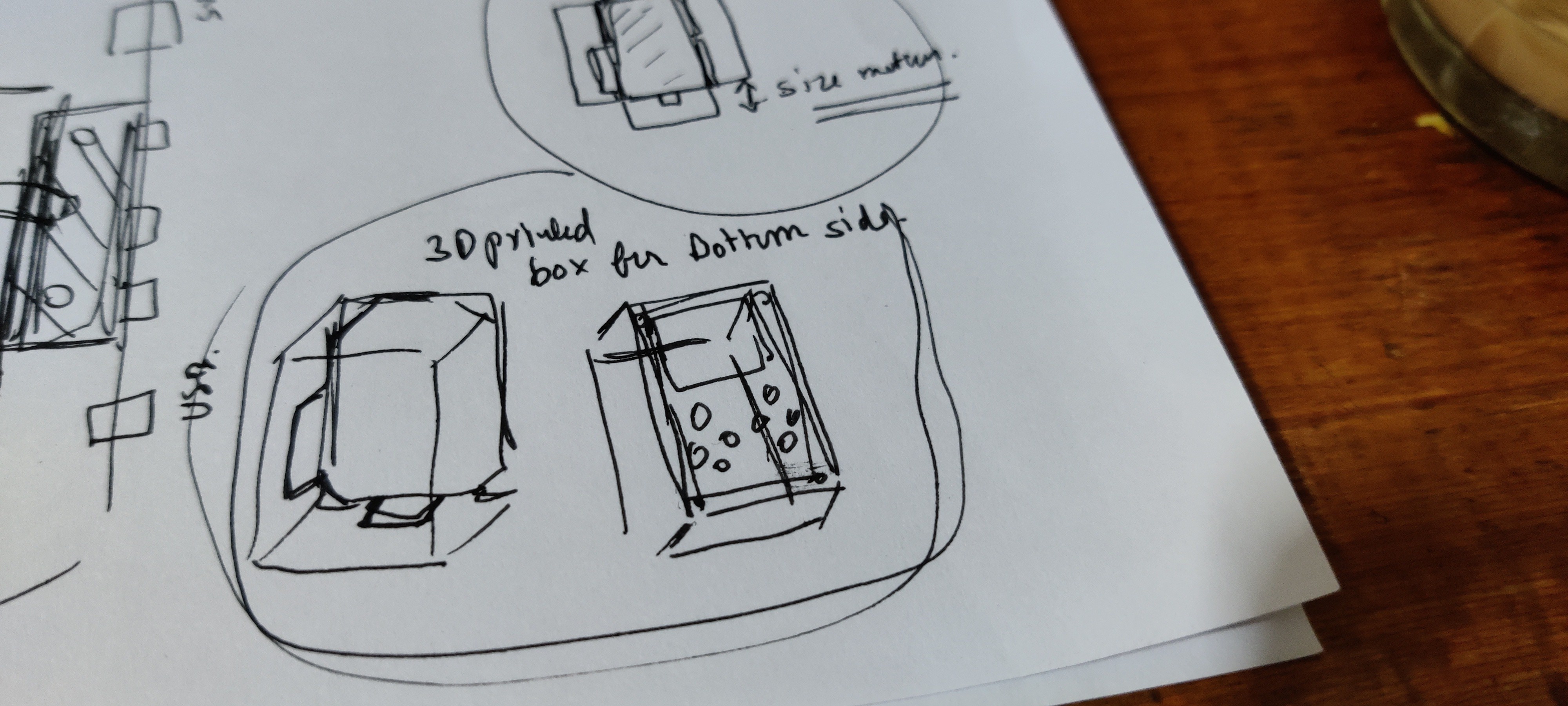
I'm using a 4.3-inch display in this setup which is pretty huge if compared with a regular Gameboy screen so this setup size will be around 135mm x 140mm.
On the front side, there's a display and buttons and on the bottom side, raspberry pi zero along with a boost converter circuit and a Li-Ion Cell will be placed. This Setup is a combination of PCB and 3D Printed Body which will be connected together via screws through the given mounting holes in the PCB
 Arnov Sharma
Arnov Sharma
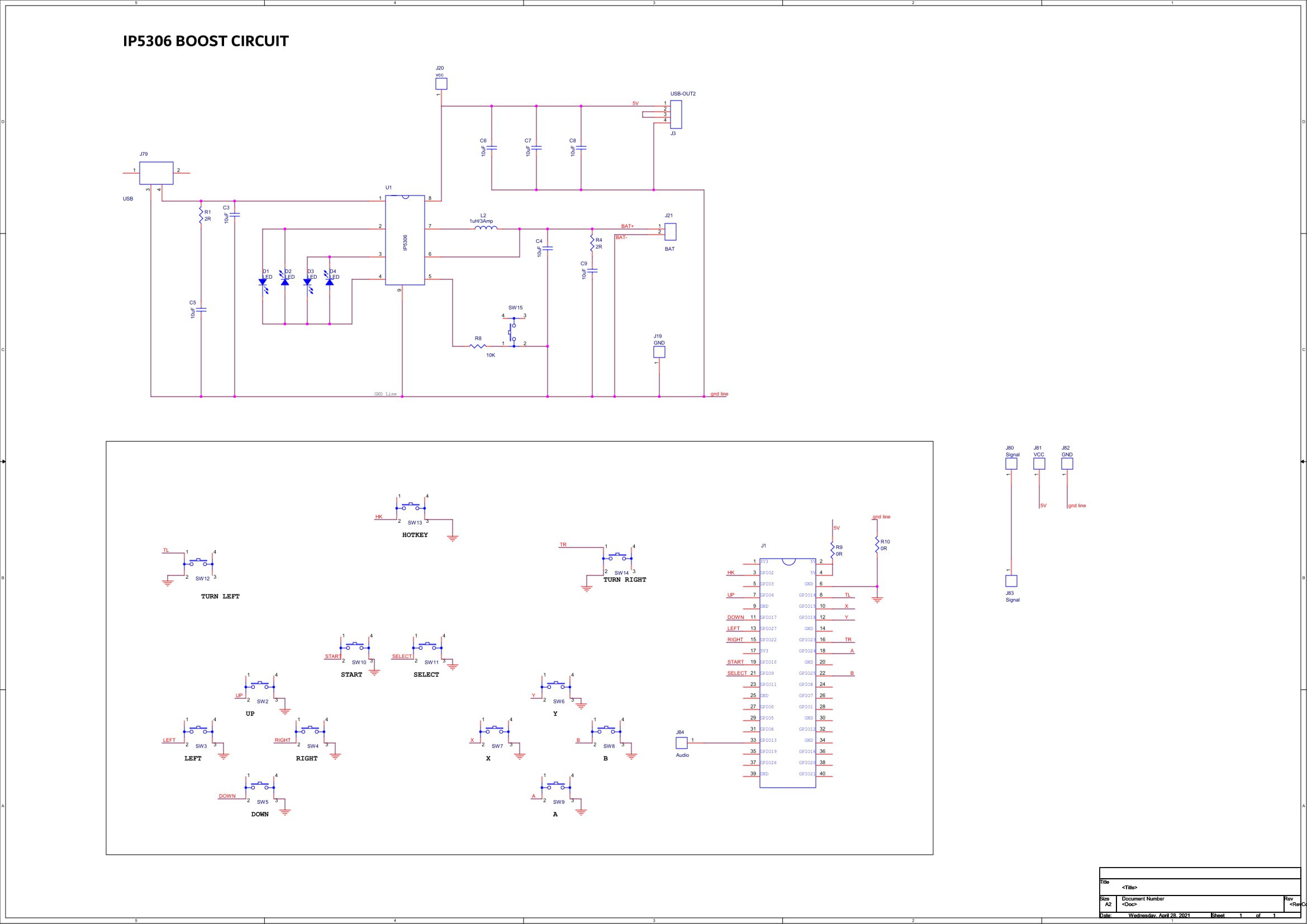






 Ricardo Ferro
Ricardo Ferro

 Liam Z. Charles
Liam Z. Charles
 Kirschner Christoph
Kirschner Christoph
I appreciate the information. The game of roulette first appeared in French salons in the 18th century. The roulette game with the spinning wheel is one of the first casino games that is being played today. Learn how to play Polish online roulette and about its variations at https://polskiekasynaonline.net/ruletka/ Due to the popularity of online roulette in Poland, we will outline all you need to know before placing a wager on the roulette wheel.