This portable version will fix a few flaws fromt he previos desktop water dispenser version https://hackaday.io/project/180593-water-pomodoro. This version will not flood your desk, it is portable, and all you need to do is fill the water bottle.
Portable version attached to a bottle. Using an Arduini Pro Mini 3v/8mhz, an accelerometer, powered by a 3V cell battery.
The accelerometer will detect the position of the bottle, if it remains in vertical position for more than 1 hour, it will light up a LED (I'm using the builtin led from Arduino Mini).
If the bottle goes horizontal (you are drinking) on any axis, then the accelerometer will turn off the LED and it will wait again.
 Javier Rengel
Javier Rengel

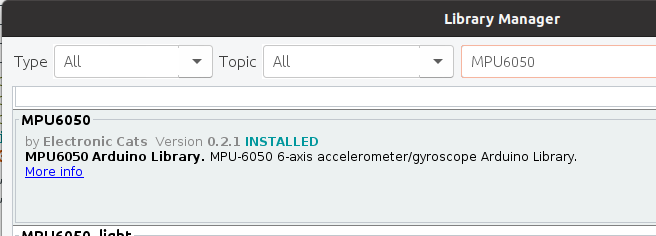

 ikhsan ismail
ikhsan ismail
 Giulio Pons
Giulio Pons
 Majed Abouhatab, P.E.
Majed Abouhatab, P.E.
 Hari Wiguna
Hari Wiguna