LEDBOY
Instructions for programming and using functions.
Below you can find a tutorial on how to use all the functions of the device as well as hardware information.
1. Install drivers for the serial programmer and be able to upload code.
-Download the driver for the CH340C serial adapter
http://www.wch-ic.com/downloads/CH341SER_ZIP.html
These are compatible with: Windows 10/8.1/8/7/VISTA/XP, Server 2016/2012/2008/2003, 2000/ME/98.
Then the installation will be shown in Windows 10, but it is applicable to all Windows systems that the driver is compatible.
After downloading the file .zip extract all its contents to a new folder on our desktop that we can call "Drivers".
When finish, we would have to see our folder.
Then do a search in Windows for: DeviceManager.
Next, connect our LEDBOY to a USB port and search the device manager under "Other Devices"
“USB Serial”
right-click on"USB Serial" and the following window will appear, click "Update driver"
Then choose the option to search for drivers on the computer
Chose the "Browse" option and looked for the "Drivers" folder that we did earlier with the driverfiles.
Accept and then give the Next option, if everything goeswell, we will be shown this message and the drivers will already be installed.
Now close all windows and continue installing the IDE to program
.
2. Preparing to program the console.
LEDBOY uses the Arduino IDE to program itself
-Download the Arduino IDE: https://www.arduino.cc/en/software
Download the desired version (minimum recommended version 1.8.13).
Next, we will need to make an initial configuration.
-Manager of tarjetas:
Open the downloaded program and a window will open with a blank project. We proceed to select the preferences option in the files tab.
Once the window is opened, enter the following URL:
http://drazzy.com/package_drazzy.com_index.json
If we have a URL already entered, it is not necessary to delete it, we simply add the new one below. We give OK to all windows to save the changes.
Then go to Tools-Board-Card Manager.
When the card manager opens we will need to look for mega TinyCore and install it to have support for the Attiny 1614.
Once this is done, we will have support to program the microcontroller integrated in LEDBOY.
The good thing about the Arduino IDE is that there are many libraries available to execute functions or integrate peripherals in a very simple way, you can install as many as you need since these are installed on the PC but when integrating them into the project you must be careful since these consume resources of the microcontroller and we can easily run out of space.
3.Create a program, compile it and upload it to the microcontroller
Also applicable for downloaded games or programs.
To create an Arduino program : first of all integrate the libraries needed for our program this provide us with functions to facilitate the use of hardware, for that you can copy the following text at the beginning of the sketch without deleting anything.
#include <tinyNeoPixel.h>
#include "characters.h"
#include <avr/sleep.h>
#include <avr/interrupt.h>
#include <avr/eeprom.h>
tinyNeoPixel strip = tinyNeoPixel(NUMLEDS, NEOPIN, NEO_GRB);
Now you are ready to write your programs and make use of all the functions to program your LEDBOY.
Then we have to select certain parameters in the Arduino IDE so that we can upload our program.
In tools, board, Mega Tiny core we must choose the microcontroller Attiny 1614.
Before flashing LEDBOY we must choose the correct COM port, if we have a single COM port that is the correct one.
If there is more...
Read more » grossofabian
grossofabian
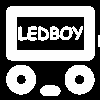


 CanHobby.ca
CanHobby.ca
 Emilio P.G. Ficara
Emilio P.G. Ficara
 Andrey Skvortsov
Andrey Skvortsov
 RoGeorge
RoGeorge
Great idea! Super cool design. Would try to write games like snakes and even centipede!
Have you ever thought about using an accelerometer for control? Tilting right or left, up and down, would be easy to control, just one button to fire.