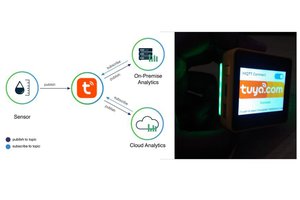Introduction
Check out how I am going to use Tuya Cloud APIs to visually show what the forecast has in store for me each day at my home’s exact location.
Technology Used:
Based on the Tuya Smart IoT and Cloud platform, such solutions can be developed simply and quickly. This tutorial introduces how to use the Tuya Cloud API and IoT platform to quickly complete a Smart Weather Lamp Prototype. You don't need to have any prior experience with Arduino programming or any soldering for this tutorial, it is purely in simple Python language. If you haven't signed up for the Tuya IoT account, sign up here, c'mon it's free for all developers to Sign up and join the Tuya Developer Arduino Beta Test
Also, I have been preparing several articles for people and hobbyists who are new to the Tuya IoT platform, do visit those for references:
- https://steptostem.com/3553/aquamon-aquaponics-and-fish-tank-monitoring-with-tuya-iot/
- https://steptostem.com/3360/getting-started-with-arduino-iot-control-with-tuya-iot-platform/
- https://steptostem.com/3688/hack-your-own-smart-gadgets-using-tuya-cloud-platform/
What is Tuya IoT and Cloud ?
Tuya is a leading global IoT Cloud Platform that connects the intelligent needs of brands, OEMs, developers, and retail chains. The platform provides developers with a one-stop IoT PaaS-level solution that contains hardware development tools, global cloud services, and smart business platform development, Tuya is offering comprehensive ecosystem empowerment from technology to marketing channels to build the world’s leading IoT Cloud Platform. Even you can use the Tuya Cloud platform to connect hardware to the cloud and then use their API to control and monitor these objects.
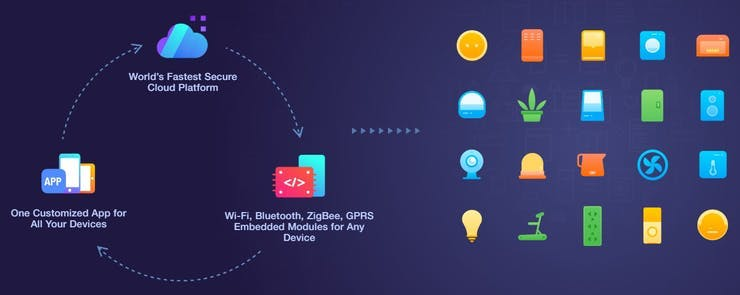
Let us build it, first, let us start with the Tuya Platform and then we will jump over the hardware.
Step 1: Tuya Cloud and IoT platform Setup
i) Create an account on Tuya Platform, http://iot.tuya.com/?_source=3bb57e086a1738fc4d1ecf7a7f79188e Fill in your details and Sign Up as an Individual Developer.

ii) Click on Product > Development > Create from the left navigation bar, you would see a long list of device category would appear( we are going to select Environmental Detector)
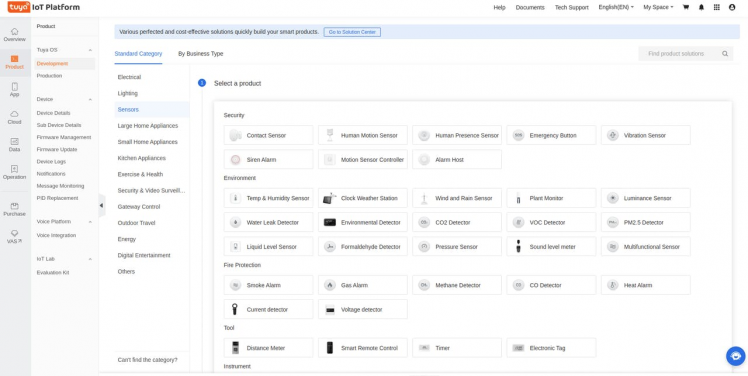
iii) After this fill in details of the product and select Wifi connectivity
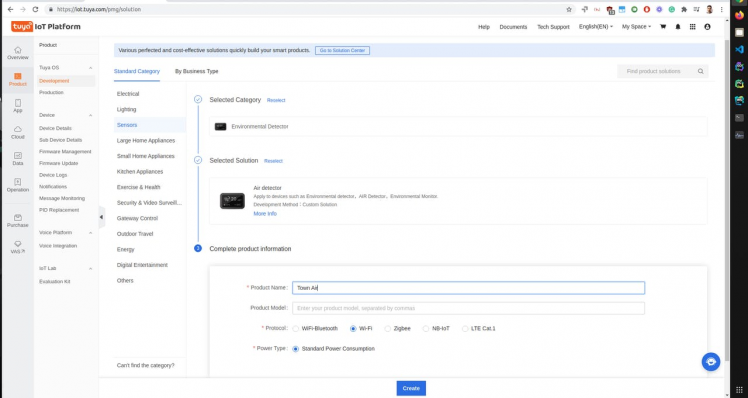
The main reason for doing this is so that you have an app that can update its values with Tuya Cloud API (means this will just be a virtual device for the sake of mobile app but will be controlled by Cloud API, don't be afraid, you need not buy any such sensors)
iv) Have all these Standard DP added to our created device (note you can add your own custom DP but Cloud API won't recognise it, it only works with standard DPS)
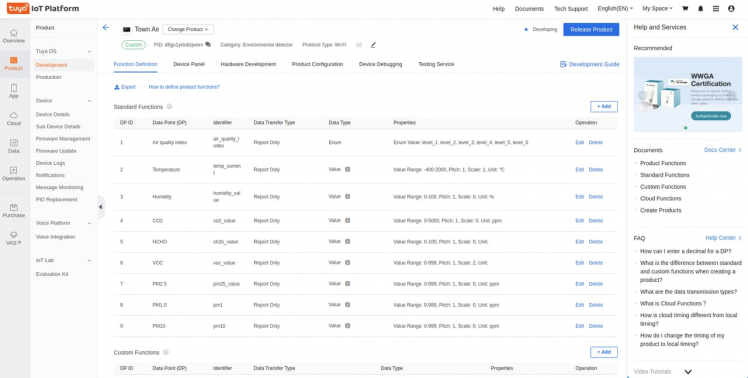
v) You can make the Device Panel interactive and beautiful, we will just modify the default app panel to suit our need (this step is totally optional/ can be done easily)
1 / 2 • Add some background images and charts for your weather and air quality related data
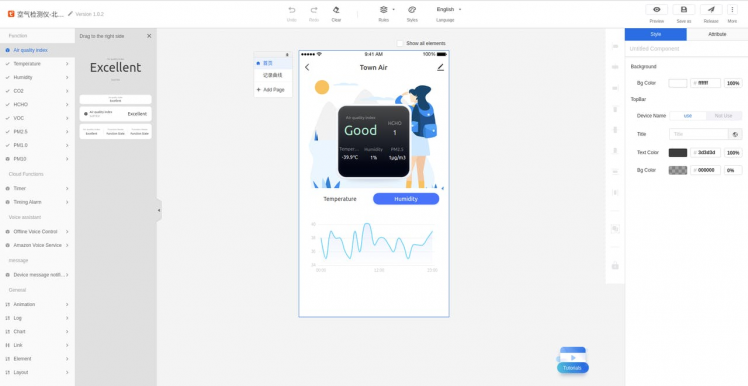
Add some background images and charts for your weather and air quality realted data
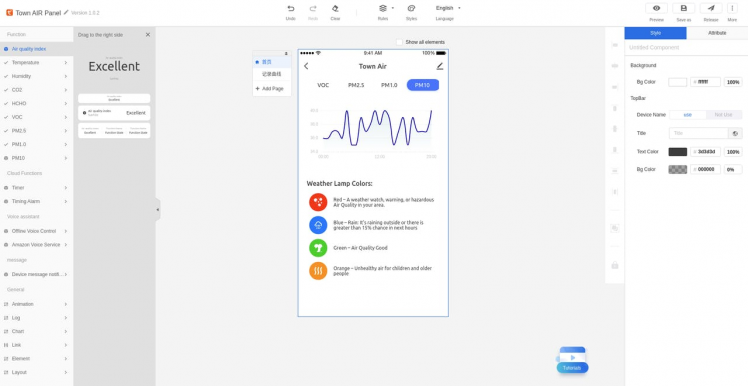
On a mobile screen, it looks like this,
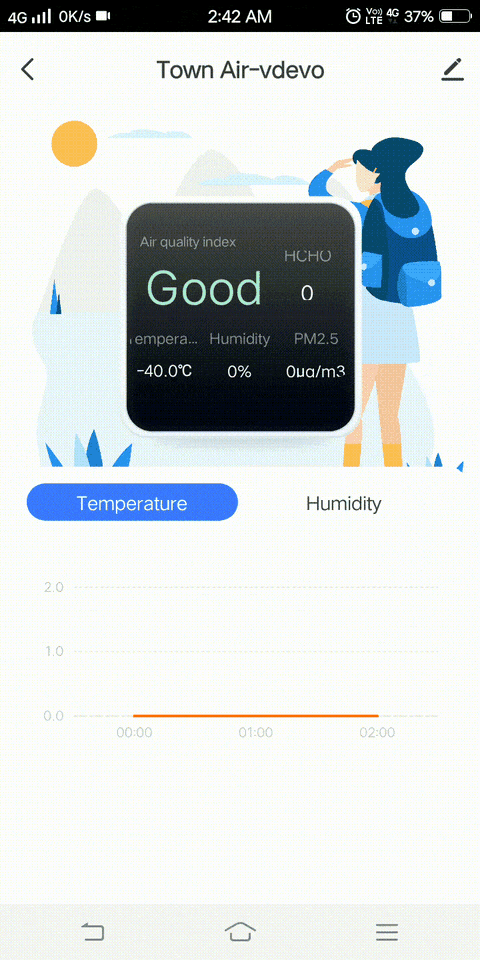
vi) Next click Cloud > Development from the left navigation bar and then select the TRIAL EDITION option:
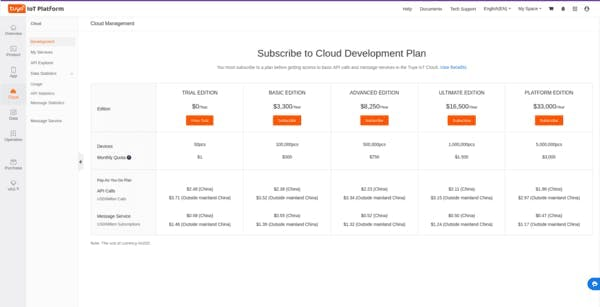
vii) On the next page select TRIAL EDITION and click Buy Now. Don't worry, you don't have to add a credit card, the process is completely free.
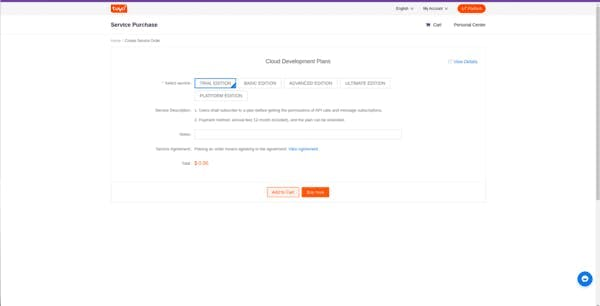
viii) Create a Cloud Development Project
Now we need to create a cloud project. Click Create Cloud Project on the right side of the page. On the dialogue box, fill in the form and click Create.
For Industry select Smart Home, for Development Method select Custom, and for Availability Zone select the server address corresponding to your area. For me it's India Data Center:
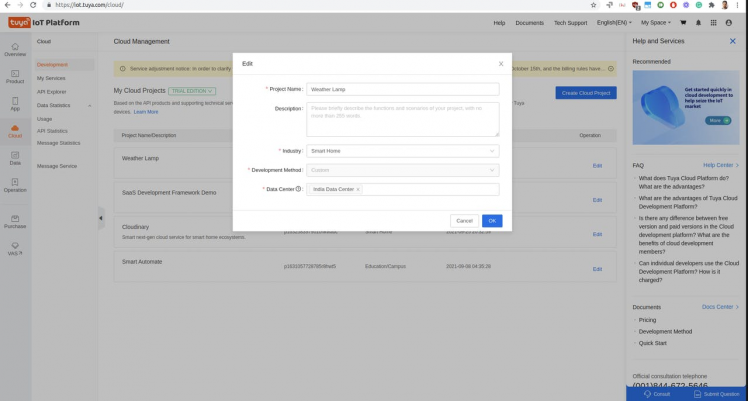
On the Authorize API Services page,...
Read more » Sumit
Sumit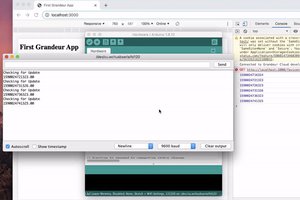
 Grandeur
Grandeur