Ameba is a low-power dual-band WLAN and Bluetooth Low Energy SoC by Realtek. The AMB23 (RTL8722DM_MINI) also include memory for Wi-Fi protocol functions and application making it simple for anyone to develop various kind of IoT applications. At the same time it has a wide range of peripheral interfaces. With all these interfaces, it can connect to most of the electronics components like LEDs, temperature and humidity sensors, and so on.
More Resources:
If you need additional technical documents or the source code for this project. Please visit the official websites and join the Facebook group and forum.
Ameba Official Website: https://www.amebaiot.com/en/
Ameba Facebook Group: https://www.facebook.com/groups/amebaioten
Ameba Forum: https://forum.amebaiot.com/
 Daphne
Daphne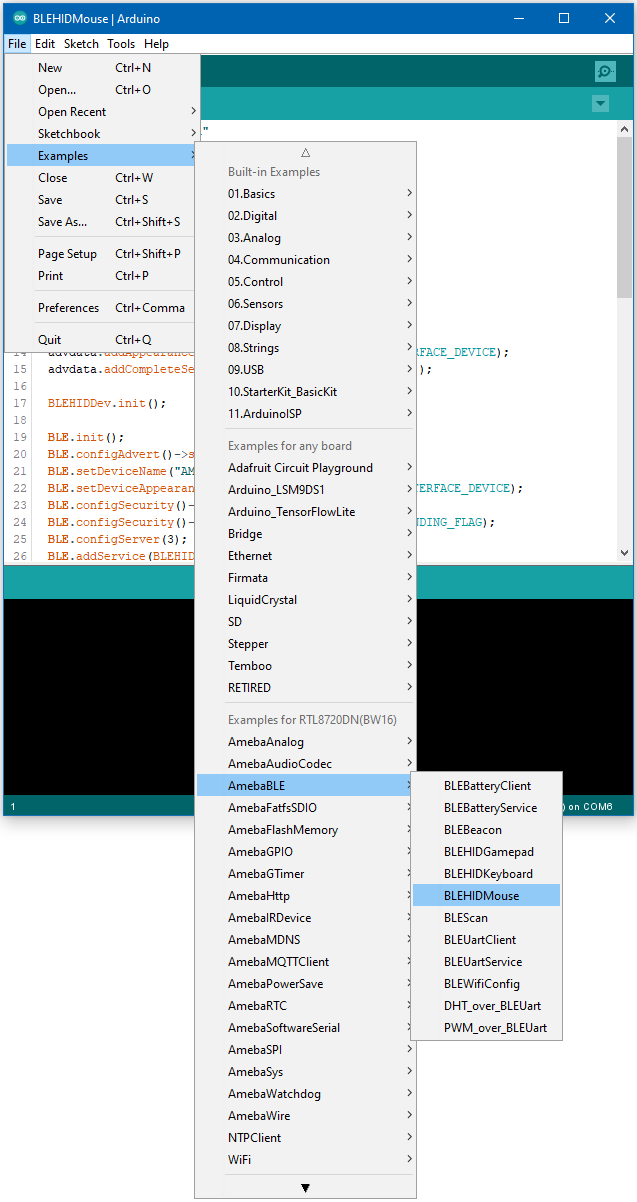
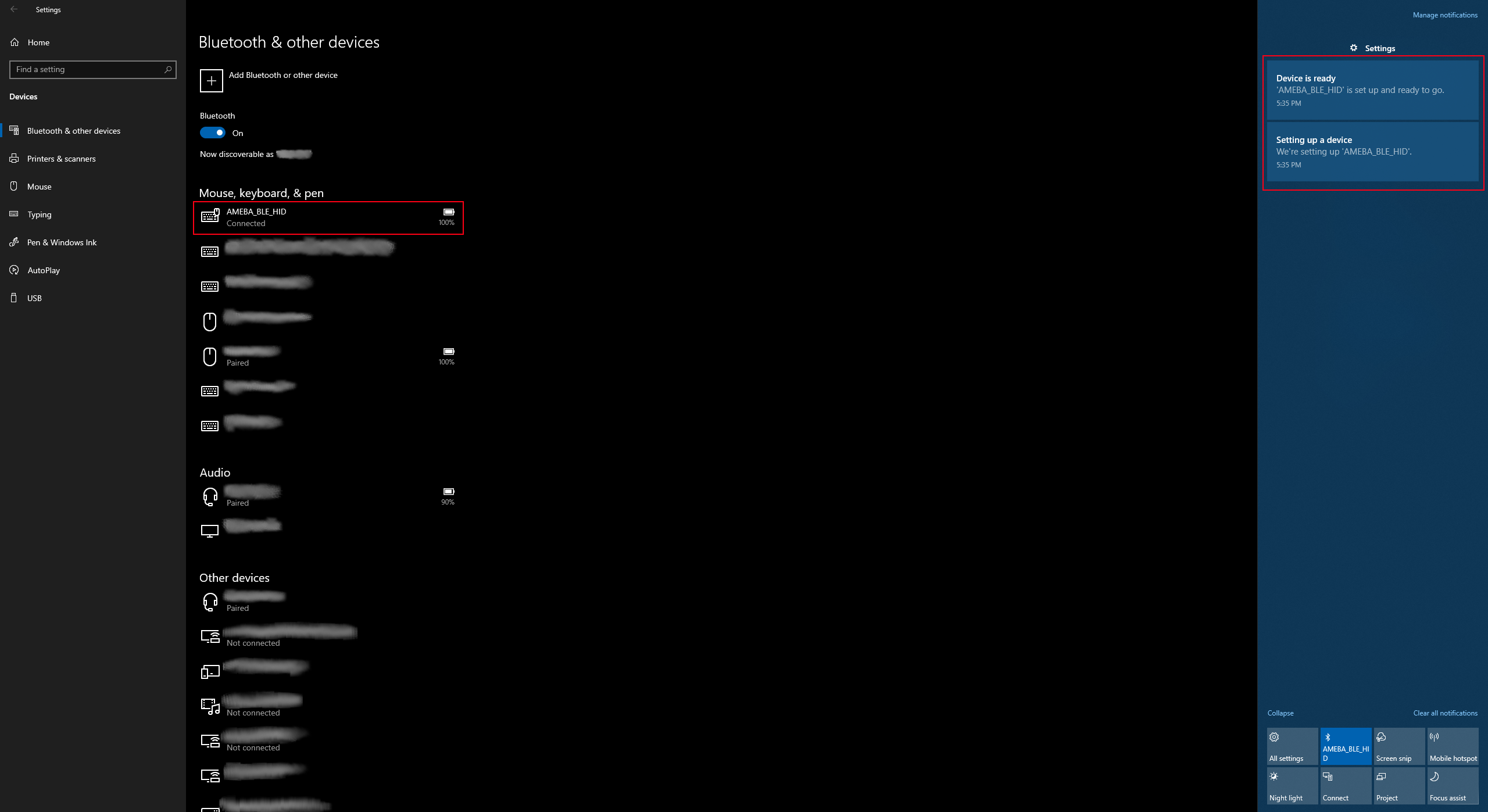 On Android, ensure that “Input device” is enabled for the board.
On Android, ensure that “Input device” is enabled for the board.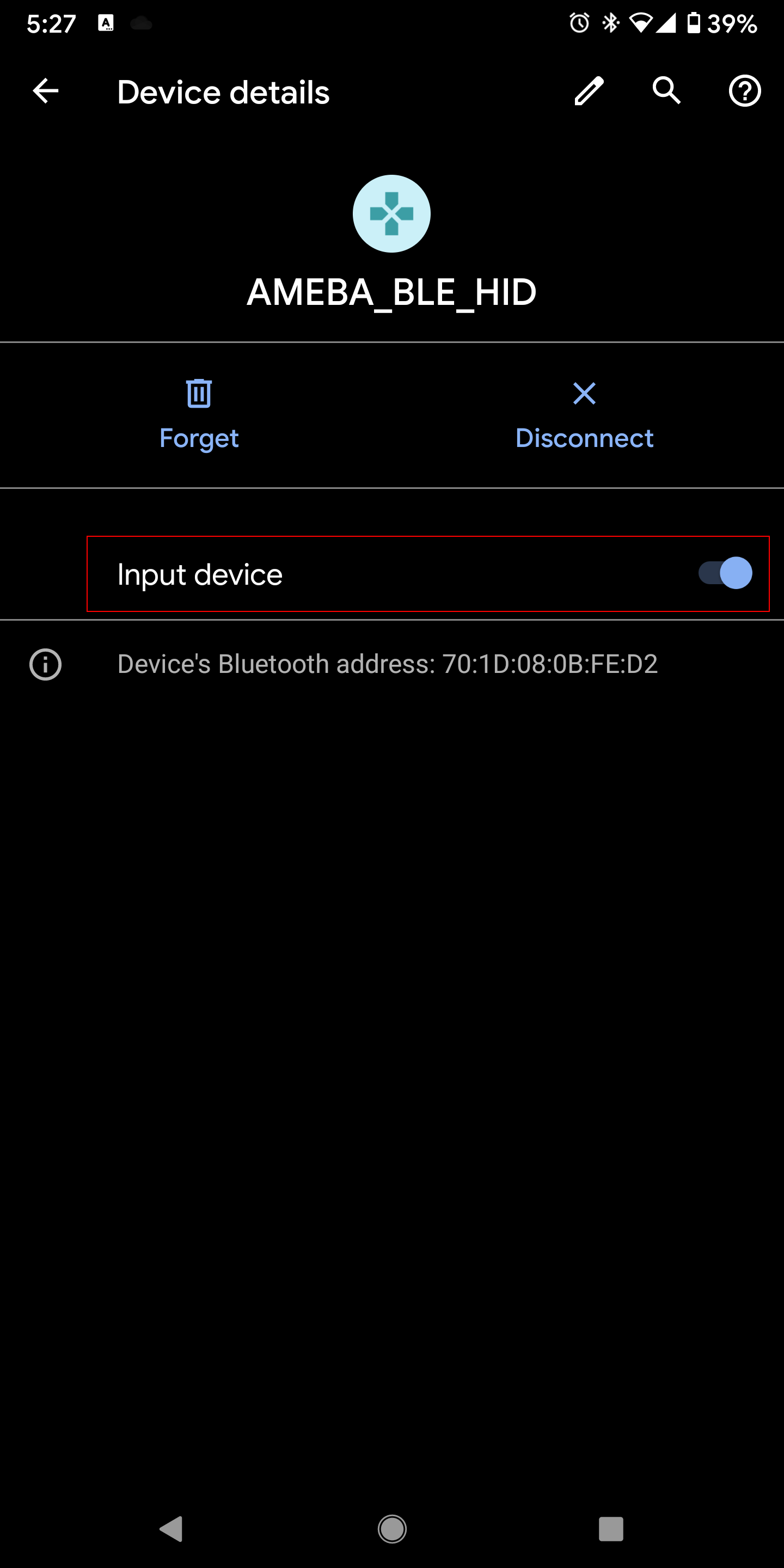

 invpe
invpe
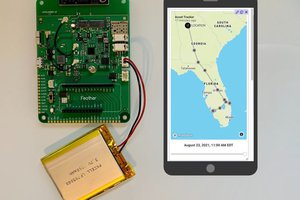
 Paige Niedringhaus
Paige Niedringhaus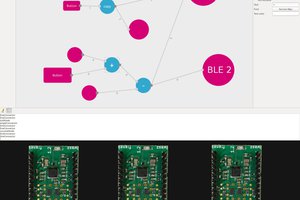
 lukasz.iwaszkiewicz
lukasz.iwaszkiewicz