This is my first project published, so if i miss something and you cant follow, just write me and i try to improve the tutorial :)
First of all this is not my project, i just did use this project PolaPi (https://hackaday.io/project/7176-polapi) and modify it so it fits my needs.
And i want to write a complete documentation with all steps as the project is not an easy to follow tutorial.

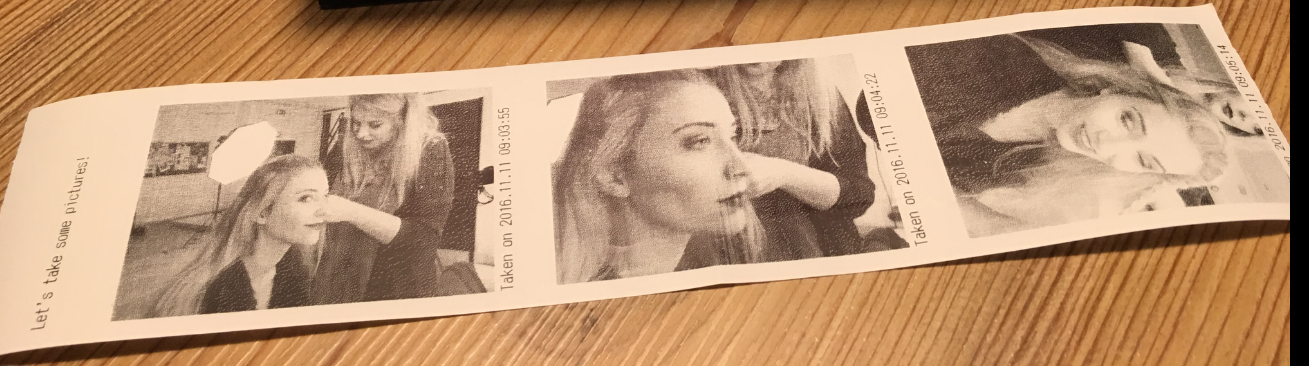
 Thomas Kremser
Thomas Kremser


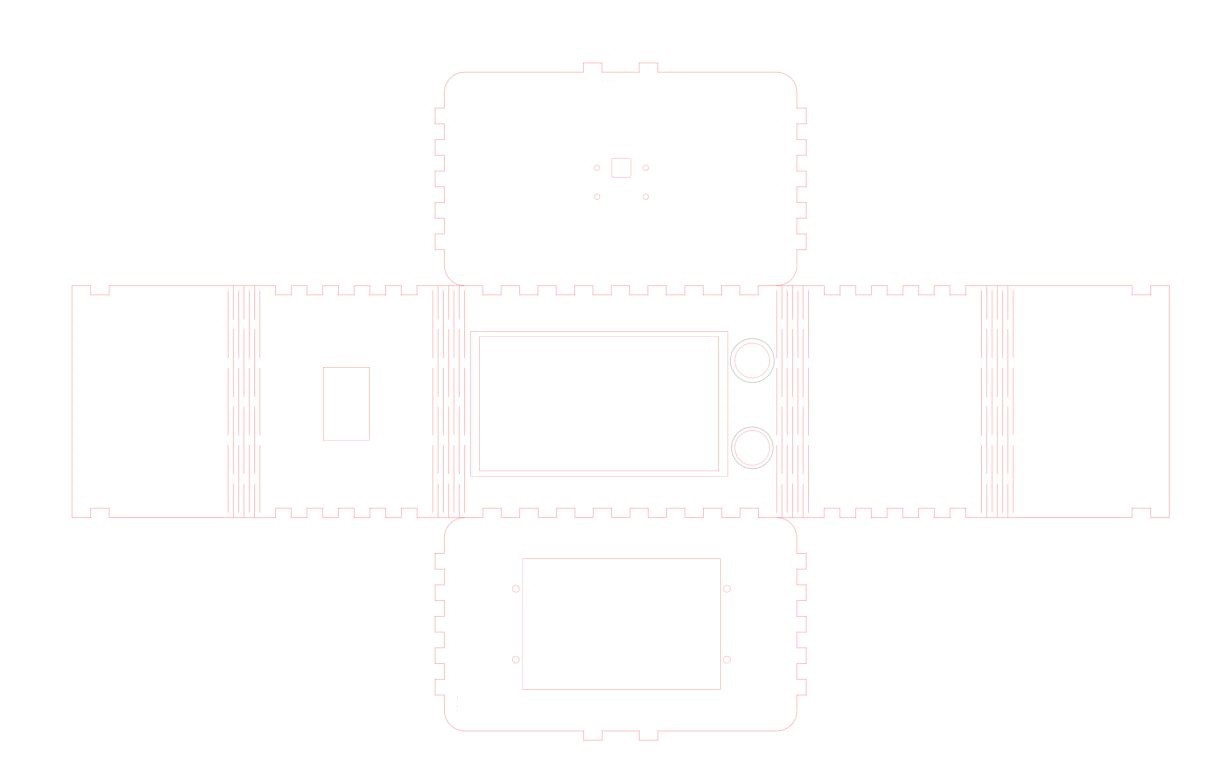
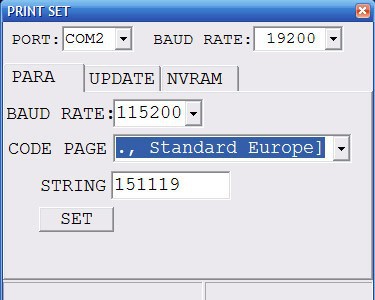
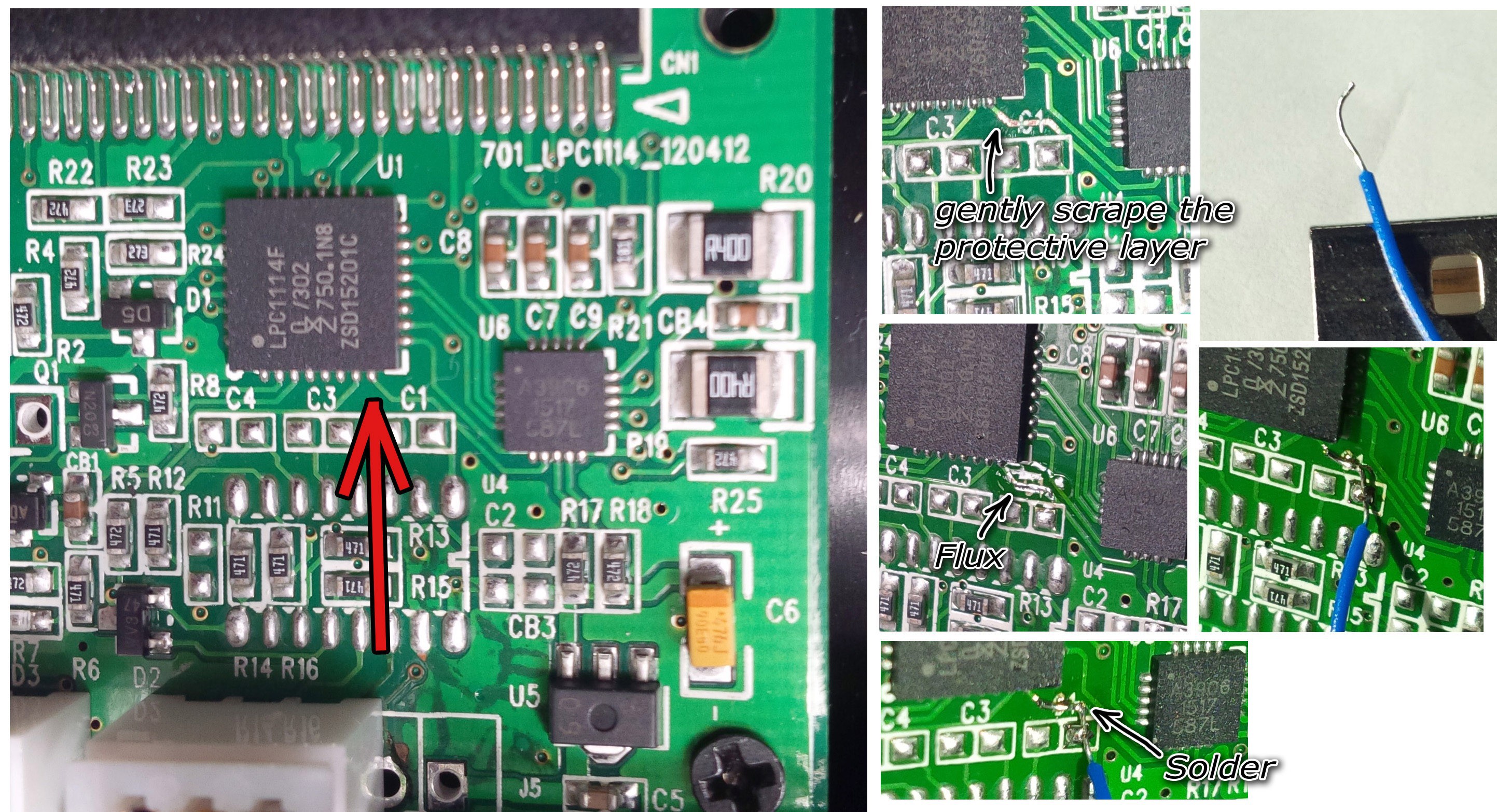


 eBender
eBender
 Dan Levine
Dan Levine
 Lixie Labs
Lixie Labs
 Peter Walsh
Peter Walsh