As briefly mentioned in the Description, my first ‘step’ was installing the Home Assistant app on my work phone and configuring it to report the state of the actual ‘phone.’ I won’t go into details, as it’s pretty straight-forward, but this allowed me to capture any time my work phone is ringing or I’m actively on a call. The tricky part of this whole project was getting my MS Teams data into Home Assistant.
Depending on the rights level you have on your work computer, there are a whole host of different options for pulling Teams data into HA and I tried a number of them. Ultimately, I was surprised to find that the only one that actually worked for me was installing a dedicated app from the Windows store. The other options I tried first don’t necessarily require local admin rights, but the way my computer is setup they actually did. For whatever reason, my company’s IT department actually allowed me to install software off of the Windows store without any issues though. PresenceLight is designed to work directly with Phillips Hue bulbs, which I could see working quite well for lots of people. I didn’t actually mess with this part of things, as all I cared about was the custom aspect that I ultimately used to call webhooks to send the status changes to HA. Neon.Ninja has a great walkthrough of how he set it up that I followed pretty much exactly. I won’t go into of the details, just follow his steps and 15 minutes later you should have your MS Teams status pulling right into HA. I’ve found it to work flawlessly, however there is about a 2-second delay (which was more than adequate for my needs).
And that’s basically it! All that was left was to build my actual light. An ‘On Air’ light seemed the obvious choice to me, so I quickly designed my own in Fusion 360 and printed it up. I then used a small strip of addressable LEDs I had left over from a previous project and wired them up to an ESP8266 using a PCB I previously designed and printed for just such projects.

I used some translucent filament to allow the light to shine through, printing the text in black over the top of it. I originally tried printing the black text on the BACK side of the translucent piece, hoping to sort of hide the text unless the light was on. However, even with the light on it just wasn’t as crisp as I had hoped for so I ultimately just printed it as I have for similar projects in the past, with the black text on the OUTSIDE layer of the translucent piece. I think it looks quite sharp, whether on or off. Installed it above my office door, plugged it in and put together a couple of simple automations in HA to turn it on/off based on what I’m doing and I was done!
 Ben Brooks
Ben Brooks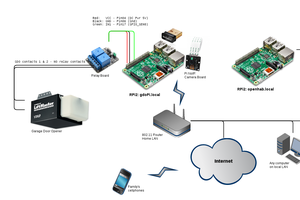

 Øystein
Øystein
 Xasin
Xasin
 Julie Barrett
Julie Barrett