-
1Preparing the Software (Unix/Linux users)
You’ll need a compact disc writing tool (like wodim, cdrecord etc.) and my CDImage tool to generate an audio CD track.
Arch Linux package for CDImage is now available (thanks to ShayBox).
However you could also build it yourself. To compile it from source code, you’ll need the Qt6 library. Qt installation procedure depends on your package manager. Afterwards just run
qmake
and then
make
Alternatively you could build the project with Qt Creator if you installed it.
Note: You’ll also need a compact disc writing tool. CDImage just generates tracks, but does not burn discs itself.
-
2Preparing the Software (Windows Users)
You’ll need a compact disc writing tool (like wodim, cdrecord etc.) and my CDImage tool to generate an audio CD track.
Windows binary release of CDImage is now available. But if you still want to build it yourself, consider the following tips.
1. Make sure you download open source version of Qt.
![]()
2. You should install Qt library itself, MinGW compiler and (optionally) Qt Creator IDE. You could choose them in the installer.
![]()
3. If you installed Qt Creator, just open the project (.pro file) and build it.
![]()
Note: You’ll also need a compact disc writing tool. CDImage just generates tracks, but does not burn discs itself.
-
3Picking Up an Image
![]()
![]()
Click Edit→Load image and select an image file. I recommend that you use a high-contrast image. No need to mention that you will not be able to burn full color images. Well, in fact every image will have a recognizable rainbow palette when you finish. You can move and scale the image:
left mouse button — move image;
double click — center image;
mouse scroll wheel — zoom image.
-
4Creating an Audio Track
![]()
![]()
![]()
Click Edit→Create track and select the model of your compact disc. If it is not in the list (which is likely), you may input geometry manually. If you know the geometry of some compact disc which is not in the list, let me know and I’ll include it into the distribution.
Depending on your hardware, conversion will take some time. Finally you’ll get a huge Audio CD track.
-
5Burning Compact Disc
![]()
Some people reported issues with Windows CD burning software due to large file size. I tested it with command line tools like wodim and cdrecord, and it worked fine. With Windows too. So I suggest that you use them. For example:
cdrecord -audio dev=<recorder_device> <generated_track>
Remember that you should create an Audio CD.
Linux/Unix users might use their package managers to install CD burning command line tools or build them from source code. It depends on your particular operating system and distribution.
Windows users could download cdrtools for Windows here. After installing, open cmd command line (press Win+R shortcut and type cmd). Then type a command like one on the attached screenshot. If you have several CD recorders, you'll probably need to specify which one to use. If you use CD-RW disc, you'll likely want to erase it first. A command would look like cdrecord -blank=fast. For further information type cdrecord -help.
![]()
Burning Pictures on a Compact Disc Surface
No LightScribe, no LabelTag. No hardware hacks or gimmicks. A regular CD-RW drive and a regular compact disk.




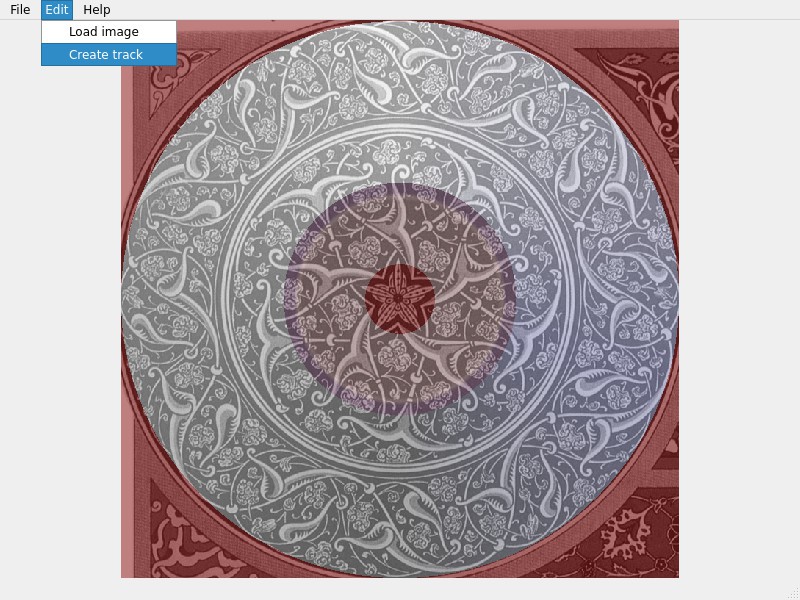



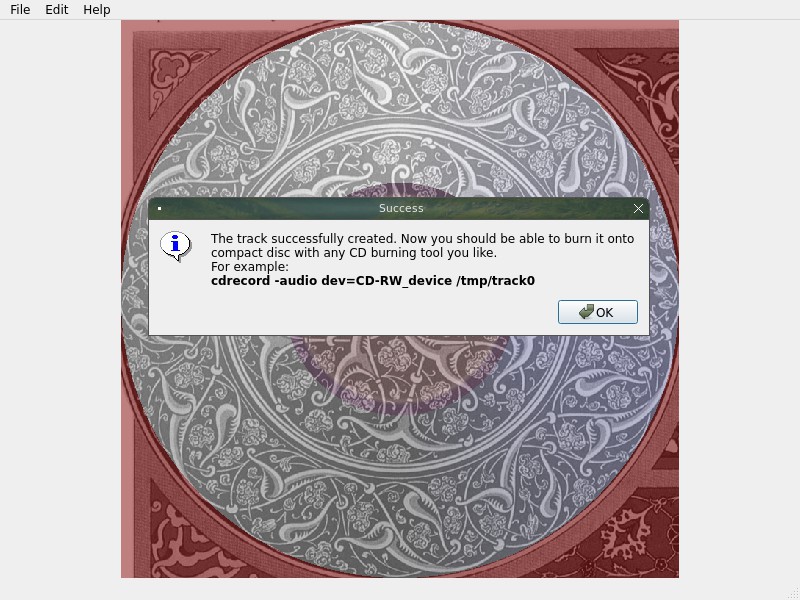
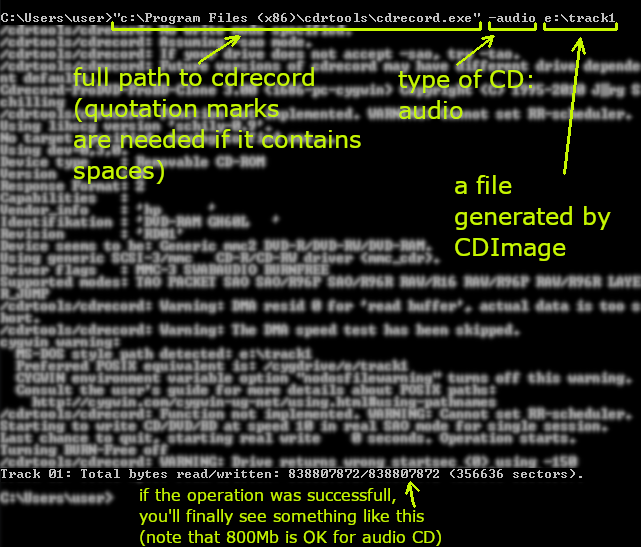
Discussions
Become a Hackaday.io Member
Create an account to leave a comment. Already have an account? Log In.