Open UpCell enables rapid prototyping of battery-dependent projects while keeping things simple from setup to charging. It can be used to power existing Seeed Grove module chains and Adafruit Stemma QT module chains. It can also keep your projects powered and usable off the grid, perfect for some IoT and Edge projects, like an IoT soil sensor cluster or a simple PIR motion detector. And, at just a few mm larger than a standard 18650 battery, this useful system is small enough to be concealed in a DIY wearable project.
Features & Specifications
- Safety: Short circuit protection, temperature loop control, input over-voltage protection, input over current protection, overcharge protection, fused input
- 3.3 v and 5 v output options
- STEMMA QT and Seeed Groove connectors for plug and play
- Battery gauge over i2c
- Charge control, status, and monitoring over i2c (1.8 v, 3.3 v, and 5 v compliant i2c)
- Arduino IDE SDK for i2c communication
- 5 v, 9 v, 12 v USB PD and Fast Charge capable (Up to 14 v or 3 A)
- Compatible with any capacity of Li-Po or 18650 cells, 21600 cell, or equivalent lithium chemistry cell (must be single cell)
 Ishan
Ishan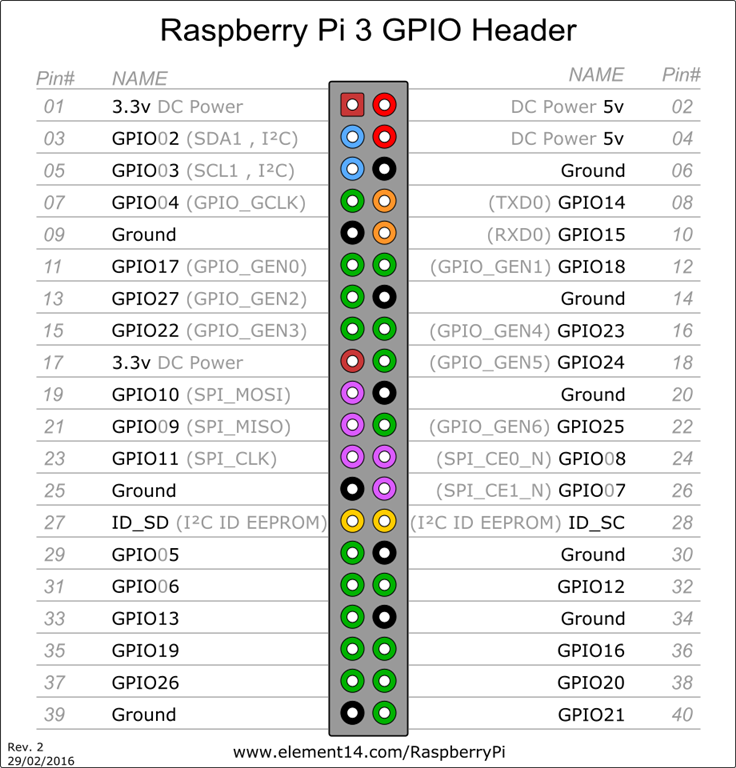
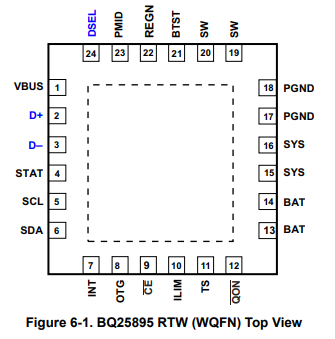





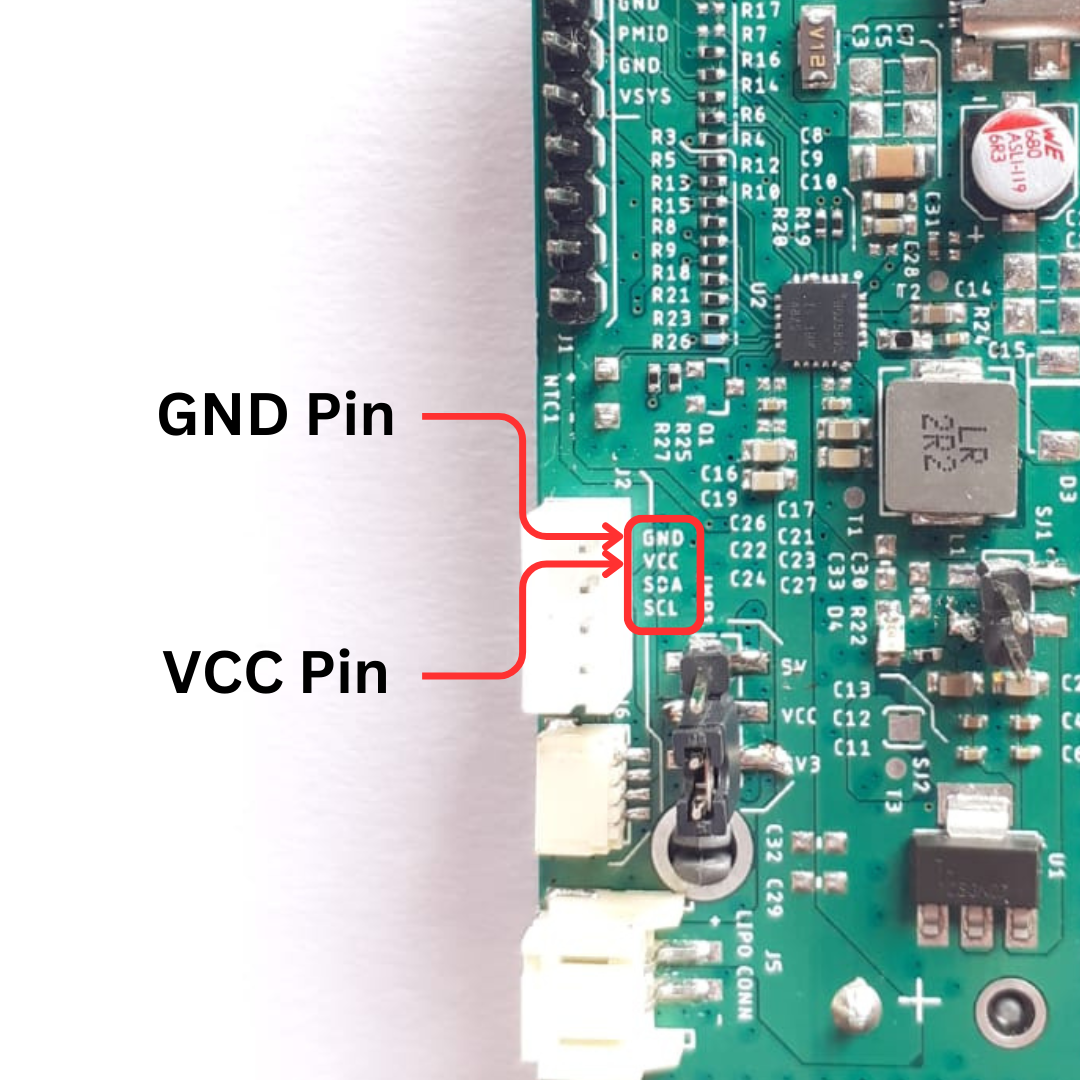
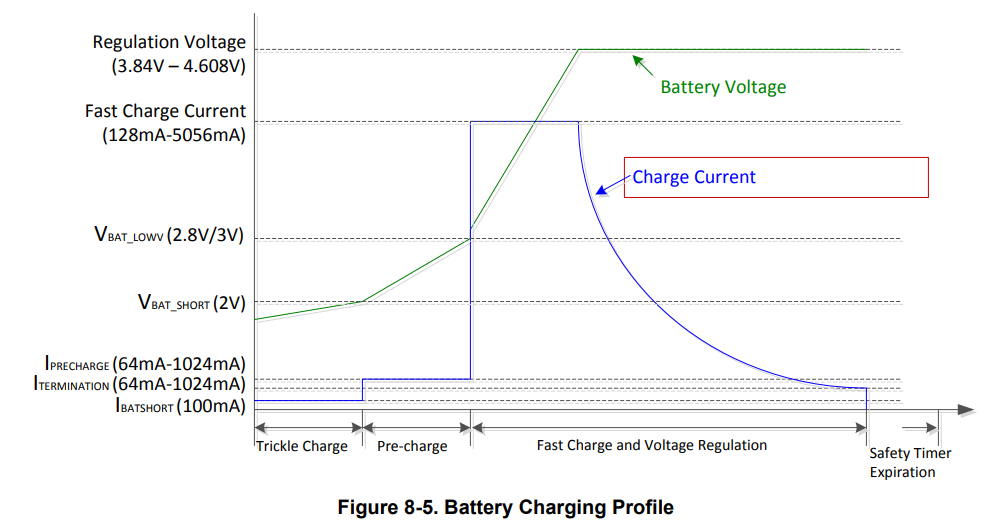
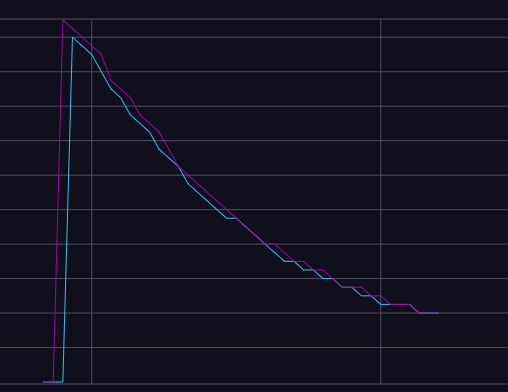
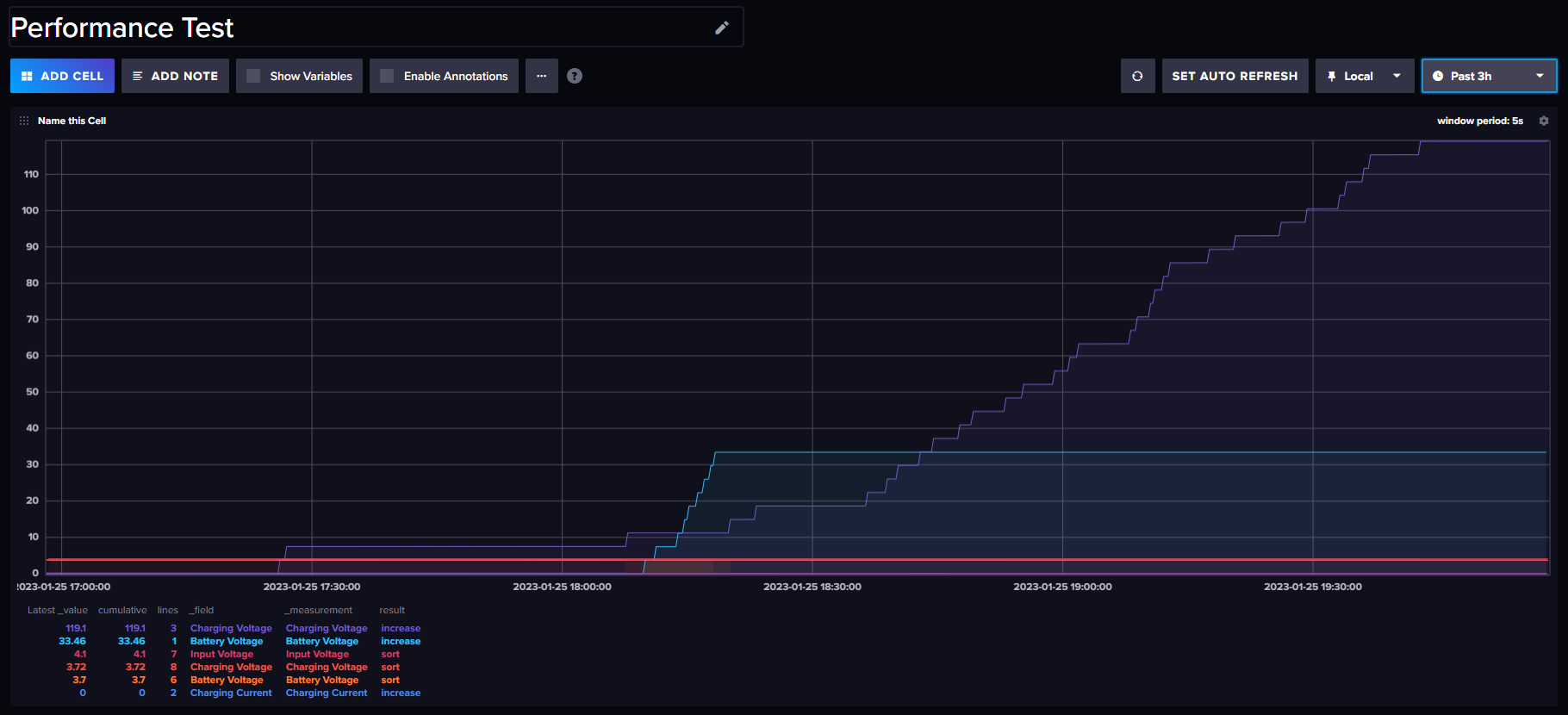




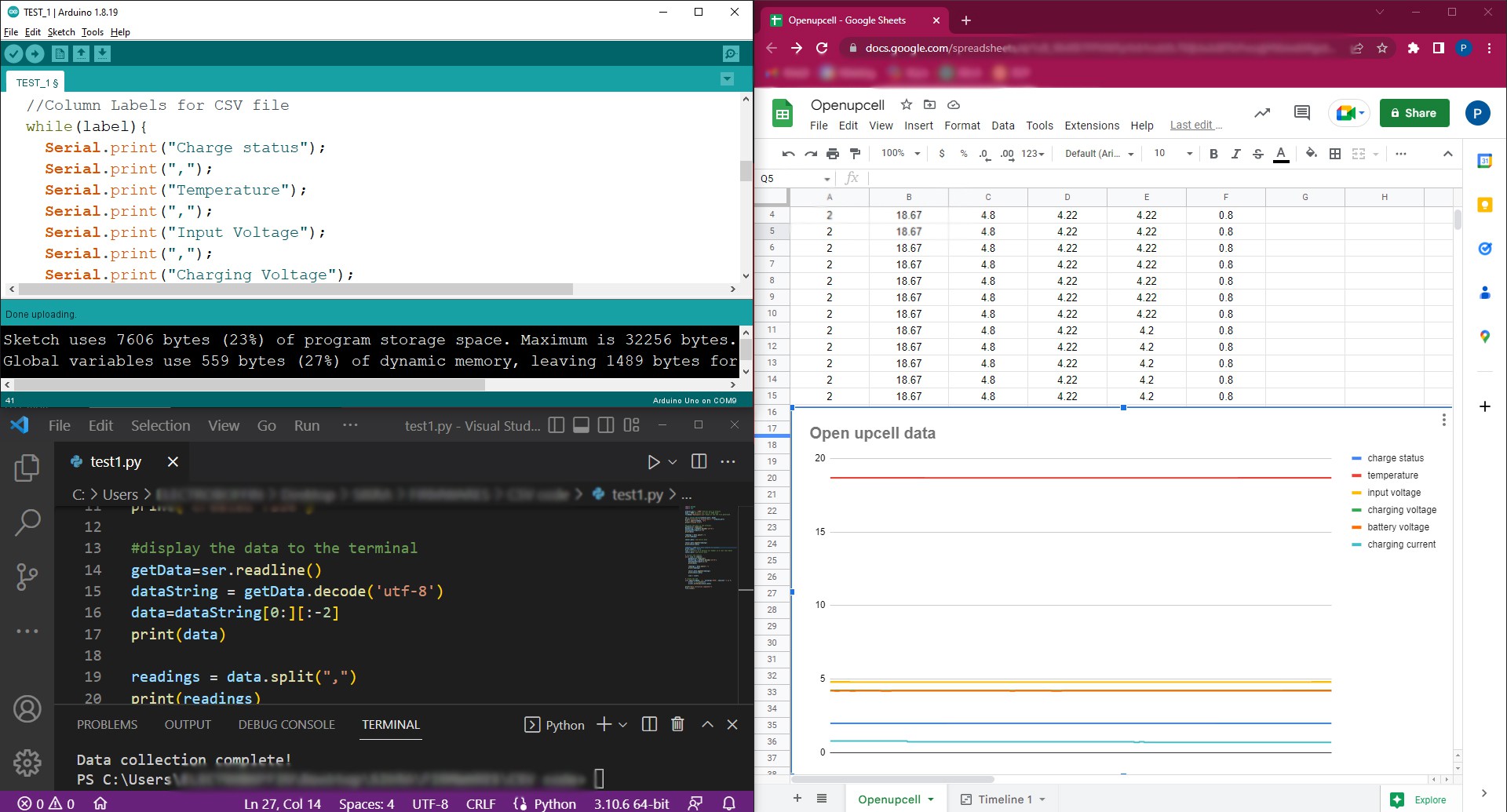
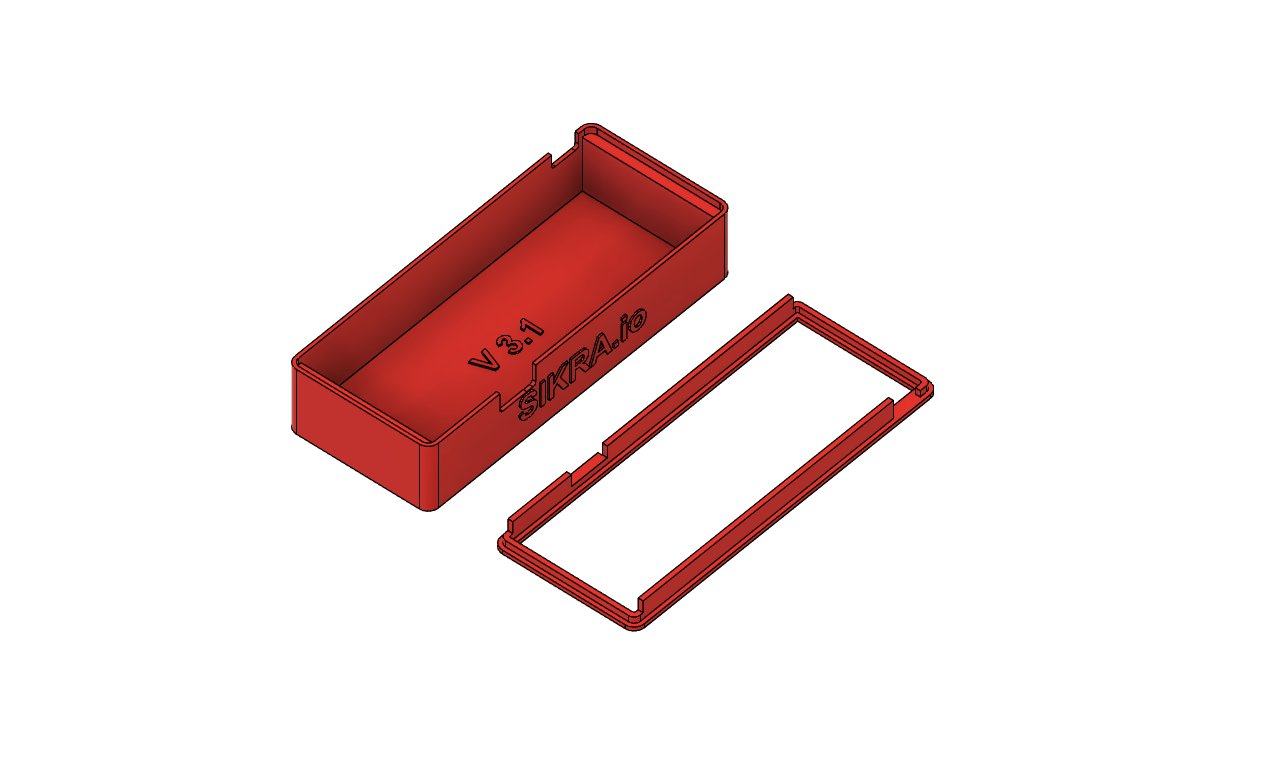
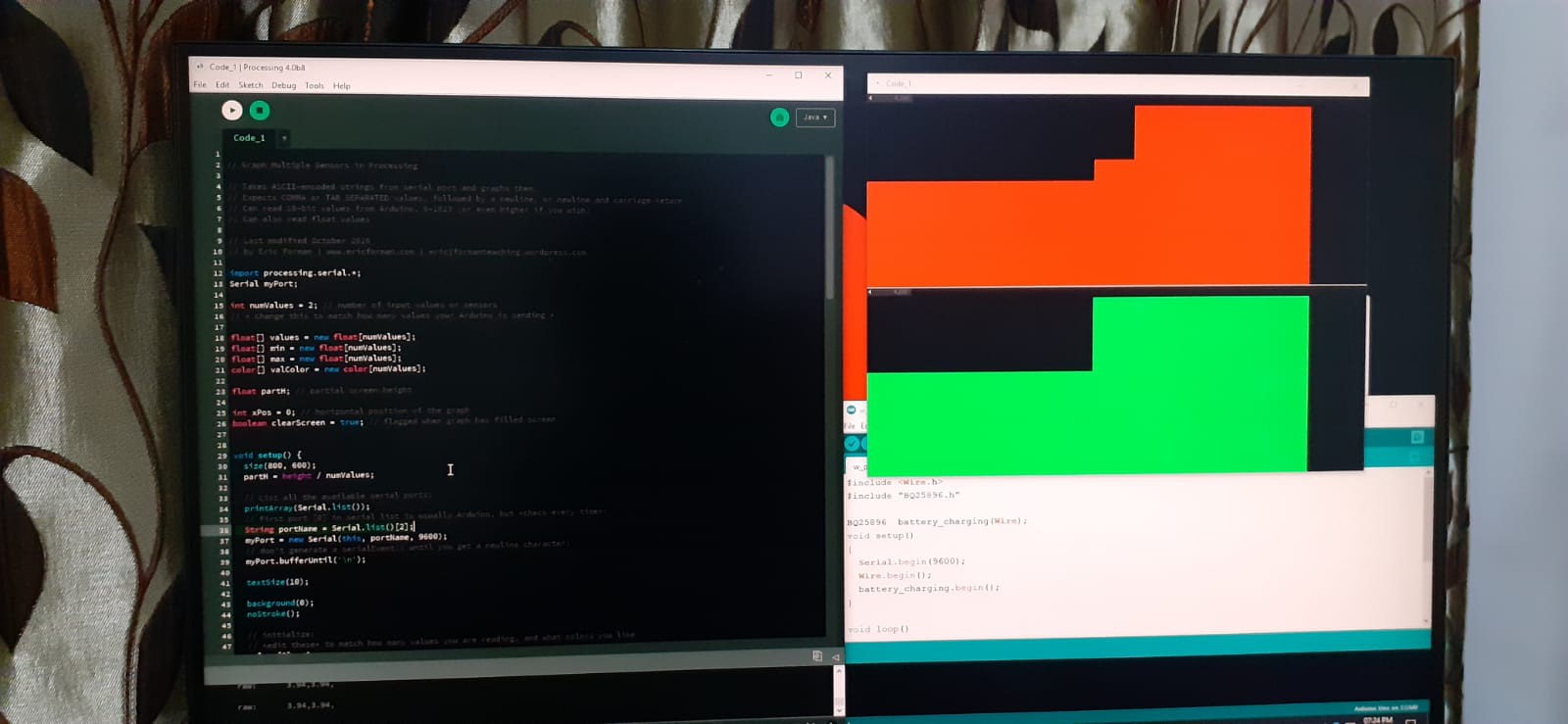
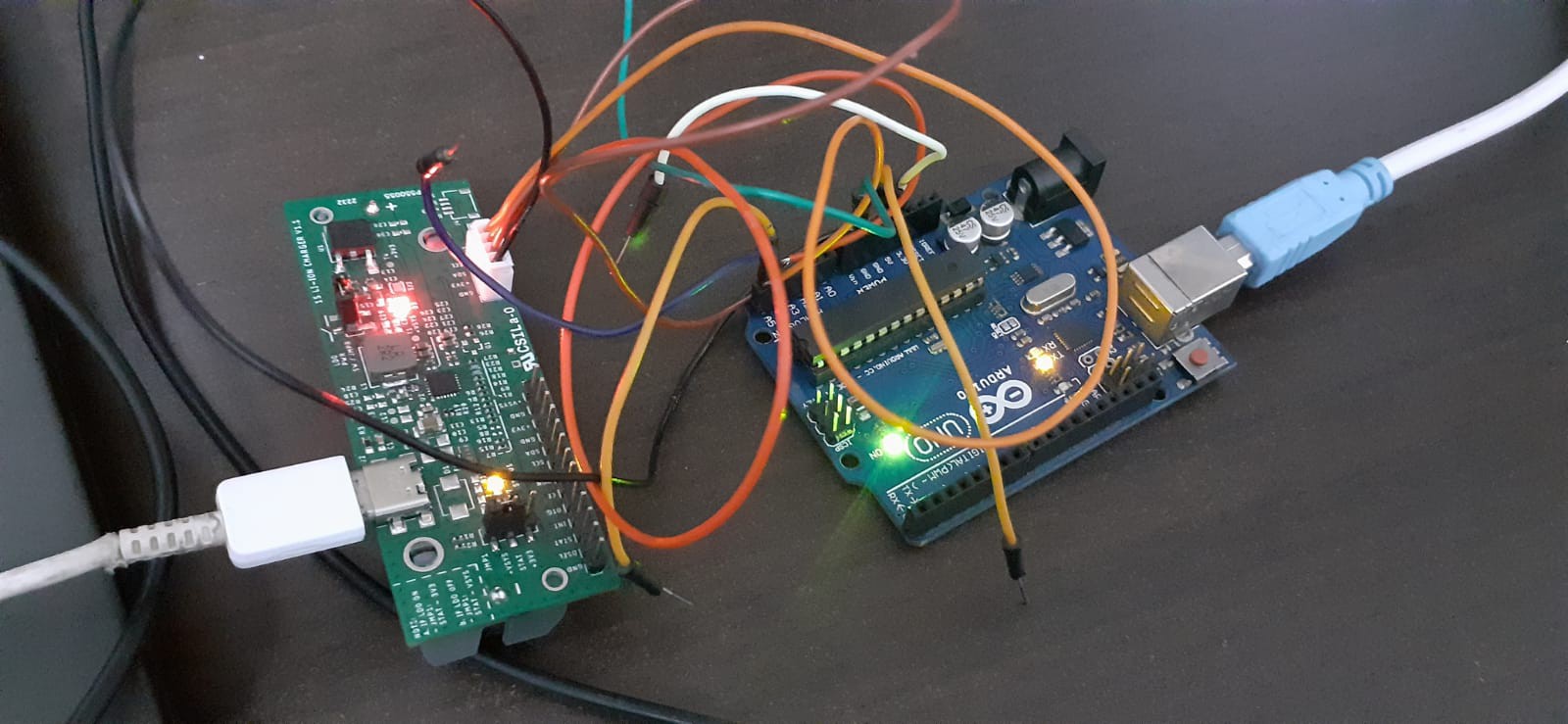



 5Volt-Junkie
5Volt-Junkie
 Filip Mulier
Filip Mulier

 Pep3175
Pep3175