What is Embedis?
Embedis is a very small, in-memory, data structure store for key/value pairs; and why it is also known as a "keystore server". Embedis can be used as a database, cache, and message broker, with it's publish and subscribe mechanisms. Embedis uses a syntax similar to the popular "Redis" program, which has API/bindings available for C/C++, Python, Ruby, TCL, etc.
In this example the Embedis command interpreter is connected to the Serial Monitor (i.e. Serial.print), however we have examples that show it running several simultaneous connections at once, including Telnet, WWW, MQTT, and others.
The Embedis database is persistent, and can be used across multiple projects to configure your program settings for the specific hardware and network configuration that you are using. The Embedis database supports the internal CPU EEPROM storage by default. You can also add other external memory devices easily, as we show in this example, by adding an external I2C EEPROM such as the 24LC64 (8K bytes).
Now, you don't need to recompile your program and reflash your device in order to change your device and project settings anymore. Project settings can be changed "on-the-fly" with just a serial or wireless interface! (some settings changes however, will require a restart/reboot to take effect.)
 Pattern Agents
Pattern Agents
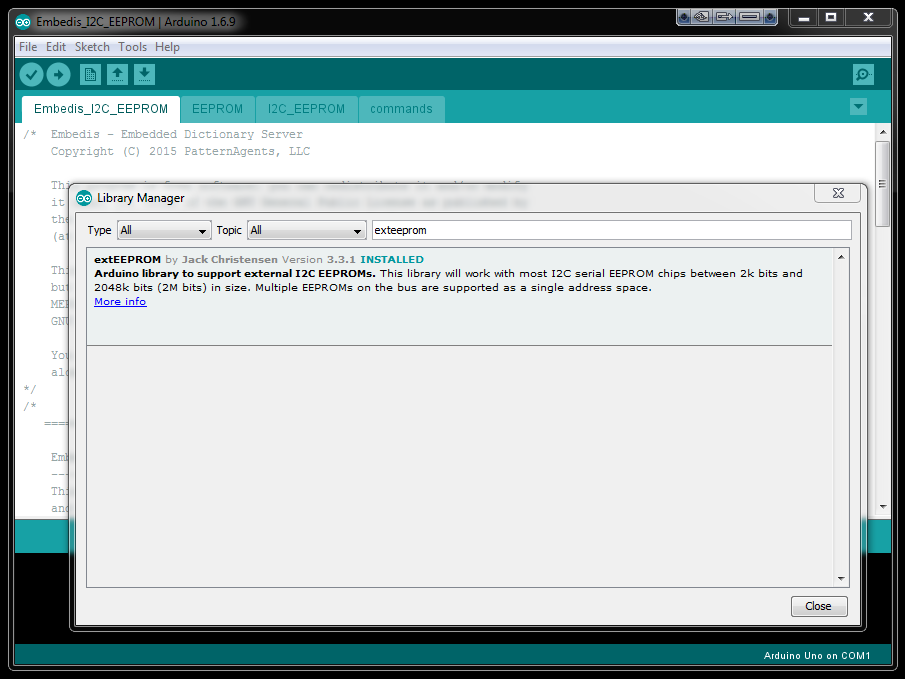


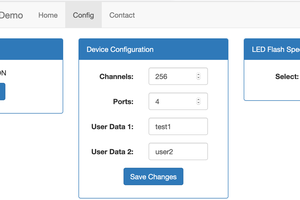
 Tony Keith
Tony Keith
