There seems to be a many year history of people replaying RF signals using a variety of devices. It was pretty fun to figure out how this works, and I'm posting this project to inform anyone with this actual physical switch as to the final way to easily control this device.
In the build steps, I show the process I used, which differs slightly from the way that most people have combined the tools in the various walkthroughs I link to. In particular, tuning SDR# settings to display a usable signal so we can manually demodulate it was kind of a challenge.
I've also integrated the sending of the signal using MQTT and OpenHAB. This particular button switch is not as robust as I'd like it - because there's no distinct ON and OFF, OpenHAB doesn't know the true status of the switch at any given point.
Hat tip to a similar project, Infrared IR, 433mhz and MQTT on ESP8266 bidirectional gateway 433nIRtoMQTTto433nIR, which allows raw sending of RF commands via MQTT. I think this could be useful and fast way to replicate a bunch of different signals directly from OpenHAB.
 Paul Whitaker
Paul Whitaker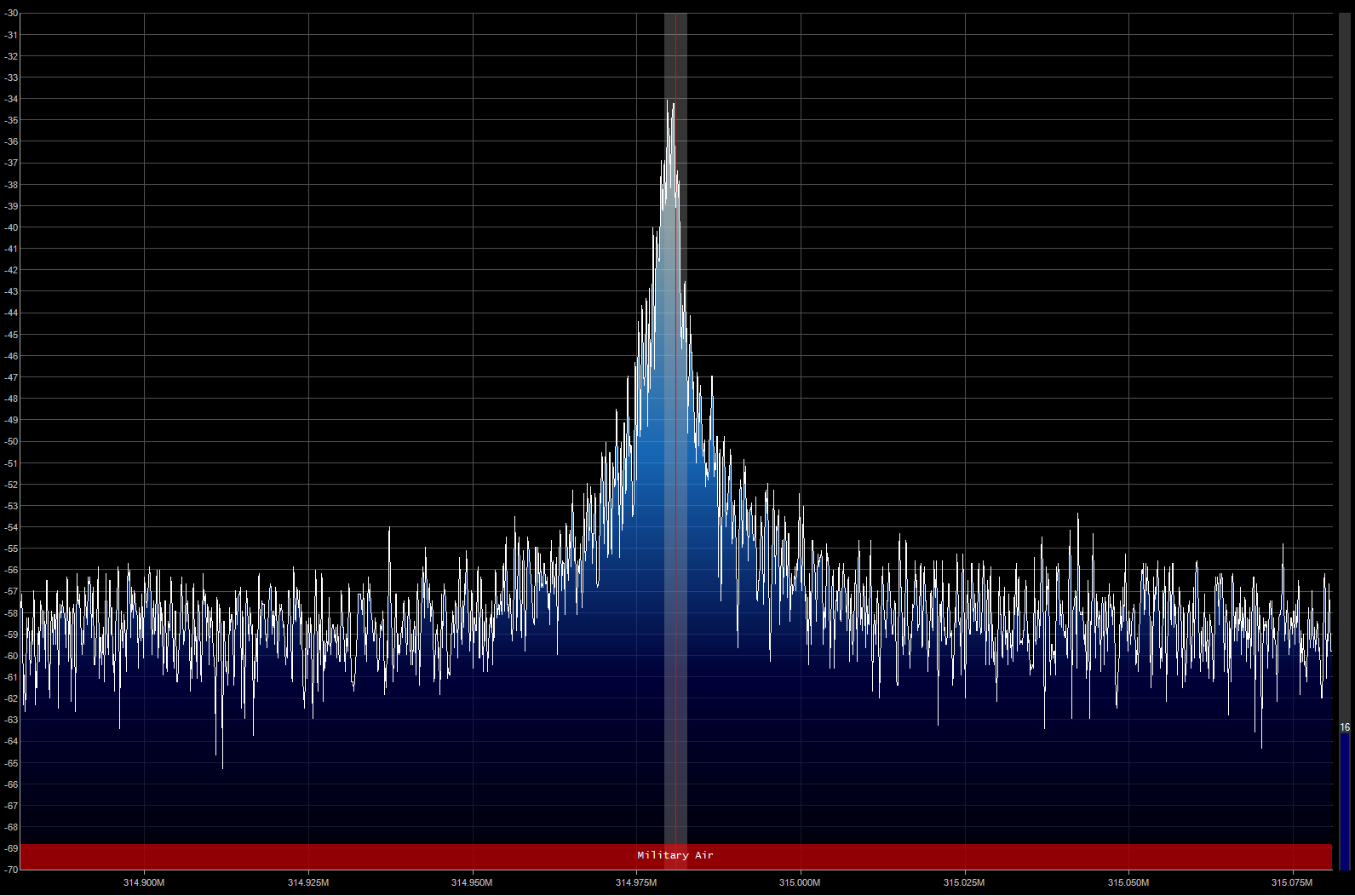

 Kayser-Sosa
Kayser-Sosa
 Ben Brooks
Ben Brooks
 Scott Gillins
Scott Gillins
 Andy Castille
Andy Castille