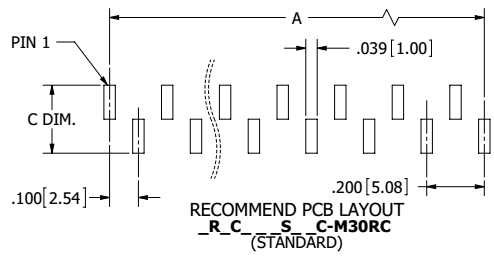 This project doesn't really need many logs, the entire process took only a few hours from start to finish. But the process may be of use to others. the problem stems from the figure above. it lists the dimension C without a number associated. you can find that measurement in a table based on what family/type of component you purchase, hence all the blank spots in the part number ending with M30RC.
This project doesn't really need many logs, the entire process took only a few hours from start to finish. But the process may be of use to others. the problem stems from the figure above. it lists the dimension C without a number associated. you can find that measurement in a table based on what family/type of component you purchase, hence all the blank spots in the part number ending with M30RC.
To complicate this situation, these headers come in sizes from two pins to 40, and four or five varieties plus each variety has a mirror image, That sounds like 300-400 different footprints. 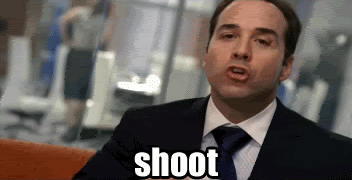 So how do i script eagle? ULPs are not a good fit for me for 2 reasons:
So how do i script eagle? ULPs are not a good fit for me for 2 reasons:
- They don't allow you to move or place items very well.
- I don;t remember how to code in that pseudo c language.
So a quick look at SCR files shows that there are no looping or math functions available, it seems that ULPs usually return a SCR script to modify things in the sch/brd/lib file; but as per reason 2 above, i don't want to learn ULPs. so python will be used instead.
the rest of the project is making custom EAGLE commands with the correct arguments.
 bveina
bveina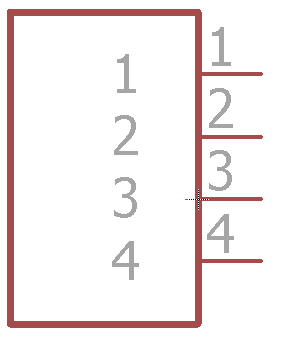

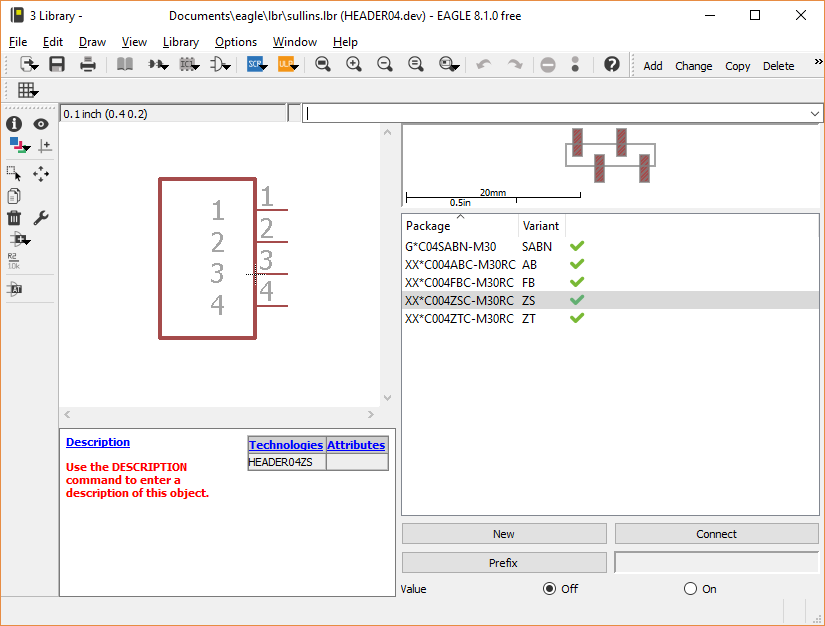
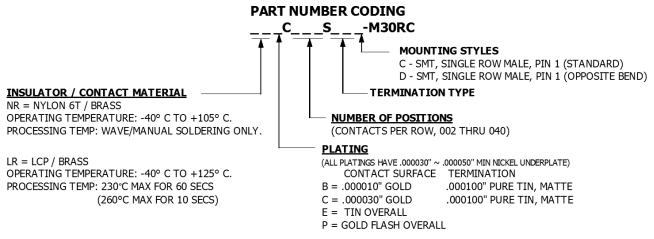
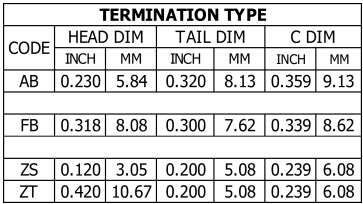
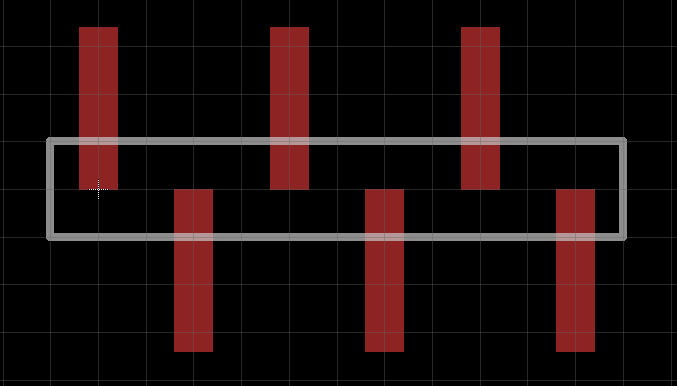
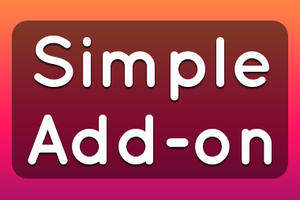
 TwinkleTwinkie
TwinkleTwinkie
 Hulk
Hulk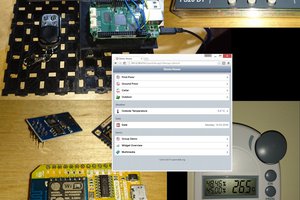
 SUF
SUF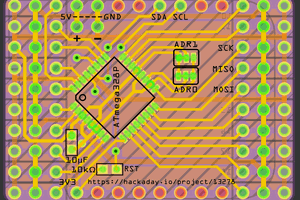
 Arya
Arya