The badge's stock firmware is a maze puzzle game in which you need to navigate an 8 x 8 x 8 cube. You manipulate your position in the maze with the 3 potentiometers. The left most pot controls what layer (0, 2 - 8) of the cube you are in (Z axis), the center pot controls your X axis position (A - F, X, Z), and the right most pot controls your Y axis position (1 - 8).
The game can be visualized in two ways. The first is with the 4 LEDs on the badge, which represent paths and objects in the maze to the North, South, East and West of your current grid location. A white LED represents an open pathway, a purple LED represents a portal (aka Z axis pathway up to the next layer of the cube), and an orange LED represents a key you need to collect in the maze. If you run into a wall, all LEDs light up red, meaning you are dead and need to start over. In my "compass" image in the gallery, I am at Layer 0, at coordinates X, 7. You can seen a purple LED to the north and white LED to the south.
The second way to navigate the maze is via the badge's serial console, available via the USB port. Remove the coin cell batteries from the badge before connecting a USB cable, otherwise you will only get USB errors on the PC. Set the dials to 0, X and 8, otherwise the badge will often appear to do nothing when plugged in, and might not even show up as a serial device. You may need to reset the board a few times with the "boot" button on the back. After connecting to the virtual COM port at 9600 baud 8-N-1, it displays a "tesserHack" menu with M for "Map view" and H for "Help menu" options. Map view shows your current X, Y position and where the open pathways are. Press R to refresh the map as you twist the pots. The screenshot of putty displaying the maze also shows my location at Layer 0, Origin X 7.
 Gigawatts
Gigawatts

 grossofabian
grossofabian
 doctek
doctek
 danjhamer
danjhamer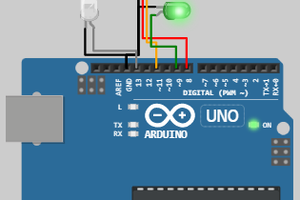
 Open Technology
Open Technology
[Reply to steveor, for some reason it wouldn't let me reply in-line]
My advice would be to solder on the 2x3 ICSP header and use something like a buspirate or any other avr programmer compatible with avrdude. Don't do what I did and just try to hold the pin headers in place for ~40 seconds (without proper pogo pins) while it dumps. That is how I accidentally erased my flash ;-)
Then you should be able to run commands like the below. m32u4 is the chip type on the badge, buspirate is the programmer I am using, and /dev/ttyUSB0 is the serial device my buspirate showed up as. Google search for avrdude flash dump, lots of great resources out there. Here is the first link I just turned up that explains it pretty well http://www.evilmadscientist.com/2011/avr-basics-reading-and-writing-flash-contents/
## dumps the flash to a raw hex file
avrdude -p m32u4 -c buspirate -P /dev/ttyUSB0 -U flash:r:thot8-flash.hex:r
## dumps the eeprom to a raw hex file
avrdude -p m32u4 -c buspirate -P /dev/ttyUSB0 -U eeprom:r:thot8-eeprom.hex:r