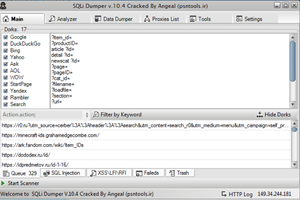Challenge:
"Approximately 15% of [U.S.] adults (37.5 million) aged 18 and over report some trouble hearing. " * Museums and art galleries that exhibit historical films or video artworks rarely accommodate this population; when they do, it is with open captions, an expensive and clumsy solution that sits atop the image, obscuring up to 20% of the frame (and in many cases significantly altering the work).
Solution:
External Captions for Video Installations removes captions from the primary monitor and places them on an independent, secondary screen. Since the captions are no longer "burned into" the image, they are now dynamic, which can allow the viewer to opt-in or opt-out of captions and for the exhibitor to accommodate other languages.
World-Changing:
External Captions for Video Installations is already being tested by public institutions: Museum of the Moving Image in NYC, implemented a public beta for an exhibition that opened this summer (2017). Public institutions will only increasingly rely on exhibiting film and video, and External Captions for Video Installations ensures that these are accessible to the hearing-impaired, as well as non-native language speakers. A big incentive for public institutions to use extsub is cost: standard museum-quality media players start at a price of around $250. External Captions for Video Installations uses off-the-shelf, open source hardware that costs closer to $150.
Repository:
https://github.com/jasoneppink/extsub
License:
GPL 2.0
 jasoneppink
jasoneppink

 Nick Bild
Nick Bild

 Nathan Peterson
Nathan Peterson