The hardware is only 5 components including cell and its holder.
1 1K smd resistor
1 small red led
1 EFM8BB10F8G-SOIC16 MCU
1 CR2032 battery holder
1 CR2032 button cell
The MCU is glued on the back of cell holder using hot glue. Resistor and LED are glued on back of MCU using cyanate glue. See picture in images galery.
 Jacques
Jacques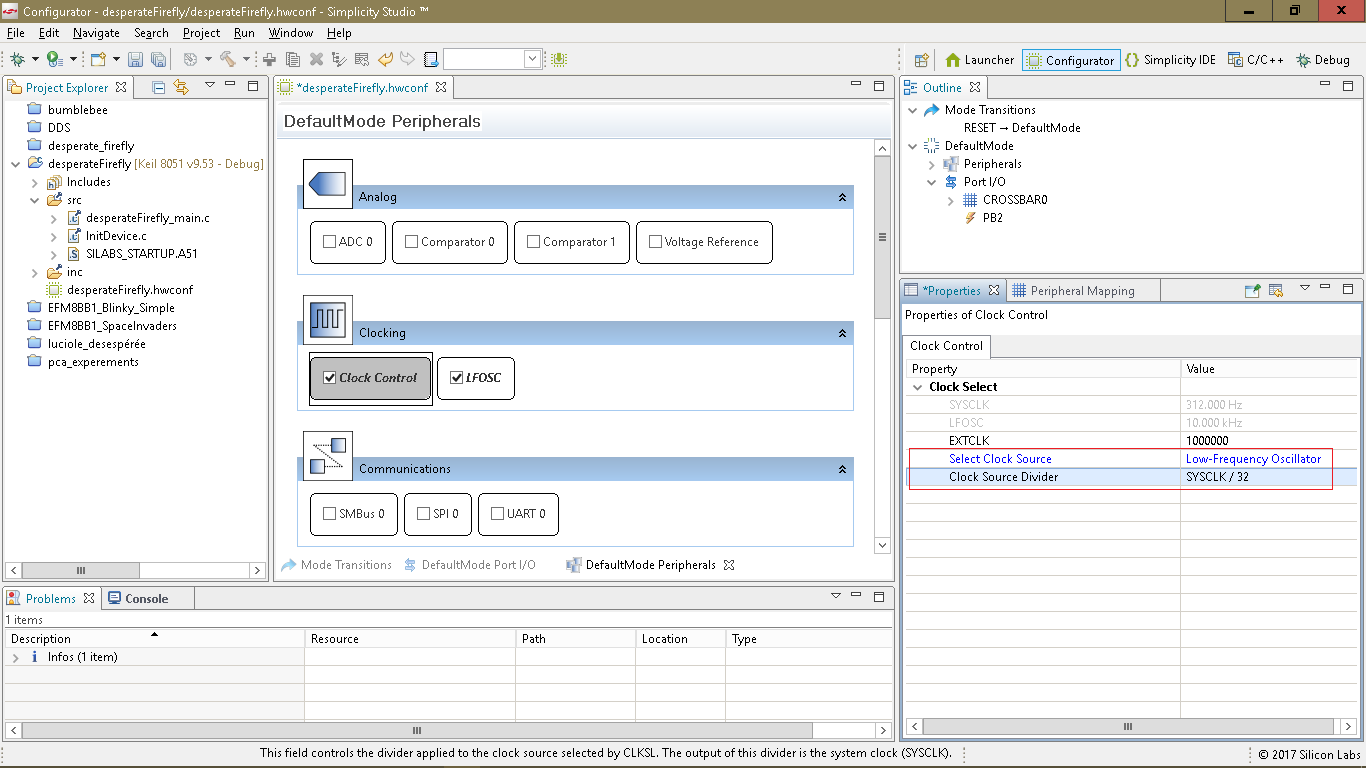
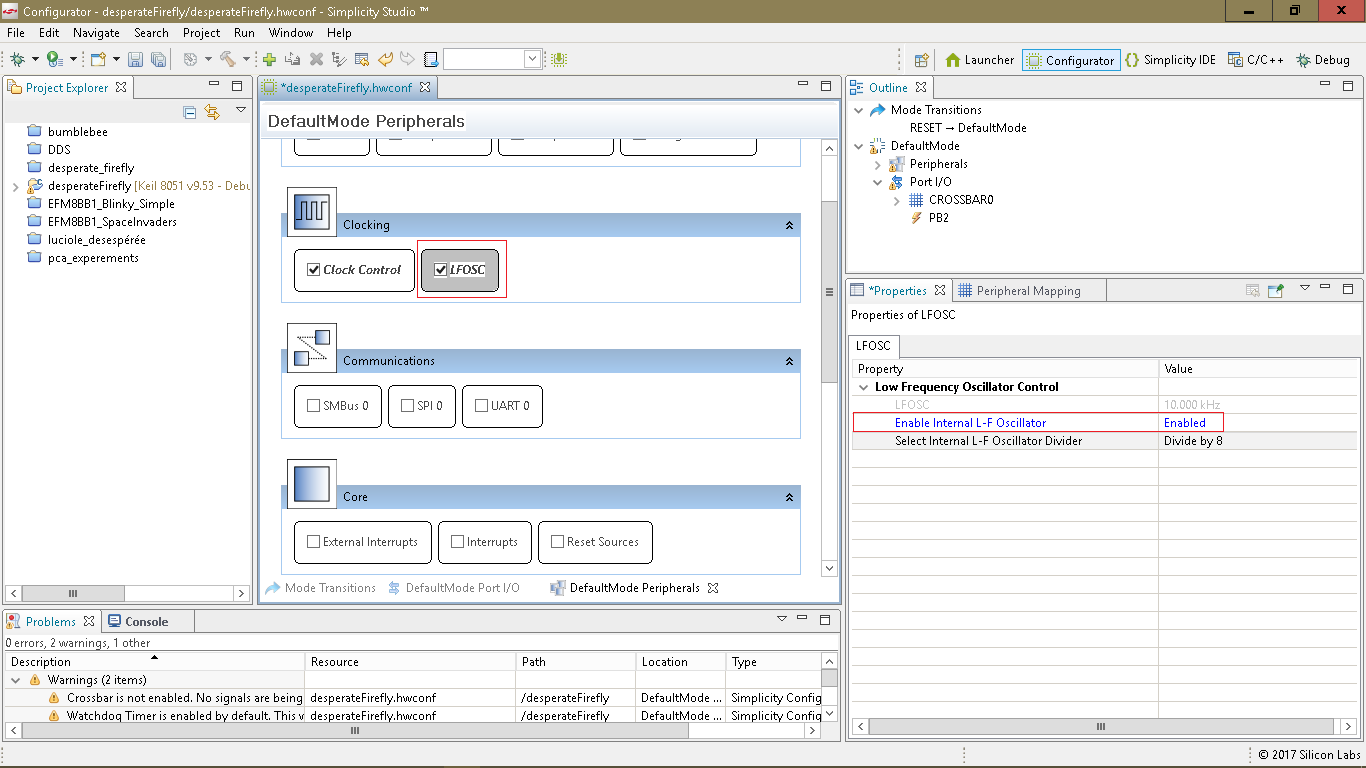
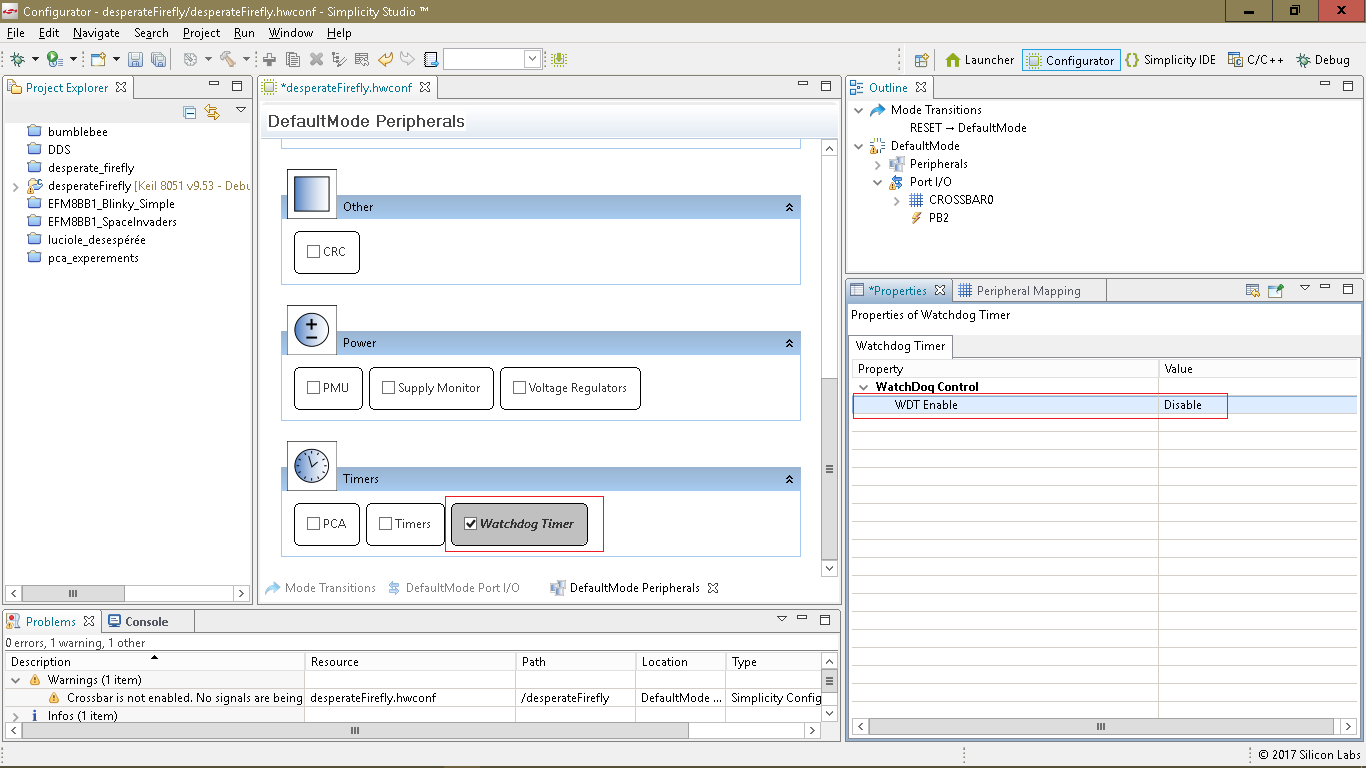
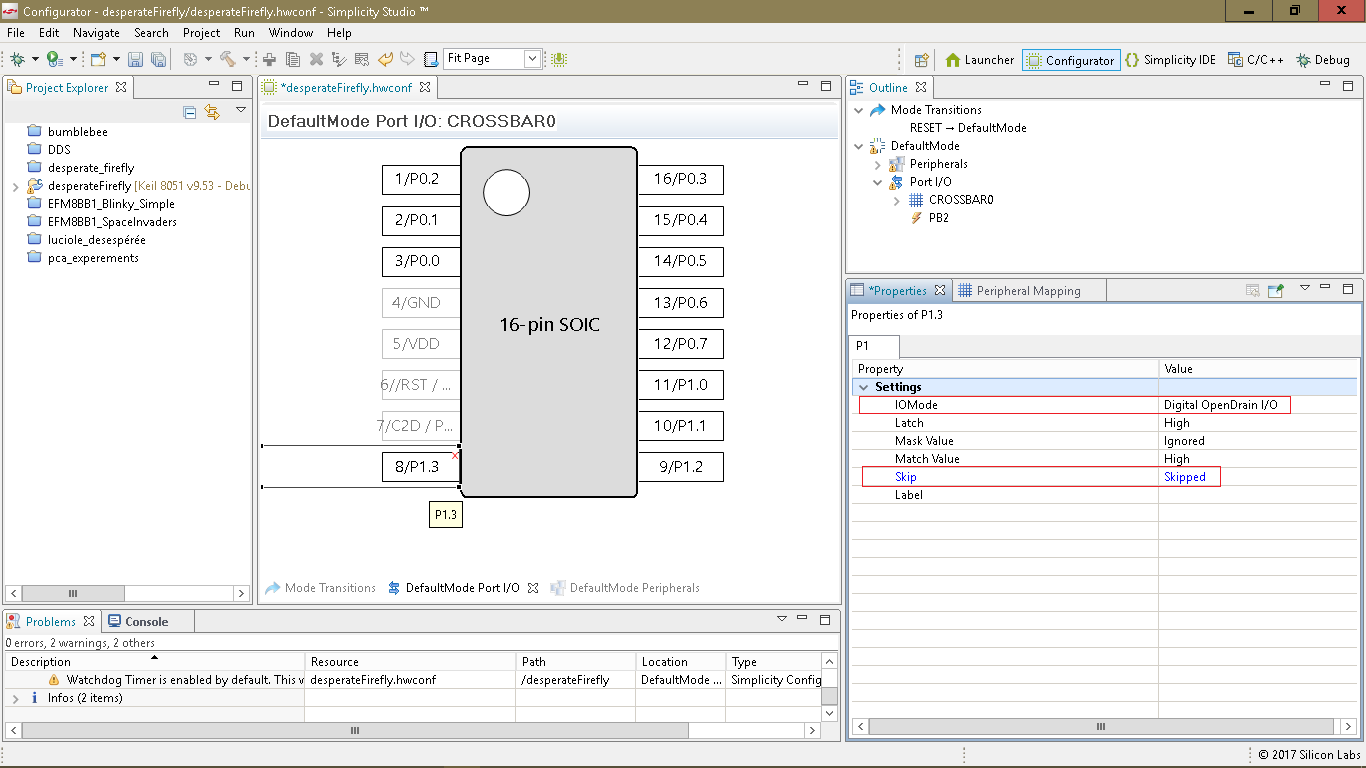
 I found a way around this bug. By double-clicking the warning message the Properties window display correctly.
I found a way around this bug. By double-clicking the warning message the Properties window display correctly.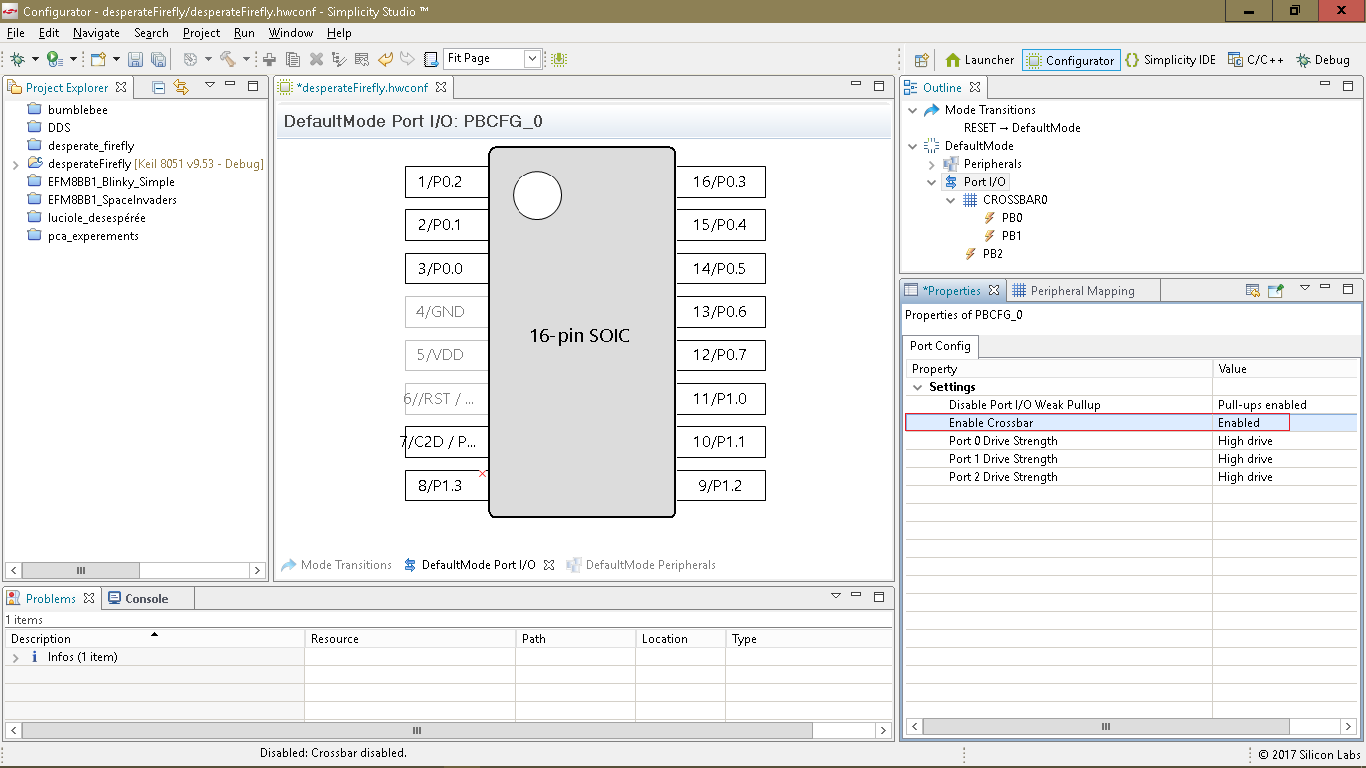
 It is instructive to look at the 3 source code files. For this simple project there not much in it nevertheless we have saved a lot of reference manual reading. Now only thing left to do is add our code in the file desperateFirefly_main.c
It is instructive to look at the 3 source code files. For this simple project there not much in it nevertheless we have saved a lot of reference manual reading. Now only thing left to do is add our code in the file desperateFirefly_main.c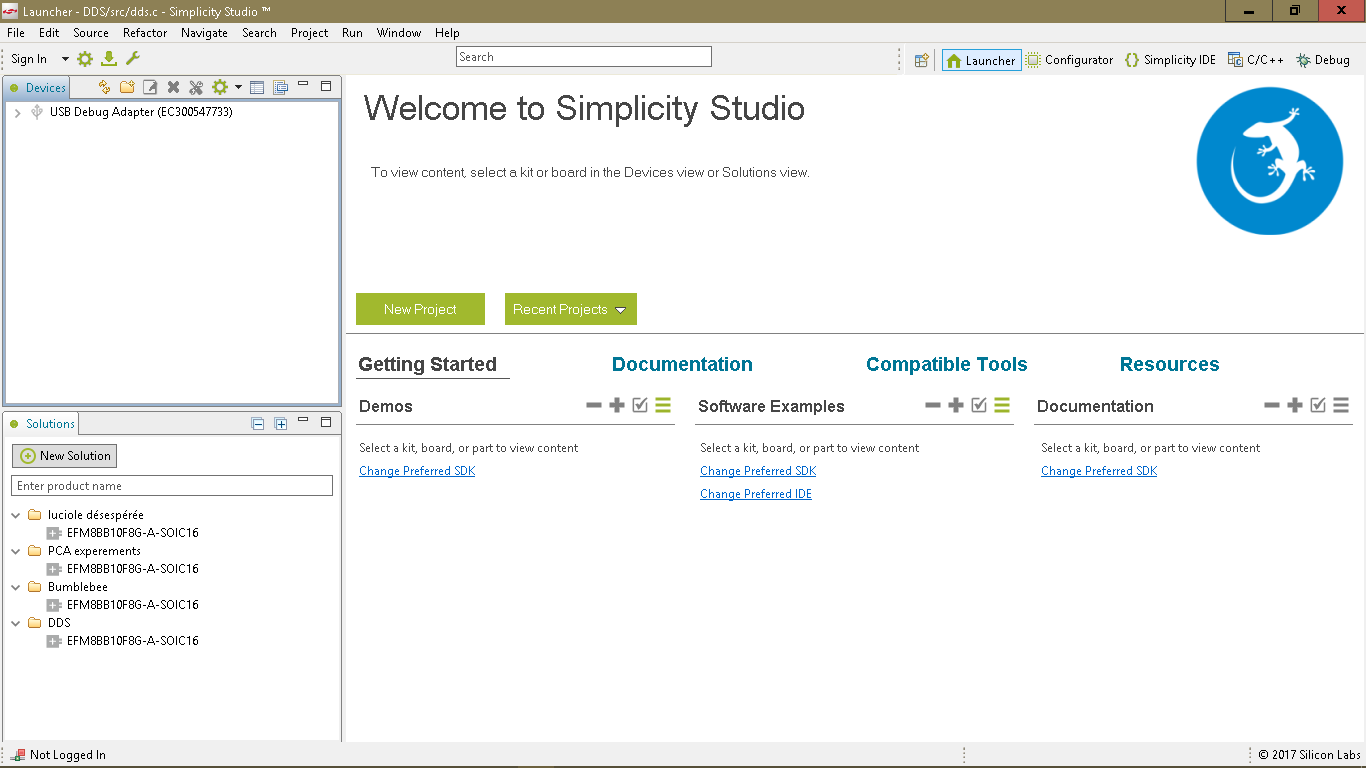
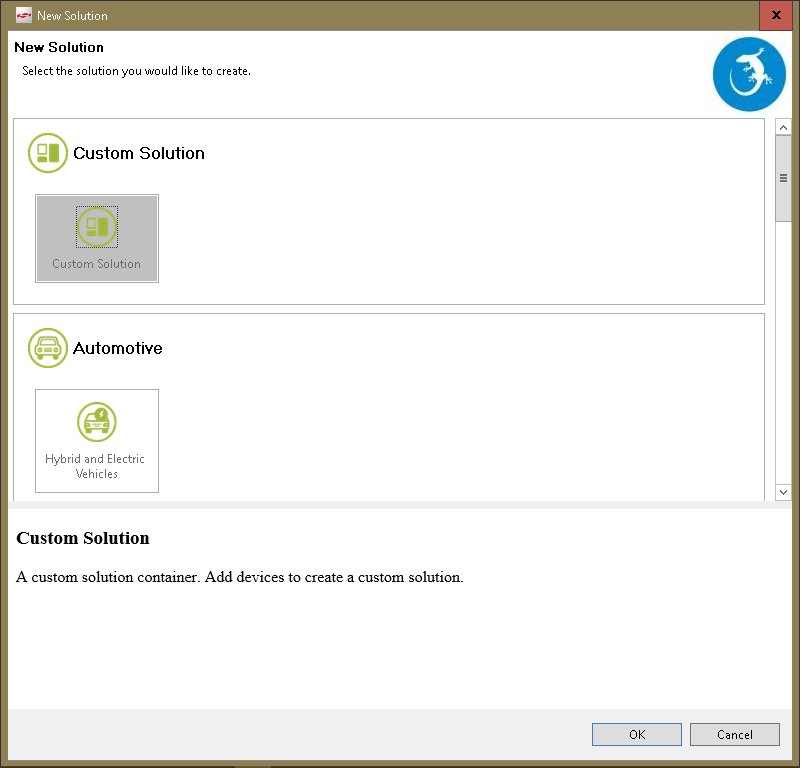
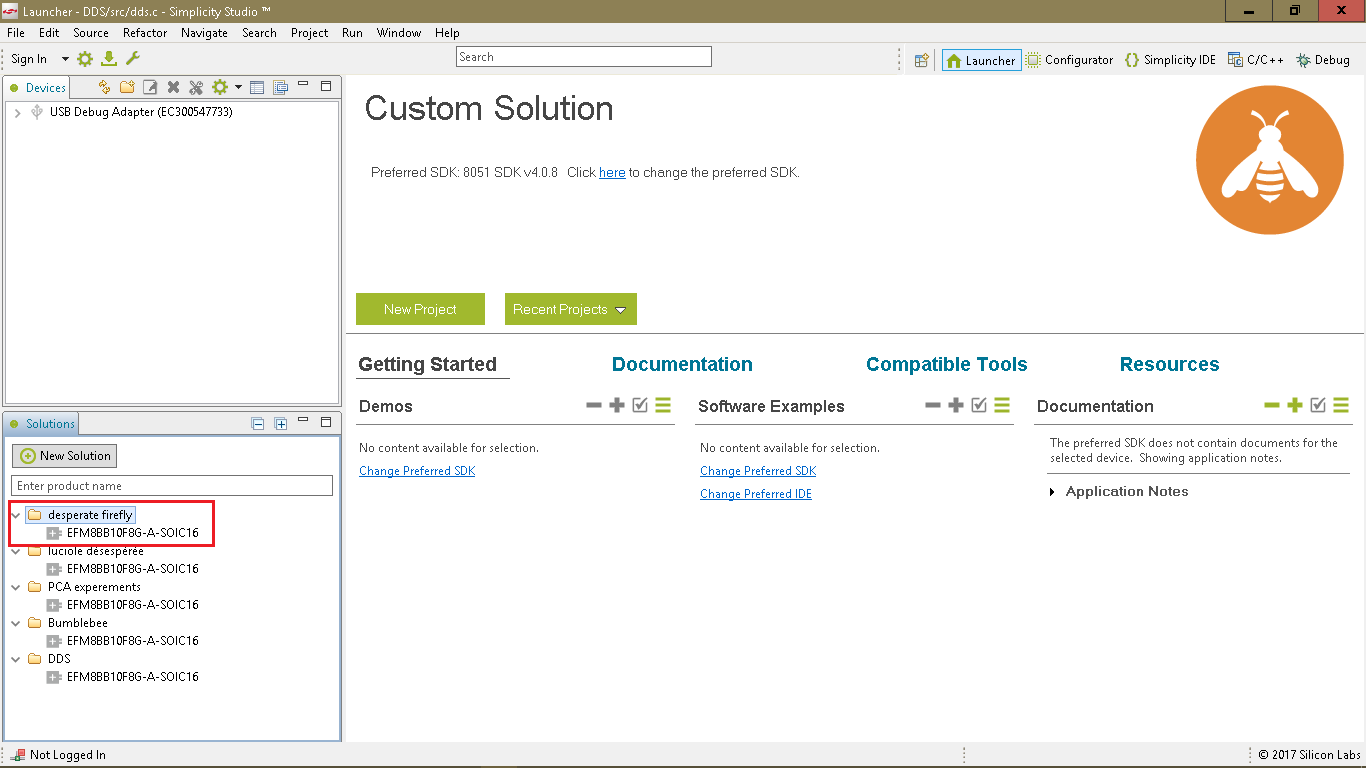
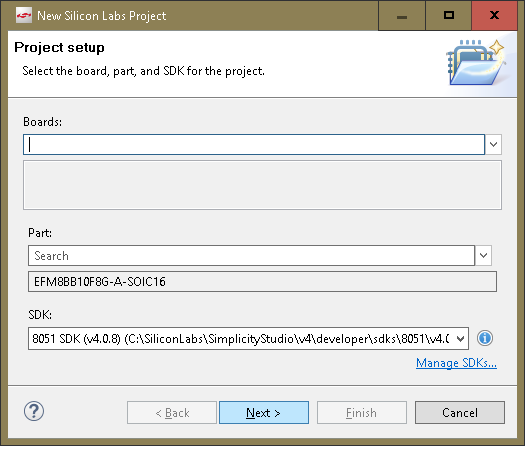
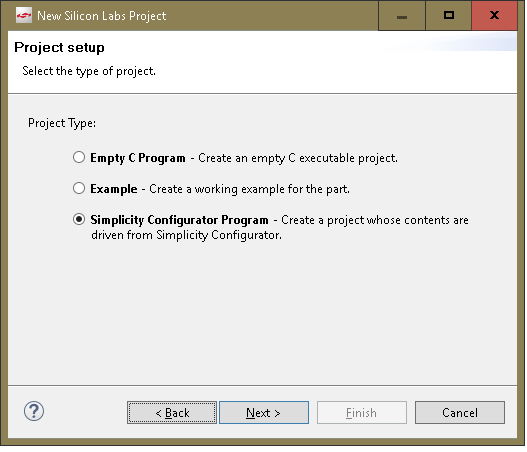
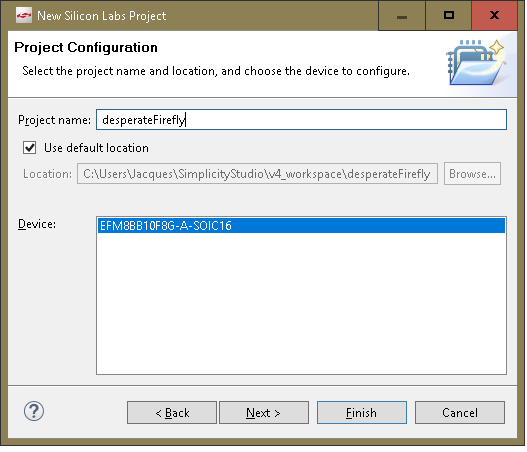
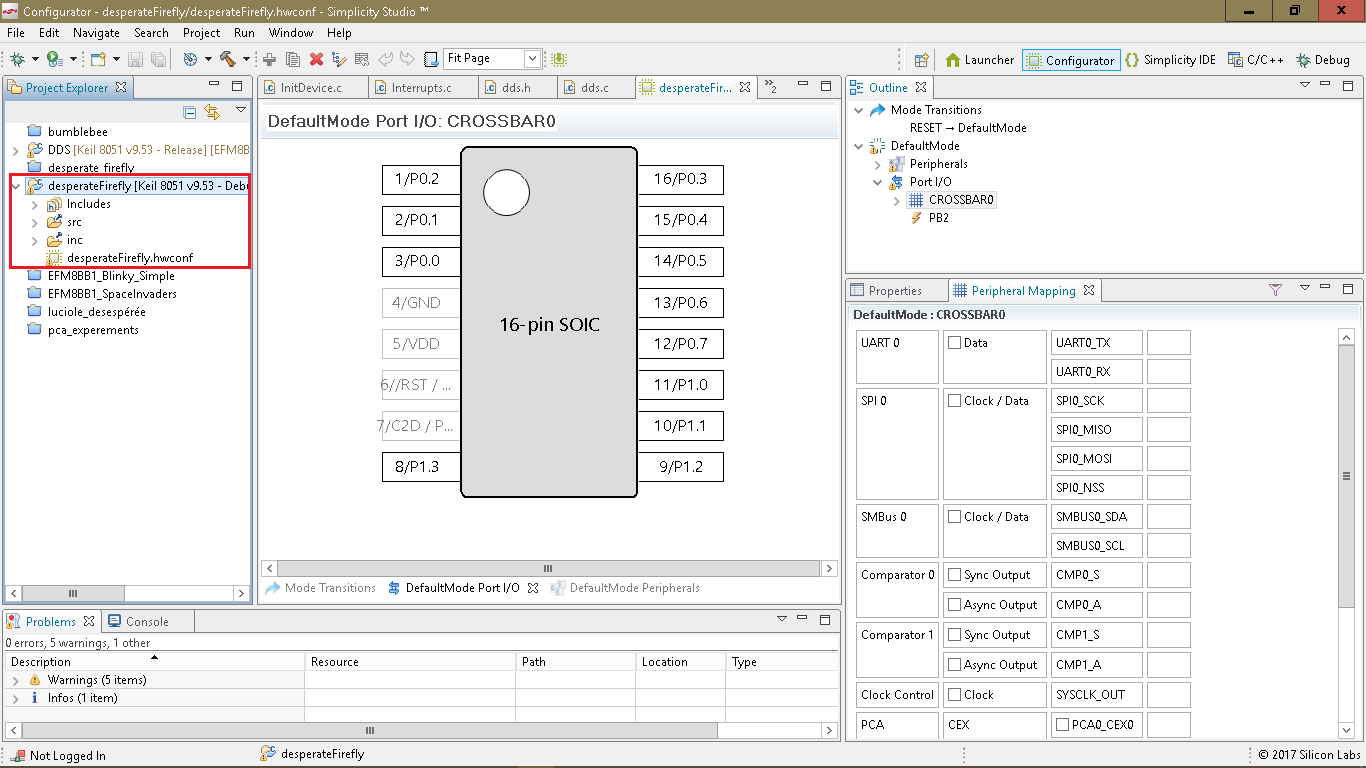


 kodera2t
kodera2t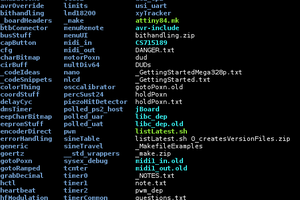
 Eric Hertz
Eric Hertz
 PixJuan
PixJuan
 Christoph
Christoph
Nice work, don't forget to submit it to the Coin Cell Challenge!