When I saw the Instant camera of [ch00f], I was amazed by the cheap thermal printer. I like the Raspberry Pi, I already use it for another project. It have a serial port, and even an optional camera module.
But wait, we all (nearly) have a camera on our phone, with Bluetooth. Why not make a cheap Bluetooth thermal printer !
(Sure you love the proto case)
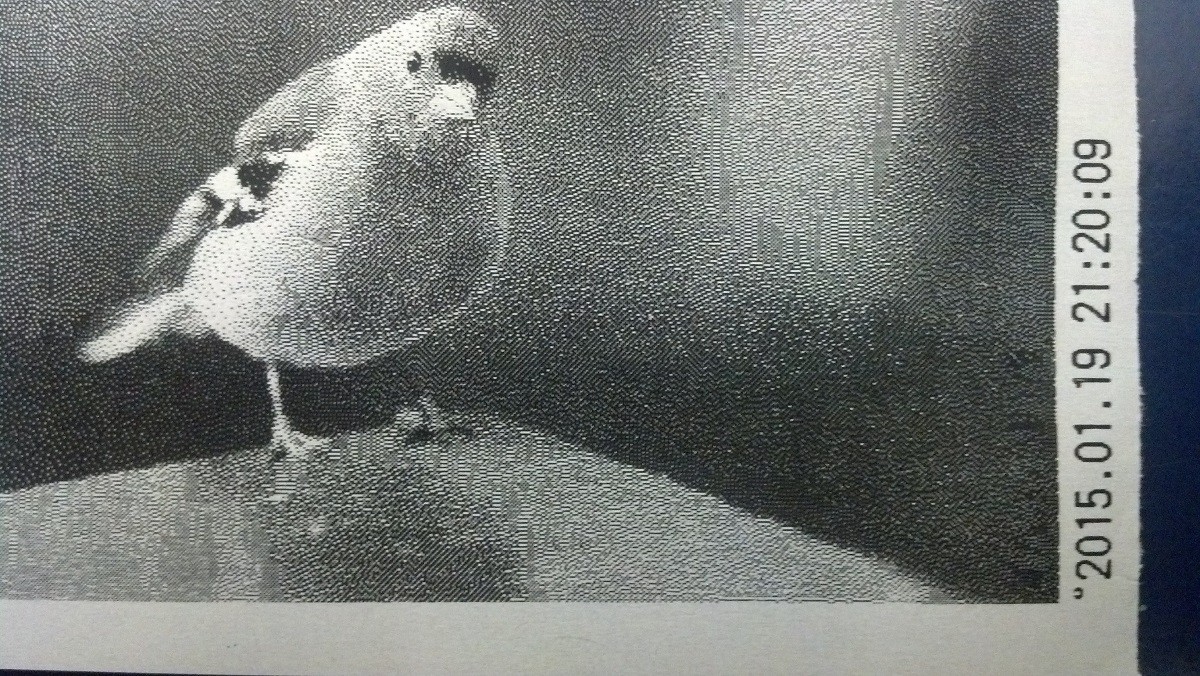
Soon more to come, in the logs !
 Muth
Muth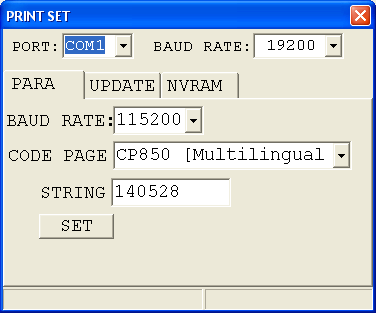

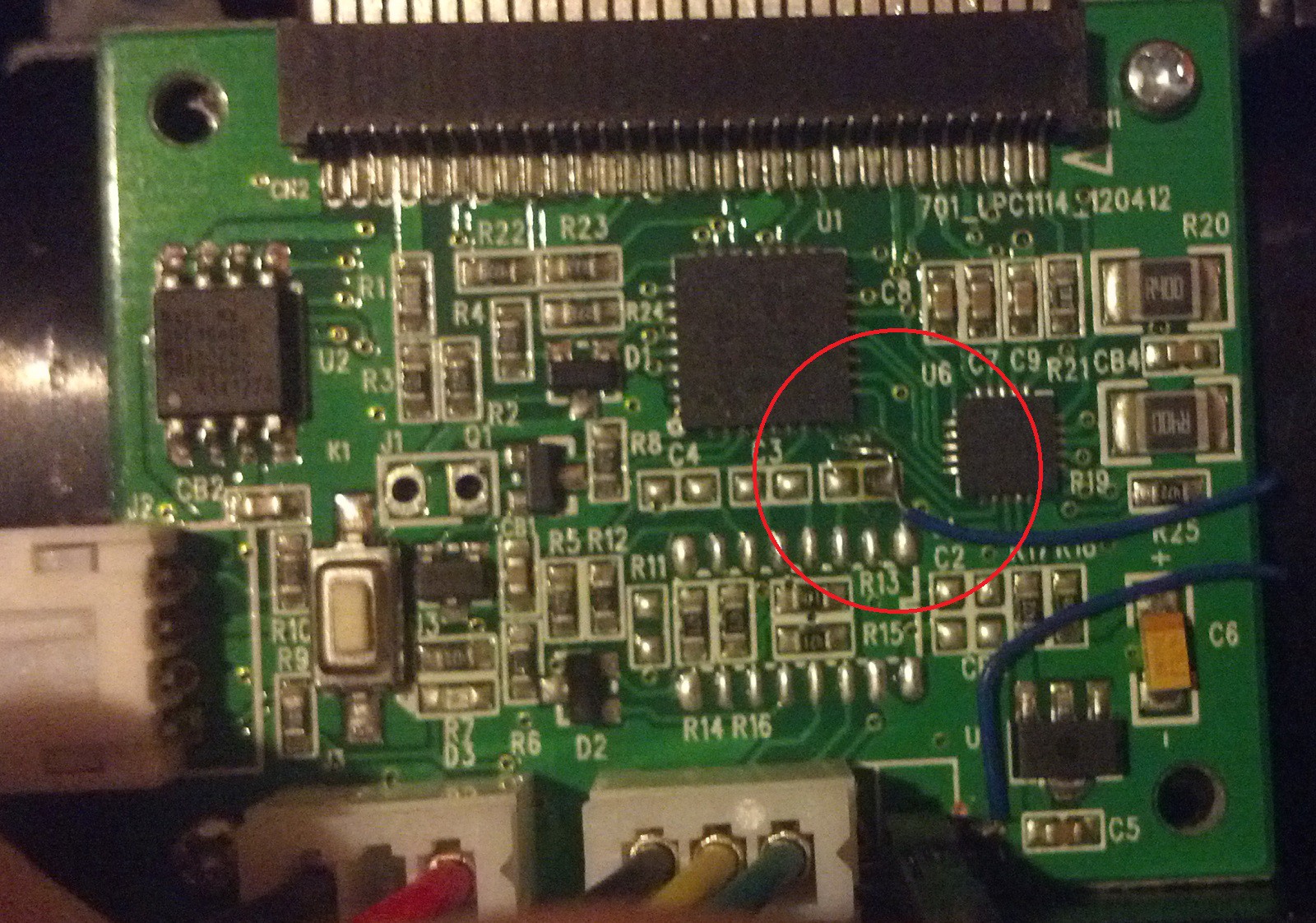



 Alpenglow Industries
Alpenglow Industries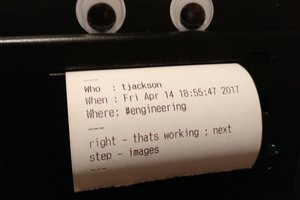
 Toby Jackson
Toby Jackson
 kutluhan_aktar
kutluhan_aktar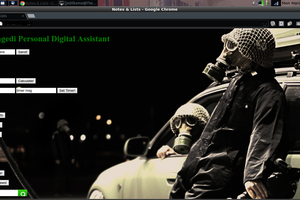
Sorry to disappoint you, I actually use the error diffusion Floyd–Steinberg dithering method.
I though to really hack the thermal module to have grays, but the thermal pads are driven 6 by 6...