The weather stations typically consist of two major parts:
1. The sensors that sit outside and measure temperature,humidity, rainfall, and barometric pressure.This data is send wirelessly through a RF transmitter module to the display unit.I named the entire module as Transmitter module.(Tx).
2. The display unit that lives inside in a convenient place so any one can read the external temperature,humidity etc. It equipped with a RF receiver to receive data from transmitter module.I named it as Receiver module (Rx).
Both the module are run by the arduino micro controllers.
As the transmitter module is deployed in the field,we have to deal with the power management.It is impractical to run a long cable to provide power to the sensor’s location.This leaves relatively few practical options.
1. Connecting directly an Arduino board to a battery. Though it sounds good and obviously it would work, but your battery would be depleted in a matter of days because some components like voltage regulators,power led and USB interfacing chip in the arduino board are always drawing power.
But now a days high capacity battery packs are readily available in the market.Solar panels are getting more efficient and cheaper. Adding a boost converter in the circuits extract every last drops of juice out of battery.
2. Putting the arduino to “sleep mode" to consume even less power.
 Open Green Energy
Open Green Energy














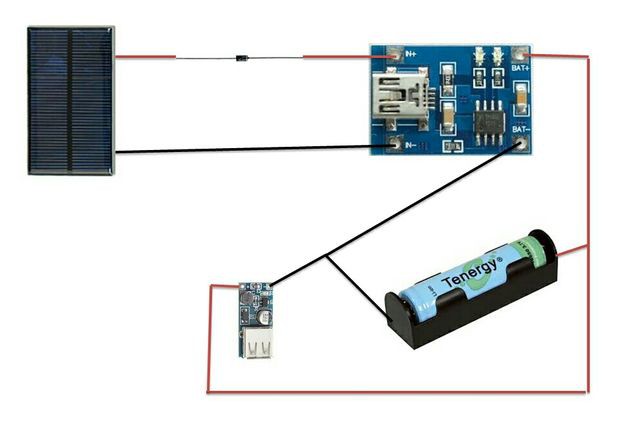







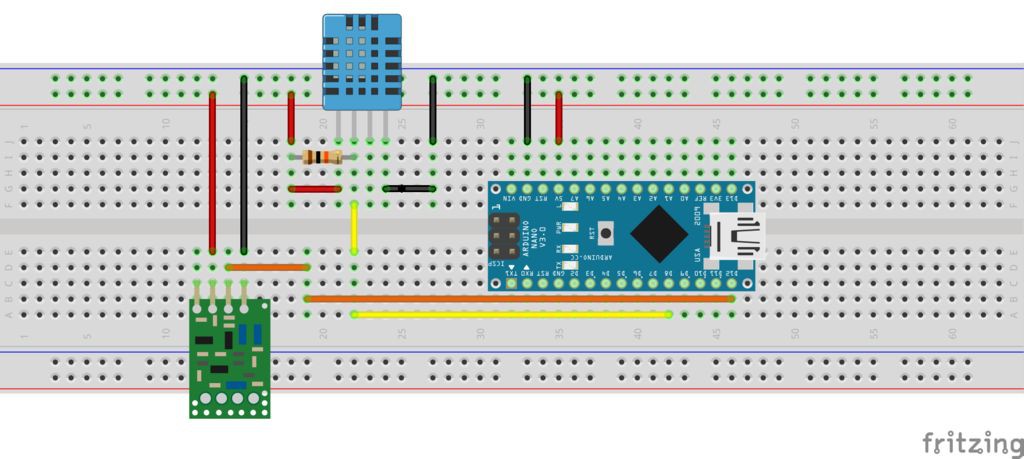


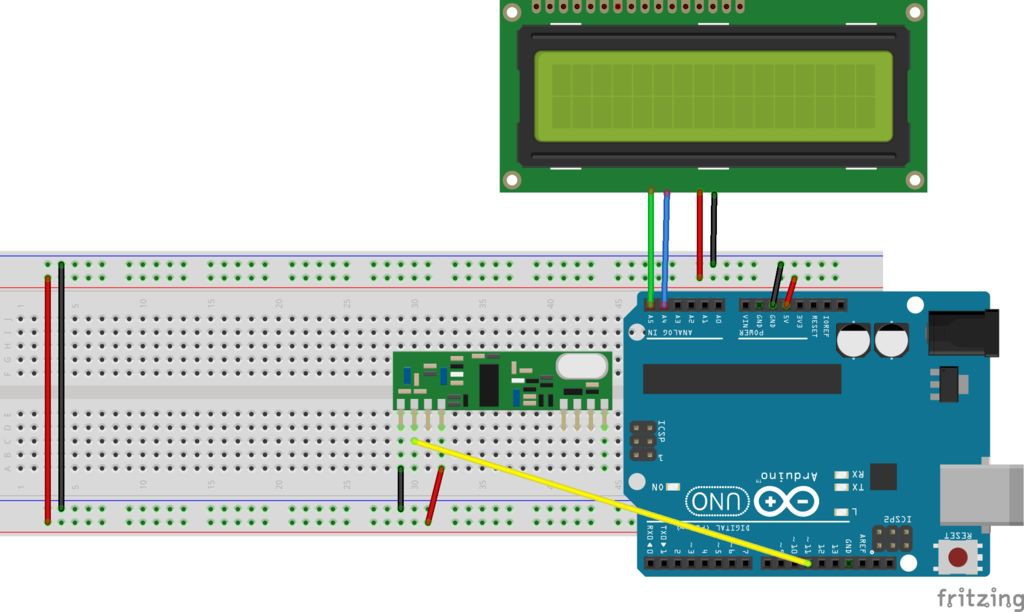




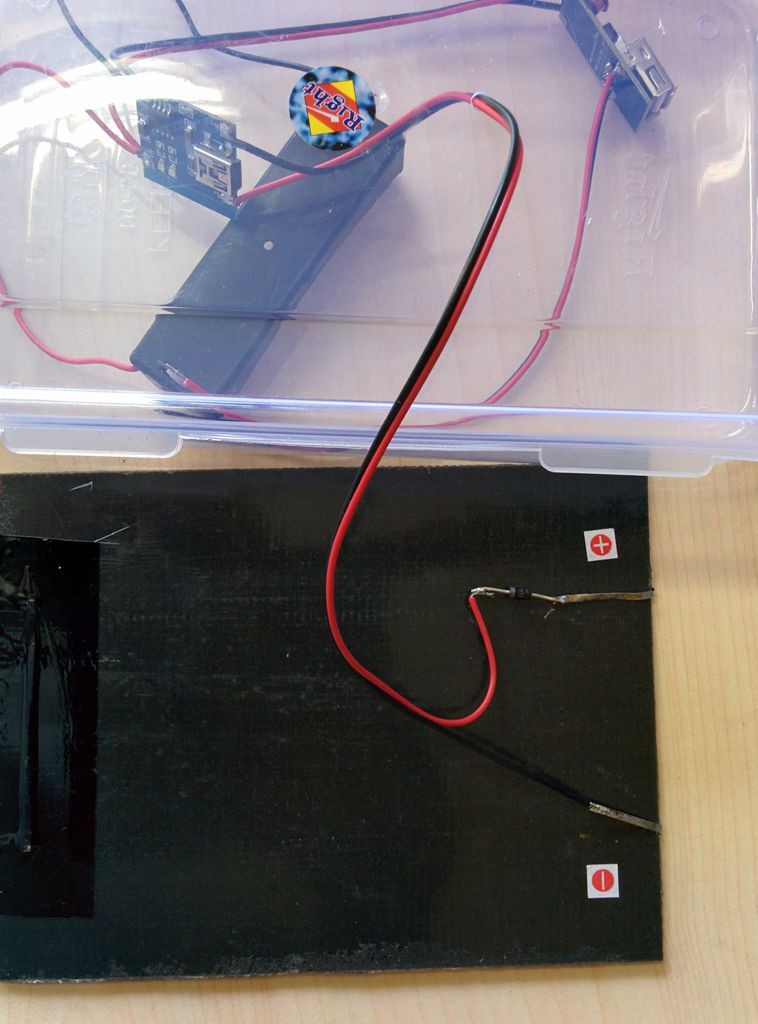




 Arkadi
Arkadi
 Kris Winer
Kris Winer

Very interesting project. yet as long as it is only a DHT11 and possibly a bmp180 or bmp085, an attiny85 will do the job as well, also on the receiving end.
But yes, Arduino's cost next to nothing anymore :-)
Nevertheless, interesting project