Ok...try this. Grab a group of components. I don't care how you do it, but the easiest way is to use Shift + select to select multiple components. Now, when they all look selected, like the row of messy comps seen below, go ahead and right click on any one of them and you'll find Align in the right mouse menu. Under Align you'll have commands like Align Top, Align Bottom, etc. This'll get them into position without having to count grid points. (Do this if you wish, but I'll ship things twice as fast as you :)
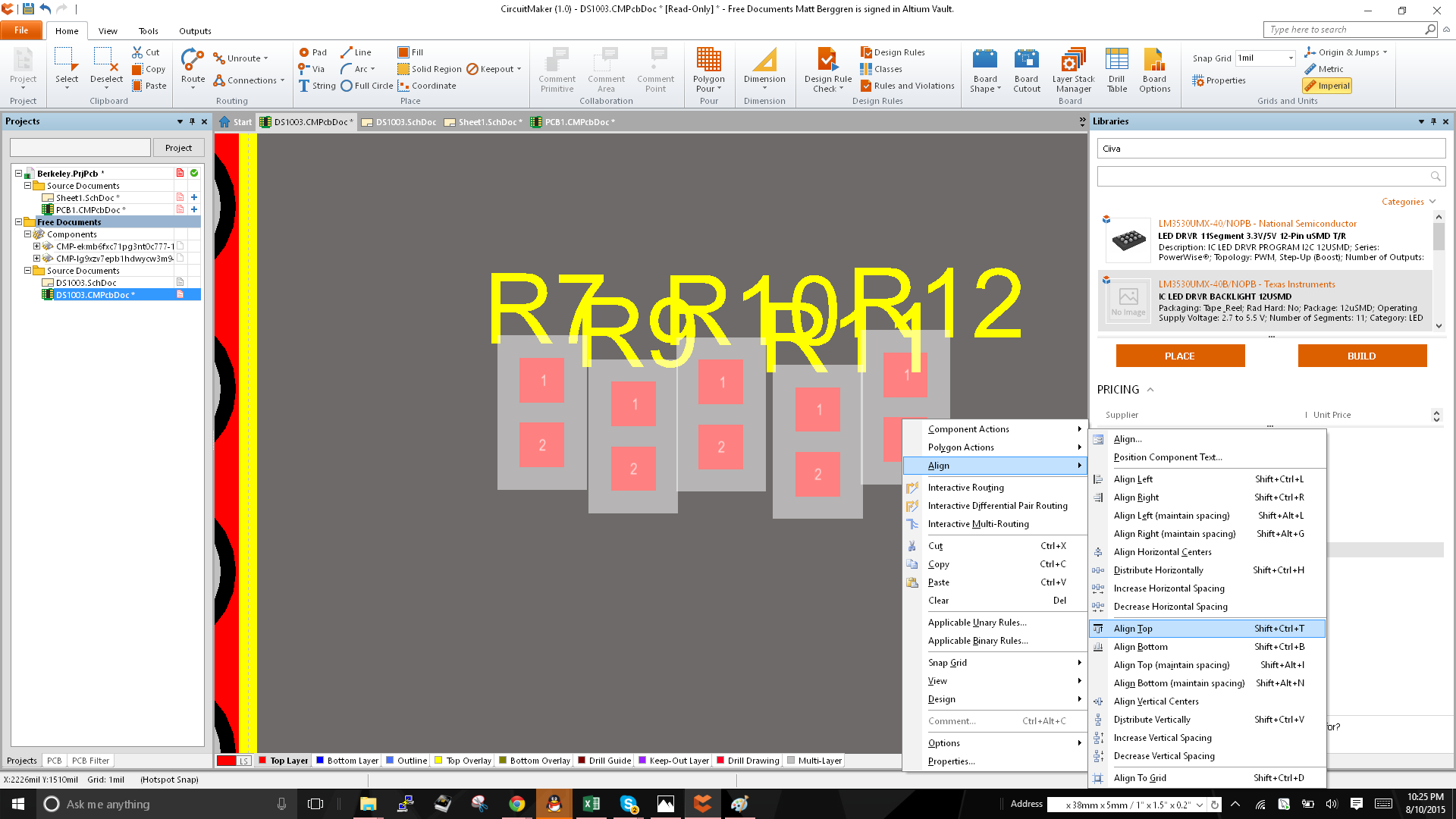
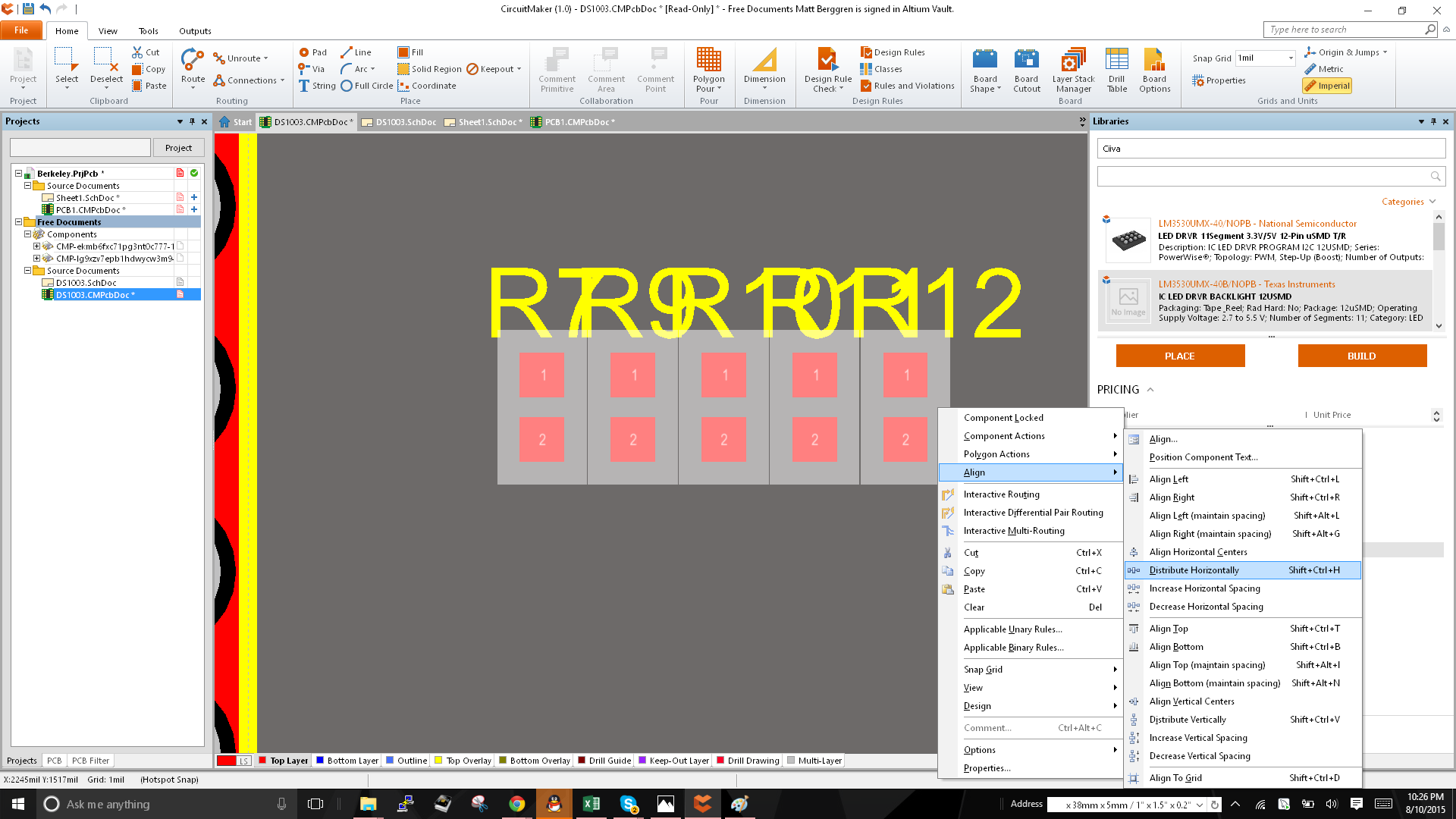
For placement, you can also use the command, Position Component Text from that same menu and center all of the component text above the parts. That'll ensure you know what text goes with what component. You can move it later to make it all pretty and such, but this is a nice way to get things clear when you're placing parts. Try it! If the orientation isn't what you want, select the strings for the designators and use F11 (Inspector) shortcut to change the orientation of the text. See my other tip about this command, it's tres useful.
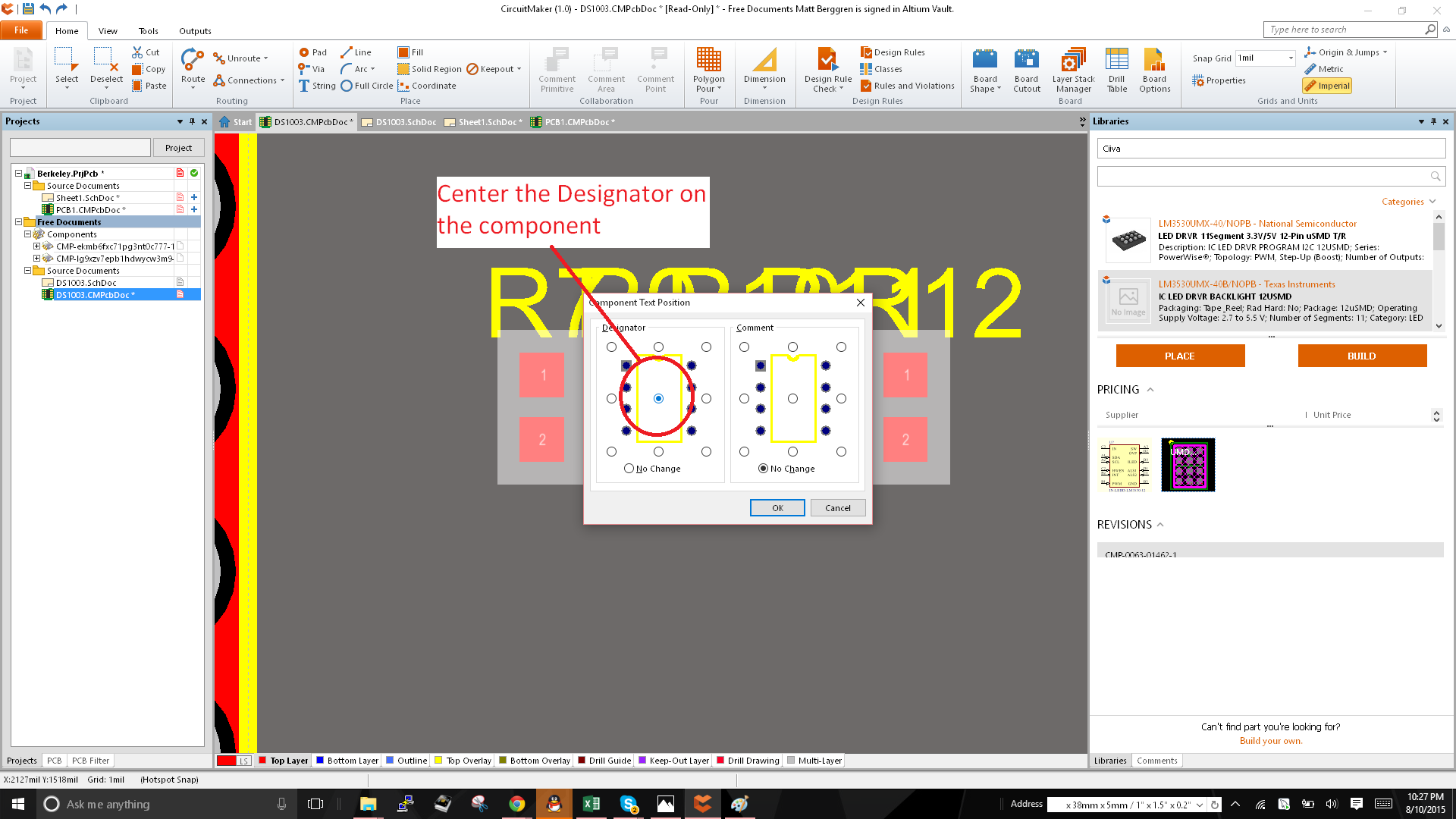
 technolomaniac
technolomaniac
Discussions
Become a Hackaday.io Member
Create an account to leave a comment. Already have an account? Log In.