Say, you have a vector drawing in your favourite drawing software. You need that to become your board outline. For that, you need a DXF drawing. What are other requirements?
- Proper dimensioning is a must. - it'll be hard (if not impossible at all) to scale the outline once it's imported, even more so if you want to have precise dimensions. When using online vector-to-DXF converters, know that they can omit/change the dimensions of the output, leaving you with a tiny or huge outline.
- KiCad requires specific DXF format with limited set of features used. When exporting drawings from your vector drawing software, you might need to use another tool to prepare your DXF before exporting (or not - it all depends on the way your drawing was created)
Say, you have a Chrismas tree vector in Inkscape.
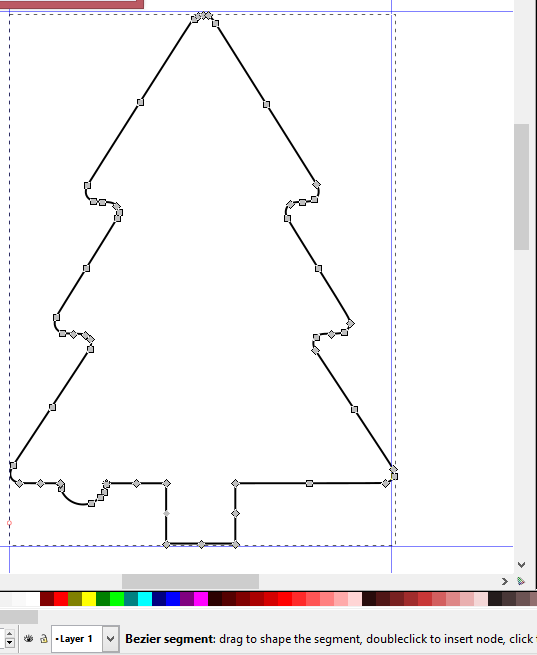
It's correctly dimensioned and you export it in DXF, then import in KiCad:
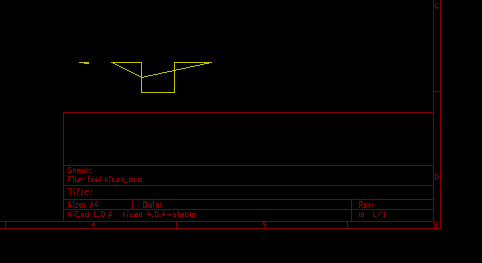
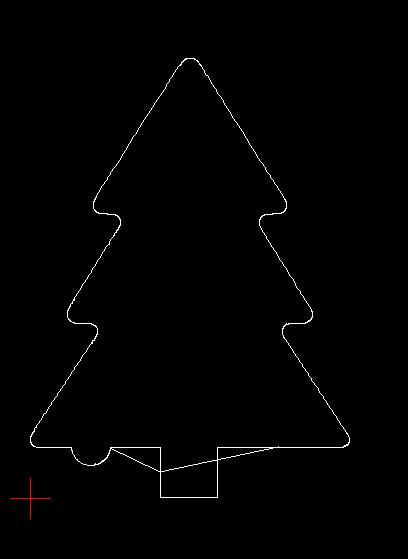
Once selected, do Tools->Modify->Explode . You'll get your image divided into smaller segments and you can now delete only the offending ones.
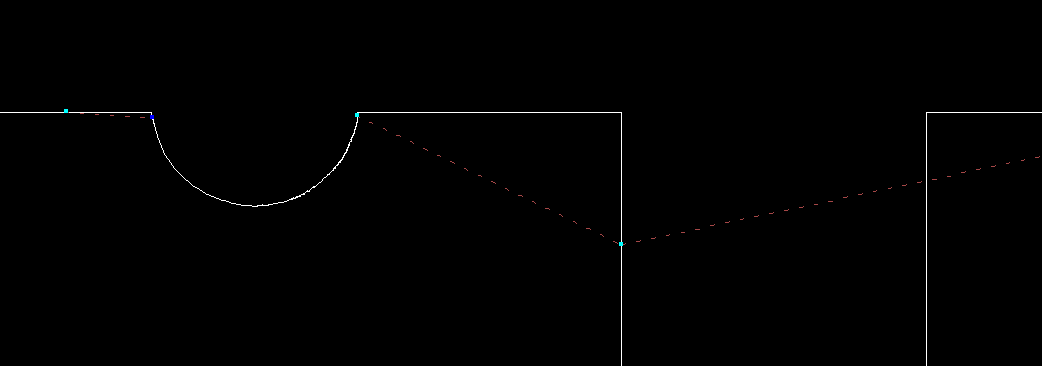
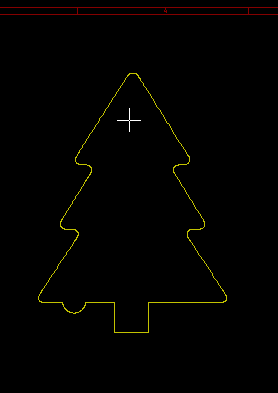
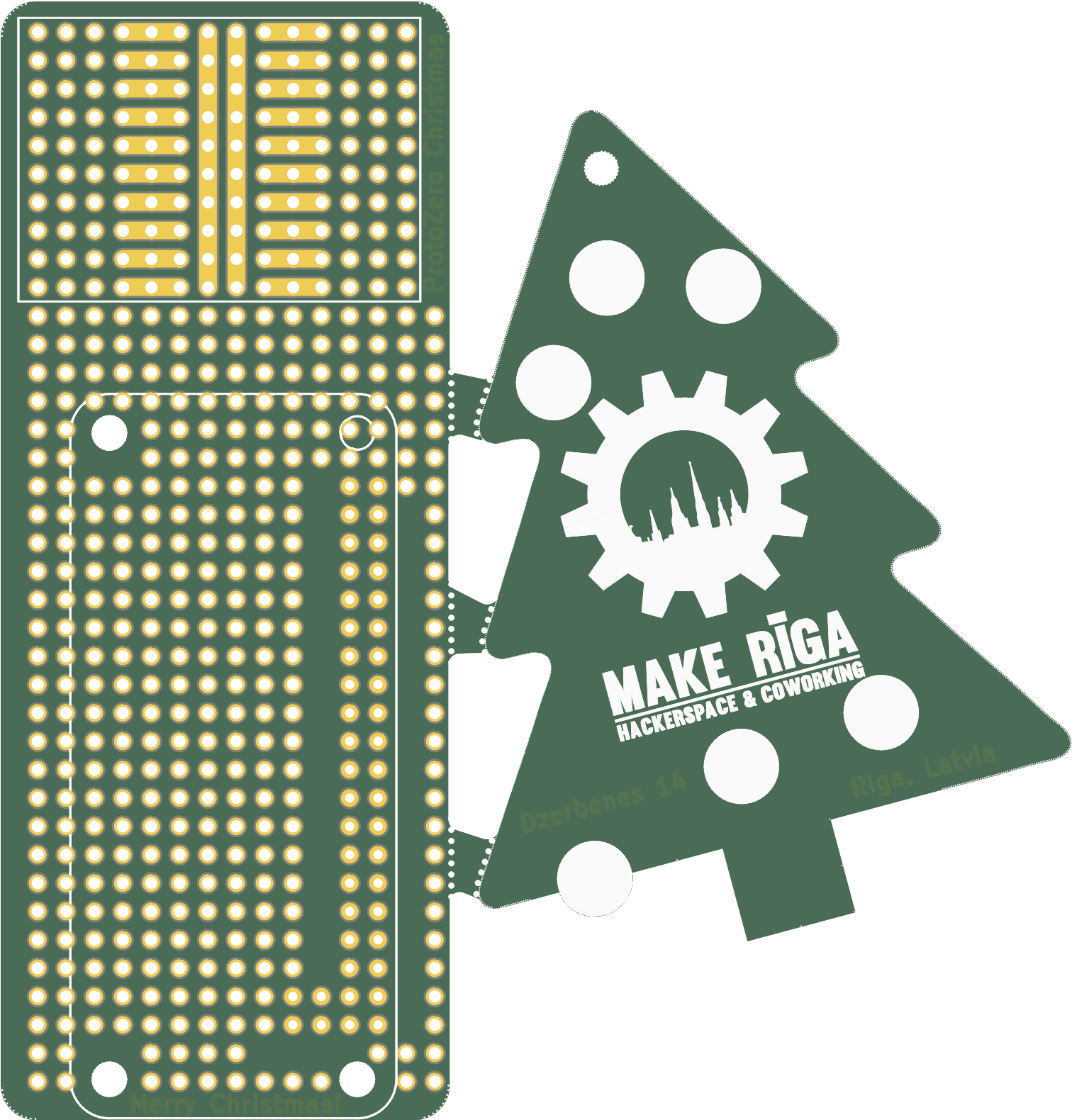
Just for reference:
My Inkscape DXF export settings:
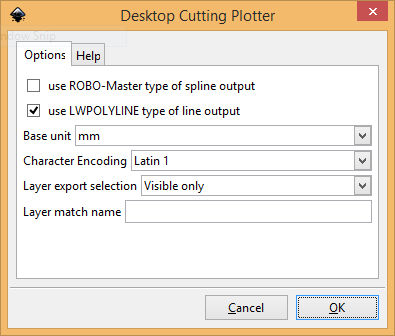
Resources used:
Tutorial metadata: KiCad 4.0.4-stable, Inkscape 0.91, LibreCAD 2.1.3, tutorial done on 16.12.2016
 Arya
Arya
Discussions
Become a Hackaday.io Member
Create an account to leave a comment. Already have an account? Log In.
By the way, you don't need LibreCAD for this. In inkscape, choose the node editor tool, select all of your points, and on the far left of the interface, above the left toolbar, you'll see a "insert new nodes into selected segments". Hit this until you have a dense set of points, then along that same toolbar, closer to the right hand side there's an option to "make selected points lines". Click that, and then export the DXF.
This saves you from having to use LibreCAD at all.
Are you sure? yes | no