My needs are fairly simple. My home is cooled by window units, and they get taken out and stored for the winter. What's left is my heating system that currently uses a single thermostat to close a contact for my furnace. Nothing fancy there.
Using the RPI, I plan to write a good looking interface that uses a touchscreen to set the temp. Additional plans are:
- Add additional sensors to view temps in multiple rooms
- Add an outdoor sensor for temp
- Add a logger that tracks temp and furnace activation and cutoff
- Display time and date
- Control from wall, computer or iPhone
- Configure alerts
- Put it into a sexy case that mounts on the wall
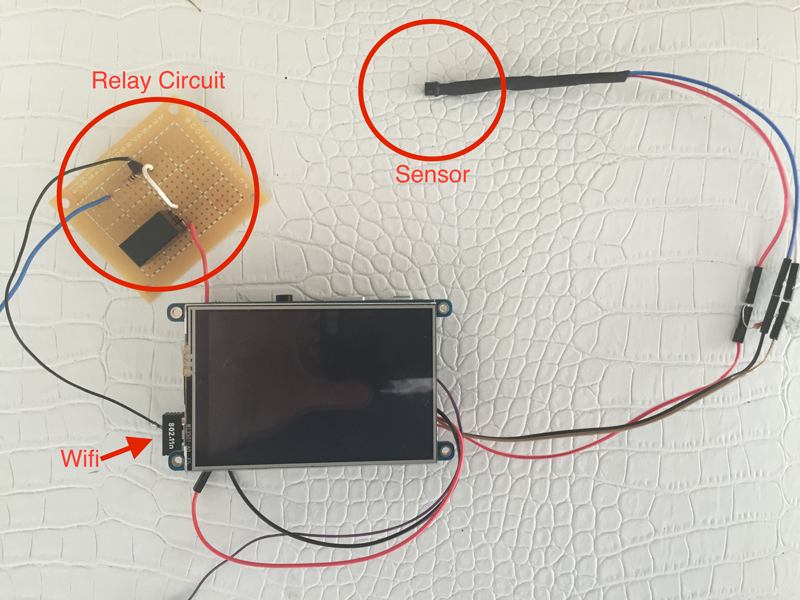
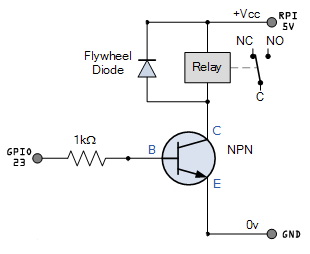






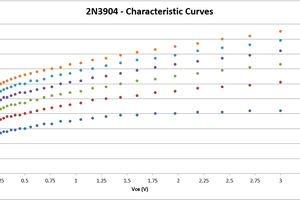

 Kevin Kessler
Kevin Kessler
 Bharbour
Bharbour
 Leo
Leo