Just a review to read and enjoy. Nothing else to see here.
Tektronix MSO2024B Oscilloscope Review
Element 14 is running roadtests and I was lucky to be able to test and review a Tektronix MSO2024B Oscilloscope.
Element 14 is running roadtests and I was lucky to be able to test and review a Tektronix MSO2024B Oscilloscope.
To make the experience fit your profile, pick a username and tell us what interests you.
We found and based on your interests.
Just a review to read and enjoy. Nothing else to see here.
Overall this is a very capable oscilloscope with analog and digital features, which makes it the center of my testbench all the time from now on. The Tektronix MSO2024B has every functionality for mixed signal analysis at reasonable speeds, made easy to operate by a very clever user interface.
Biggest feature for me is the correlation of the digital logic domain with the analog domain through the very deep record length and memory. This is brought together by the ‘Wave Inspector’ which allows super simple navigation through the captured traces. So now I am in the market for DPO2COMP and DPO2EMBD modules as the roadtest model was delivered without those modules and the evaluation period for serial triggering and analysis will end soon.
The feature that scored the least points in my view is the display (pun intended). A resolution of 480x234 is not up-to-date anymore, especially compared to other scopes from different vendors in this price range. Also the display update is sometimes slow. When turning the horizontal position button, it takes up to 1 second to catch up and redraw all the traces. To display bus event tables takes up to 3 seconds. Patience is on order.
For complete information about the test board with the MAXIM MAX11300 chip, please head over to my projects page (https://hackaday.io/project/4397-pixi-analog-shield).
I am in the lucky position to work on a board (at my day job) that uses a 200MHz LVDS clock signal. What would be better than measuring this clock with the MSO2024B and a DSO7245 (2.5GHz bandwidth and up to 40GS/s woohoo!) to compare the waveform captures. The only two things better than that would being able to report this in the road test review and having more hands for holding probes to be able to show the positive and negative part of the LVDS signal at the same time.
The MSO2024B shows an almost sinusoidal waveform with 360mV amplitude. The measurement clocks it in at exactly 200MHz.
The math function is capable of doing real-time FFT and the signal shows a strong peaks at 0Hz (the DC offset) and 200MHz and still a small signal at the 1st harmonic at 400MHz. This is all expected and good to see confirmed in reality.
FFT:
The DPO7254 with an active probe (2.5GHz bandwidth) capture shows a more LVDS compliant waveform with about 1nsec rise time, a plateau at max and min amplitude and a whole lot of minor reflections and impedance discontinuities.
The same fast scope with a 200MHz probe shows more or less the same signal as the MSO2024B, which confirms the excellent performance up to the specified limit. The amplitude is comparable with all measurements (just forgot to enter the attenuation for the 10x probe to get a correct display).
I wish I had a fast function generator to work out the real limits and the signal strength roll off beyond 200MHz. One thing to try would be using the MSO2024B with a high bandwidth probe, so see if the scope or the probe is the limiting factor.
And here is another trick that might come in handy. Active probes don’t allow AC coupling, which would help to show a good signal amplitude if a small oscillation with a big DC offset needs to be displayed. The trick is to use the offset feature to move the signal down onto the screen to have the baseline outside the visible area and be able to increase the scale and still be able to see the full signal. The offset setting can be found in the vertical channel menu under the 'More' menu.
The digital logic input is the feature I was looking forward to, the most. A slot at the bottom right corner of the display allows for a logic analyzer type attachment that allows for 16 digital inputs, separated in 2 busses with a range of ±40V. All 16 channels can be displayed separately, controlled through a menu that can be brought up with the blue button to the left of the attachment slot. I like the marking on the button in best VHDL little endian fashion (D15 downto D0). Trace height and location on the screen can be easily adjusted to be optimal for visual and data analysis.
The advanced feature of the digital input port are 2 busses that can be configured as different bus types. Available options are parallel (up to 20 bits when the analog channels are included!), I2C, SPI, RS232/UART, CAN and LIN. The setup is very straight forward with the usual Tektronix menu structure. After selecting the bus type, all bus signal inputs need to be assigned to a channel which can always be one of the 16 digital logic inputs or one of the 4 analog channels. Thresholds, active levels and edges have to be set for proper capturing. Trace labels (pre-set names or custom entries) and bus data display (HEX, BIN, ASCII) help a lot for quick and easy analysis of captured data.
As my Arduino shield test board gives easy access to SPI and UART interface, I will focus on those, but operation will be very similar for other bus types.
With the bus set up as SPI, trigger options are chip select (SS or Slave Select in Tektronix terms) and the MOSI, MISO or both data signals with the option to trigger on one or more data words ( the # of bits per word can be set as well). After a capture is acquired, it takes several seconds for the bus trace to be computed and displayed, so patience is advisable. Especially as the analog trace show up instantly, I sometimes thought the bus signal was not captured but it always showed up after some time. In the image, the chip select (blue trace), MISO (yellow) and the decoded SPI bus purple are display. Green and red brackets show the transfer start and end, and hex numbers show the data words. Displaying the SPI clock signal would help to show the transferred bits, but once all the setup and hold timings are confirmed, a little trust into the capture system frees up some space on the display. An interesting observation is the faint ripple signal on the analog MISO line (yellow trace) at the 1st data word transfer. The digital capture of the MISO line shows a correct value 0x00, but the analog line reveals crosstalk between MISO and CLK. The MISO line is not driven at that point in time and points to a missing pull down resistor in the design. Lesson learnt: Even if the logic domain looks correct, it is always required to prove signal integrity in the time domain! On a side note, the SPI transfer shows the read out of the MAXIM MAX11300 Device ID register at address 0x00. The datasheet shows 0x0024 as ID value. The readout is 0x0424. Ooops, MAXIM.
The UART trigger is very similar, options are Tx or RX start bit, end of packet, data words or parity errors. The capture shows a Tx data byte 0x2D transfer after successful end of a previous SPI transfer. Trigger is set to the end of the packet, which turns out to be the middle of the stop bit. Here it would be easy to zoom in further with the really awesome wave inspector and look at the UART signal rise times or check the SPI data transfer. Triggering on UART events was possible without any issues, the problem an earlier reviewer had with this must have been fixed with updated firmware.
Another new (for me) feature is the event table, which is accessible through the vertical bus menu. It captures all events on the corresponding bus with a time stamp. Events are usually data words or bus erros, displayed in the same format as on the bus trace. Tables can be saved as a convenient .CSV file for further processing or...
Read more »Another interesting feature is the ’Mark’ button bar located directly under the ‘Wave Inspector’ wheel. With the Set/Clear button, marks can be set and deleted anywhere on your scope capture and then you can jump to the previous or next marker with the arrow keys to the left and right of the Set/Clear button. This works only in zoom mode, which makes sense.
In the example, 4 marks are set which are visible at the top of the black trace frame as 4 white triangle, the 1st 3 marks are overlapping each other.
After zooming in to a level where trace edges are actually visible, it is super-easy with only a few button presses to jump at pre-set locations for investigations. In the next image 2 markers are visible showing the start of the SPI transmission and the actual analog event on channel 1.
The search function is similar useful, the same events that are usable for triggers can be used to perform a post-capture search. After entering the parameters, the number of found search events is displayed for any easy feedback if the search would be successful. This is another helpful feature to process complex data, which are able to be captured with this mixed signal scope.
‘FilterVu’ seems to be more a flexible signal cleanup feature than the bandwidth setting for the separate channels, allowing different low pass frequencies instead of the standard 20MHz only.
My device to test all the scope functions is an Arduino shield with a MAXIM MAX11300 20-port mixed signal IC, which offers DAC, ADC, analog switches and GPIO port functionality and can be programmed through SPI interface (the board is hosted on Hackaday.io as well MAXIM MAX11300 board)
This makes it easy to program simple and complex waveforms to showcase the capabilities. Here a simple DAC output, captured on a single analog channel.
Very impressive on this scope is the record length of the capture buffer. With 1M (or 1.25M at 1msec time base or slower) points the zoom function with the Wave Inspector PAN & ZOOM wheel (the center knob to zoom and the ring to pan) comes in very handy and reveals the depth of capture in great detail.
As example a step function from 2.5V to 5V with 40msec/div resolution looks like a real digital step. A rise time measurement has been added, but shows an uncertain value of 104.1us(?).
Zooming in just 6 steps to a factor of 200x shows the first sign of a slope and a rise time measurement of 2.022usec. It is possible to scale the same capture to 4usec/dev and be able to determine the rise time accurately to 1.780usec.
The maximum zoom factor is 10k times the original scale, limited off course by the sampling depth of 1.25MS and the 1GS/s sample rate of the scope.
The same voltage step captured with an original scale set to 4usec/dev, shows how accurate the trace of the zoomed in signal was and measures the rise time to 1.766usec. Pretty close to the measurement of the zoomed signal.
Wearing my usability hat again, the pan wheel works opposite to my brain, when turning the wheel clockwise I was expecting the plot to move to the right and vice versa. What happens is, the plot is moving to the left, which feels wrong to me. To understand the direction one has to look at the zoom window showed in the top part of the screen that contains the whole plot and the zoom section markers move to the direction the wheel is turned. But overall, this is a great implementation of the zoom feature.
At the initial power up, the scope let me know that all 3 application modules for automotive (CAN and LIN bus), computer (UART, RS232/422/485) and embedded (SPI and I2C) triggering and analysis are enabled and running for the 30 days evaluation period. So time was ticking to get all the testing done before those features expire. Firmware version 1.56 is installed which seems to be a latest version.
The user interface of the scope comes in the usual Tektronix quality and layout. 2 rows of hard function keys to the right and below the display and soft rubber buttons for all dedicated selections are available. All of them have a good pressure point and comfortable activation force. The 7’’ color display is bright and very well readable; only the resolution of 480x234 pixels lacks a lot compared to other newer TEK scopes and all the other displays around.
On the back of the box, there is a USB B port available for PC connection and a covered expansion slot for optional network and video output ports.
Having used Tektronix scopes all through my career, I am familiar with the user interface and noticed immediately that a lot of selection operations moved from the right side function keys to the multi-purpose rotary switches a and b. When this is the case, a little red ‘a’ or ‘b’ is displayed next to the input field, which helped a lot to guide me to the right knob. After some time with the scope now, I still would prefer the old method with the function keys, because I think the new method with the scrolling knobs is simply slower.
For PC connection I downloaded the latest OpenChoice Desktop SW (Rev 2.4) from the website. This enables to capturing screen images and waveforms without the path of a memory stick. This is very convenient for all documentation purposes. Also settings can be read, saved and send back to a single scope or multiple instruments.
To compare the quality of the images here are captures through the scopes save to USB memory function, SW screen capture and SW waveform data capture:
1. Saved to USB memory stick
2. SW screen capture
3. SW waveform data capture
Things to note: The Save to USB (1) image has better quality than the SW screen capture (2). The SW waveform data capture (3) does a very good job rendering the waveform and replacing the pixel font with more readable high resolution font and adding the channel information (unfortunately without the trigger data) into the image. Also the bus waveforms are missing on the SW waveform data capture (3).
One more thing I had to get used to is the button for the waveform save to USB memory. The print button is not configurable to ‘print’ the waveform to front USB memory. The save button has to be used instead and is in very close proximity, but being used to older Tek scopes without the save button, this took quite some time to get used to (still happens sometimes when I have not used the function for some time).
A rather big box was delivered right to my testbench and the anticipation was high. Then magical things happened, but see for
yourself.
The scope itself is a small device without a lot of depth, so it will fit easily onto any workbench. The accessories are complete with 4
analog 200MHz probes, the 16 channel logic probe with 2 separate heads for 8 inputs each, several fine pitch clips and ground pins,
Documentation CD and an OpenChoice Desktop Software CD and a nice fabric bag to keep the unused pieces stored away neatly.
Create an account to leave a comment. Already have an account? Log In.
Become a member to follow this project and never miss any updates

 MS-BOSS
MS-BOSS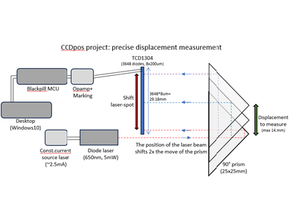
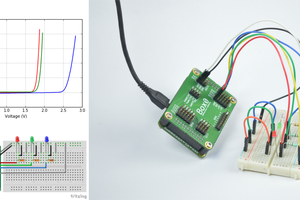
 Kuldeep Singh Dhaka
Kuldeep Singh Dhaka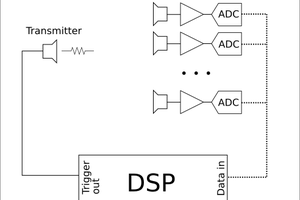
 Johannes
Johannes