Sponsor Link:
UTSource.net Reviews
It is a trustworthy website for ordering electronic components with cheap price and excellent quality.
Hardware
The Maker Uno differs from other Arduino-compatible development boards, mainly, because of its additional on-board hardware and how the hardware on this board is placed, strategically. Compared to the generic Arduino Uno, this board looks slightly different as its placement of components is altered and the board's appearance is vastly divergent. Please refer to the board's hardware and diagram below:
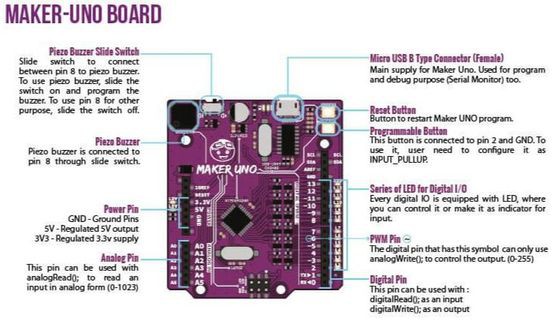
From the diagram, you can see some obvious differences and significant aspects on this board. Most likely, you will first spot the striking purple PCB, along with the white labels for identifying the different components and pins. Next, you might see the programmable on-board buzzer, LEDs, buttons and the switch, which aren't on an Arduino Uno. Those extra components really make this board unique and special. A very neat point on this board in how the components are aligned, neatly, and most of the time, as one organised cluster. Unnecessary components are also reduced and minimised like the input power socket when there are input power pins, and the serial pins for programming when there is a micro-USB input port. Plus, most components are surface mount components so it reduces more space and weight on the Maker Uno PCB.
Input connection
For the programming and powering of this development board, the easiest option is through the micro-USB input, and it can also be used for serial communication as well. However, there are also a series of 6-pin ISP pins to write directly to the ATmega328P microcontroller which could be boot loaders or some configuration files. A good aspect of the Maker Uno is that it is pre-installed with an Arduino boot loader already, and that's the reason why we can use the Arduino IDE to write programs to this development board easily. More of the Maker Uno's technical specifications can be seen on the review for this product. Anyways, to utilise this board effortlessly, a simple micro-USB data cable is required, as seen by the image below:

Setting it up
To successfully program the Maker Uno, there is an important installation you will need, which is the Maker Uno board package for the Arduino IDE. Without this custom board package for the Maker Uno, sketches won't be able to be uploaded to the development board and serial communication cannot take place. The Arduino IDE will have an error without this board package, thus, preventing any activity going to your board. These steps apply to both the Windows Operating Systems (OS) and the Mac Operating Systems (OS). Its installation is very easy, and with the few steps it requires, it proves that the Maker Uno can be a decent Arduino-compatible for a starter. There are no items you need to download, and before you start, please use the micro-USB cable to plug into the board first and follow the steps below (the Windows OS will be used for this example, but the Mac OS will work in a similar fashion):

1. Open up your Arduino IDE on your computer, any version would be suitable (for this example, version 1.8.5 will be used).
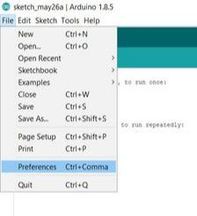
2. Once your Arduino IDE is opened, navigate to the top left menu bar. Then go to "File" and in the drop-down menu, click on "Preferences".
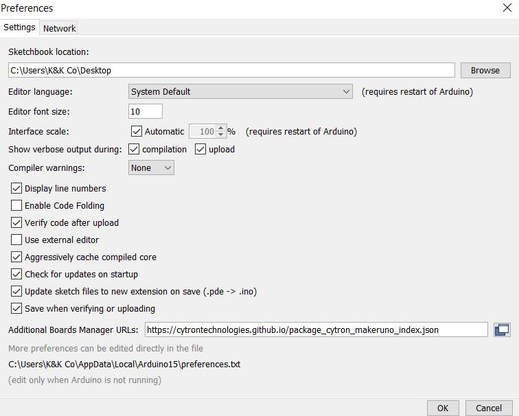
3. Once the "Preferences" box is open, navigate towards the empty box on the right of "Additional Boards Manager URLs" (bottom of the "Preferences" box) and insert the following text:
https://cytrontechnologies.github.io/package_cytron_makeruno_index.json
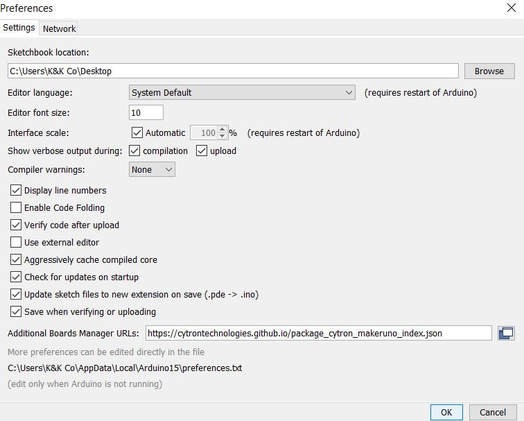
4. Finish this process by click "OK" at the bottom of the "Preferences" box to save this input. Now, you will have a board package which is specific to the Maker Uno only, and it must be used to upload sketches from the Arduino IDE to the Maker Uno, or else, it won't work.
Using the Arduino IDE
Now, since we have installed the Maker Uno board package, it should appear as one of our board settings in the Arduino IDE. Plus, with this installation and board, you can easily select that board by clicking "Tools" in the top left menu bar, then by hovering over "Board: Arduino/Genuino Uno", there will be a the drop-down menu, and finally by scrolling down on all of those boards, click on "Maker Uno". Now, once you have set the board and port as I have mentioned in the Arduino Setup project, your Arduino IDE is fully set to work with the Maker Uno development board. Please refer to the image below on how to select this board package from the Arduino IDE's menu:
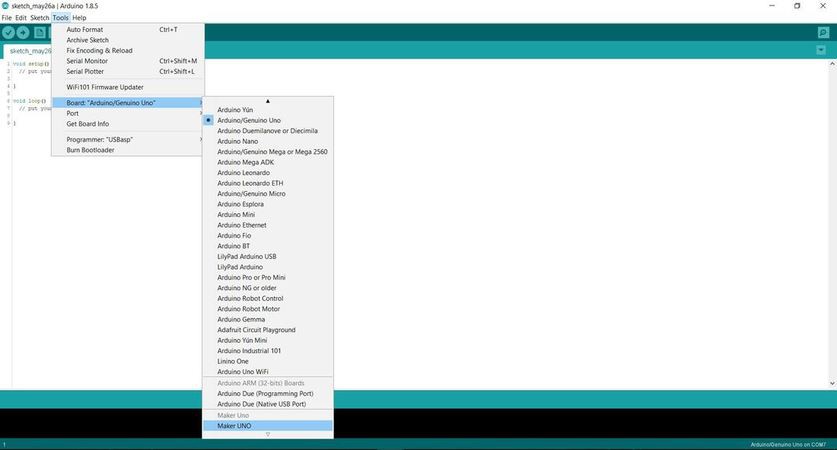
Testing the board
To confirm the successful operation of this development board with its on-board hardware devices and other external devices, I decided to give the Maker Uno a few tests with one of its programmable on-board LEDs and an i2c OLED display. With the on-board LED test, I can find out if my program can be successfully uploaded to the board and can operate smoothly, especially on pin 13. Then, with the next test, we see whether the Maker Uno can function with i2c devices with the popular i2c interface. So, for the first test, I ran the pre-installed Blink sketch in the Arduino IDE (File > Examples > 1.Basics > Blink) and you will notice that a single LED directly above D13 (digital pin 13) will start blinking in one second cycles.

Now, once I have confirmed that the Maker Uno works with its on-board LED, I will now confirm that the Maker Uno can run an 0.96" i2c OLED to see whether the Maker Uno's i2c pins are fully functional. I used the Adafruit GFX library and the Adafruit SSD1306 library to display its demo sketch, which consists of multiple text, numbers, and graphics to display. To connect the Maker Uno with the OLED, I utilised the SDA (Serial Data), SCL (Serial Clock), +5v (+) and GND (-) pins on the Maker Uno as seen by the image below:

Reflecting from the tests above, we can now prove that the Maker Uno is fully functional and acts exactly like an Arduino Uno or any other Arduino-compatible development board. With its operational features, this board can now be used as a replacement to the Arduino Uno or Seeeduino v4.2 even, plus, you can even use it with all of the Arduino Projects I have, on this site.
Conclusion
Now, after the simple setup we have done and the tests we have performed, I think that the Maker Uno is extremely good for its price and its quality. With its cost at approximately $7 only, it performs really well, exactly like an Arduino Uno with more on-board components and extra features. The setting up of this board isn't very hard to do, especially if you are new to the world of Arduino or just wanting to discover more. You could also run the most basic programs easily with the components on-board, and without any external components required like a buzzer, a button or LEDs. Overall, I would definitely recommend this Arduino-compatible development board to people of all levels and ages in the electronics hobby.
Amazing opportunities
Also, be sure to check out PCBWay, a leading manufacturer and distributor in PCB design and manufacturing. They have amazing prices and excellent quality in their services, so don't miss out on them! Plus, PCBWay has an amazing website, online Gerber viewer function and a gift shop so make sure to check out their links below:
PCBWay Free Online Gerber Viewer Function: https://www.pcbway.com/project/OnlineGerberViewer.html
PCBWay Gift Shop: https://www.pcbway.com/projects/gifts.html
Make sure you check out the review for this board by clicking here.
Enjoy! Contact us for any inquiries!