Introduction - Raspberry Pi 4 Model B
The Raspberry Pi 4 Model B is the most recent addition to the popular Raspberry Pi computer line. When compared to the previous-generation Raspberry Pi 3 Model B+, it provides ground-breaking improvements in processing speed, multimedia performance, memory, and connection while maintaining backwards compatibility and similar power consumption. In terms of desktop performance, the Raspberry Pi 4 Model B is equivalent to entry-level x86 PC computers.
A high-performance 64-bit quad-core processor, dual-display support at resolutions up to 4K via a pair of micro-HDMI ports, hardware video decode at up to 4Kp60, up to 4GB of RAM, dual-band 2.4/5.0 GHz wireless LAN, Bluetooth 5.0, Gigabit Ethernet, USB 3.0, and PoE capability are some of the key features of this product (via a separate PoE HAT add-on).
How to Configure the Raspberry Pi's On-Board Bluetooth
Bluetooth is built into the Raspberry Pi and may be used for communication as well as sending and receiving data.
We must first couple the Raspberry Pi with a Bluetooth-enabled device before we can communicate with it.
The process of pairing a Bluetooth device on a Raspberry Pi is the same as it is on a smartphone or laptop.
Turn on Bluetooth by doing the following:
- Make it discoverable after that.
- Choose an option now. Add a device...
We can see a mobile Bluetooth gadget named "ZUK Z1" in the window above. Select the device and then pair it. This will prompt for pairing and display the pin from Raspberry Pi to Bluetooth device (the pin that was randomly created by Raspberry Pi), which should trigger the device to ask you to confirm the connection.
Our raspberry pi and the Bluetooth device will be connected and a connection may be formed when the device accepts the connection using the pair option. Our Raspberry Pi is now ready to talk to the attached device.
How can I transfer files from a Raspberry Pi to a Bluetooth-enabled device?
Bluetooth communication between a Raspberry Pi and a device may be accomplished in two ways.
- GUI for Bluetooth (Graphical User Interface)
- The CLI (Command Line Interface) (CLI)
The following packages must be installed before we can use the GUI or CLI to access Bluetooth-based transmission.
- Blueman is a Bluetooth manager with a lot of features. It comes with a graphical user interface (GUI)-based Bluetooth manager.
- Bluez–The Bluetooth protocol stack and the bluetoothctl software are included in this package.
- Bluetooth–This package contains all of the BluezBluetooth stack's plugins.
Install the required packages using the commands below to utilise the Bluetooth service.
sudo apt-get install bluemanbluez Bluetooth
Reboot Raspberry Pi once the aforementioned packages have been installed successfully.
For Bluetooth Services, a Graphical User Interface (GUI) is used.
The Raspberry Pi does not have a graphical user interface (GUI) for accessing Bluetooth services like a laptop or mobile phone. We installed the programmes mentioned above to get a Bluetooth GUI.
We can now use the GUI to access Bluetooth services (send/receive). To do so, go to the menu and pick preferences from the drop-down menu. Select Bluetooth Manager from the options menu. As illustrated below, the Bluetooth management window now displays all of the visible Bluetooth devices.
We need to make Bluetooth visible so that other devices may find it. To do so, go to Adapter à Preferences and choose Adapter à Preferences, as seen below.
We can send files from the Raspberry Pi to a Bluetooth device of our choice.
To send a file, right-click on the device you want to send it to and select Send a File, as shown below.
Send a file by browsing through it. On the Raspberry Pi, we may also receive a file.
Bluetooth Services Command Line Interface (CLI)
The items...
Read more »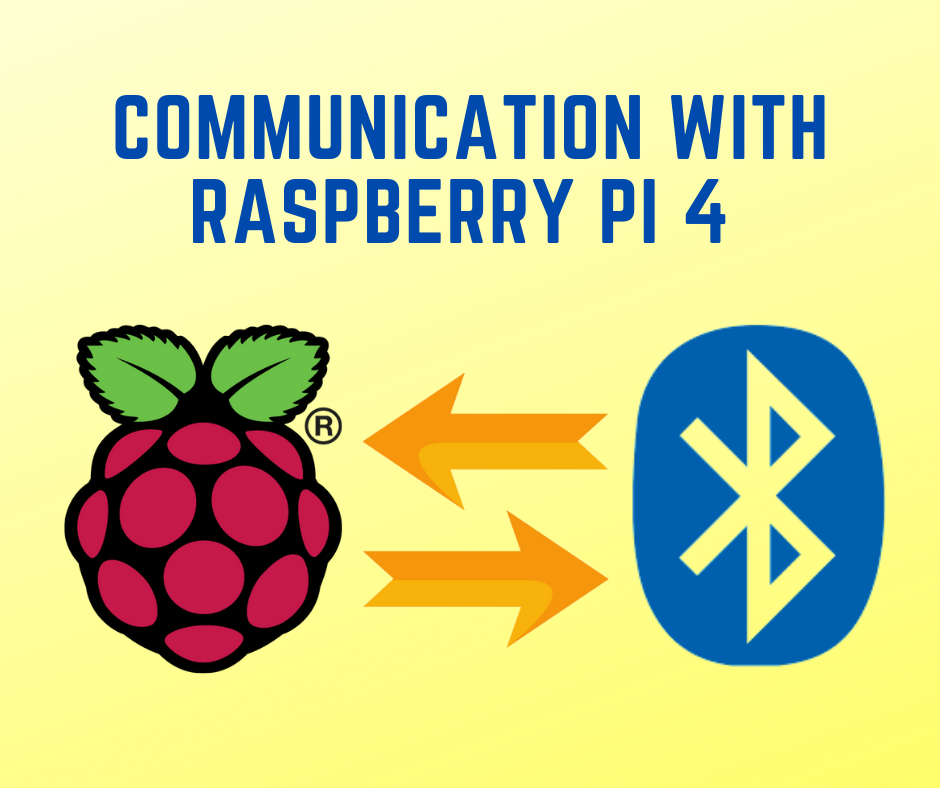


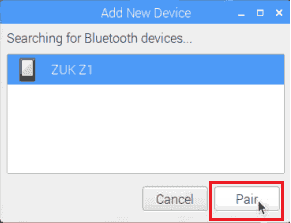
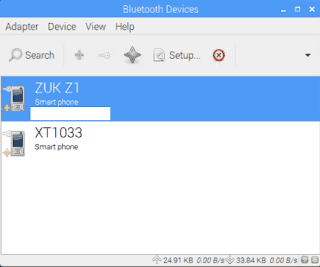
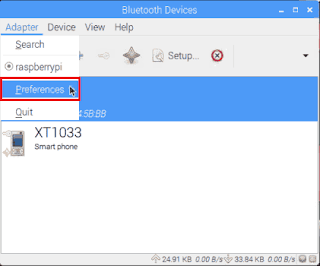


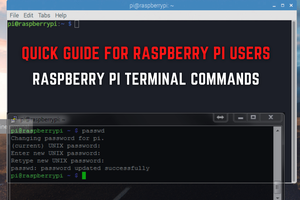

 Dmitry
Dmitry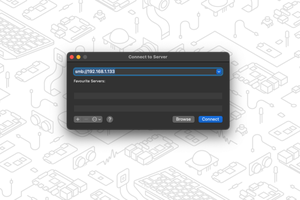

 Martin Ferreira
Martin Ferreira