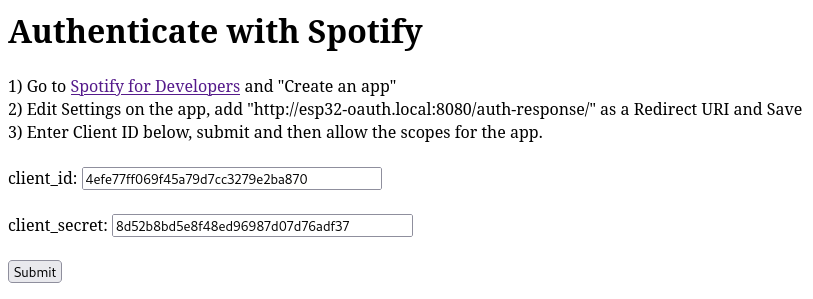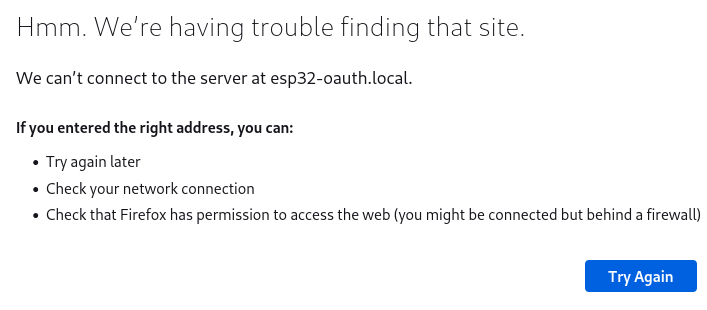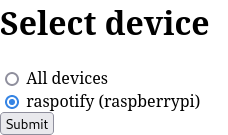Stops along the way:
* Android Intents
* Automate app
* NXP Tagwriter app
* Investigating Espruino(espruino.com)
* Depreciated Spotify API
* Spotify API
* Librespot Spotify Connect
* (Unofficial) TIDAL APIs
* International Standard Recording Code
* Music Player Daemon
* HifiBerry DAC
* NFC Type 2 Tag Operation Specification
* NFC NDEF messages
* Reversal film (via 35mm Movie film)
* Vintage slide transparency viewers
* NeoPixels
* PN532 modules
* SSD1306 OLED screen
* Building with ESP32-WROOM-32 module
* Micropython (vs Circuitpython)
* Heap memory troubleshooting
* OTA updates
* PCB design with KiCAD
 Adam Chasen
Adam Chasen