This is the original project I found for detecting pulse rate using a Kinect.
Afterwards, I found this Python webcam pulse detector.
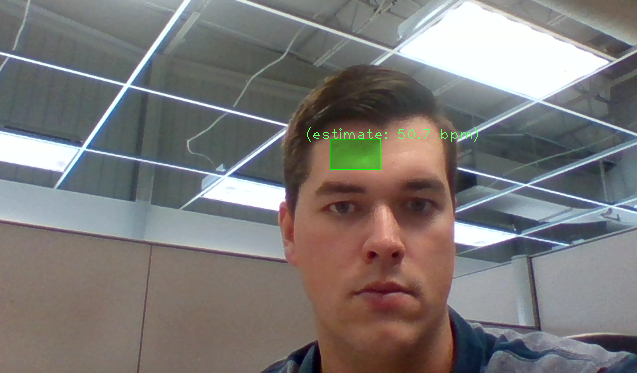
I forked that project to here: https://github.com/dwaq/webcam-pulse-detector to make my own modifications.
- I uncommented the Serial calls and documented how they worked in the README
- I changed the format that the data is sent over serial. It was sent as a string, but I sent it as a one-byte integer to make it easier on the receiving microcontroller.
- I added a delay between each serial message so it would not overwhelm the Digispark's virtual comm port. I tried to make this work with threading, but I didn't understand why it wasn't working. So instead I added a simple (hacky) counter that works to delay the message 25x slower than normal. I can think of two ways to improve this:
- use a microcontroller with a hardware-based serial port may be able to handle the unrelenting rate of the messages
- Use the hardware PWM to set the LED timing. I'm using delays because there wasn't an easy way to adjust the frequency of the Arduino library's analogWrite()

This is the process on the microcontroller side:
- Read the pulse sent over the serial as a BPM (beats per minute) pulse
- Convert that to beats per second
- Invert that to determine the period of a beat
- Set the on time of the LED to 3/8 of a beat
- Set the off time of the LED to 5/8 of a beat
- Set the LED high
- Delay for the on time
- Set the LED low
- Delay for the off time
- And repeat...
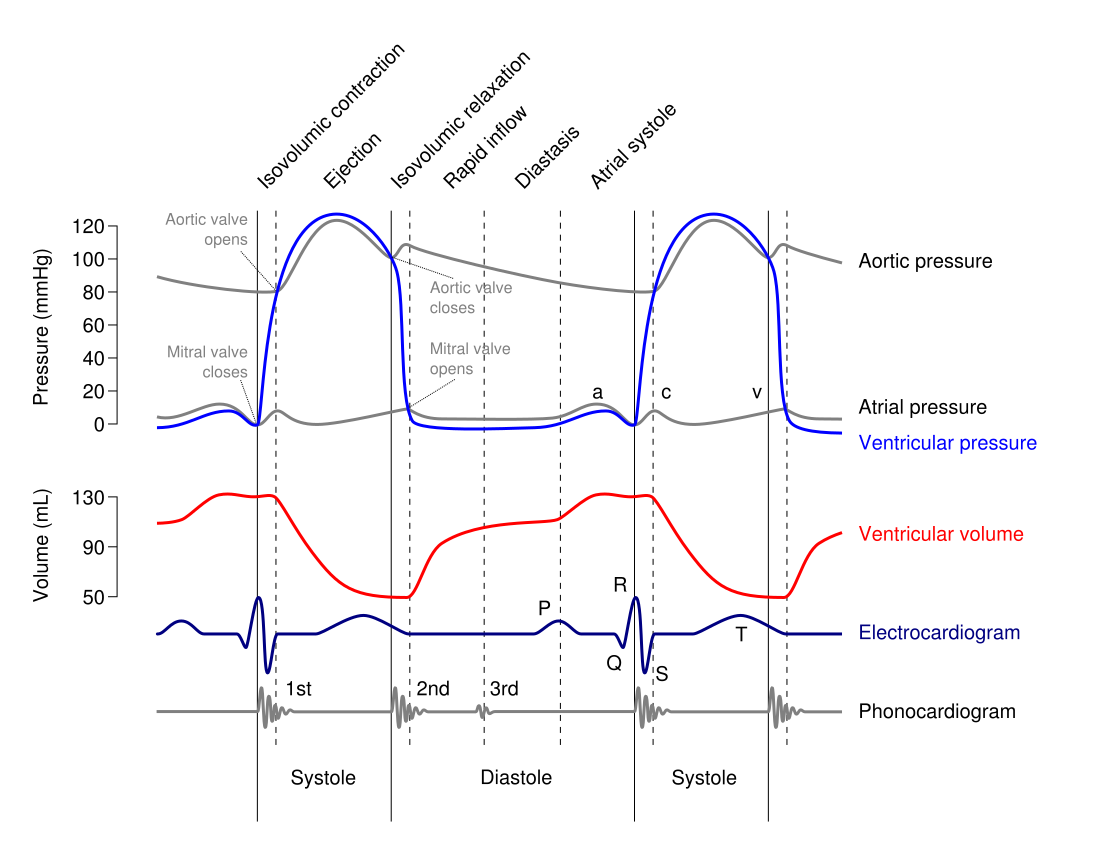
According to Wikipedia, for a typical heart rate of 75 BPM, the cycle requires 0.3 sec in ventricular systole and 0.5 sec in diastole. I asked my wife (who is a nurse) and did research online and could not determine if systole is always 0.3 sec, or always 3/8 of the pulse. I assumed that it's always the same proportion of the pulse, so I chose 3/8 of the period for light on and 5/8 of the period for light off. If anyone knows, I would love to make this blinking more realistic and update the project accordingly.
 Dillon Nichols
Dillon Nichols
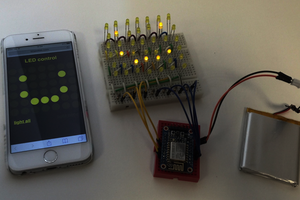

 Deepak Khatri
Deepak Khatri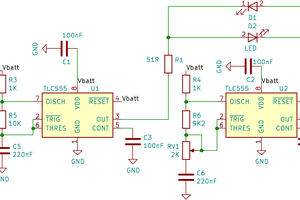
 Jacques
Jacques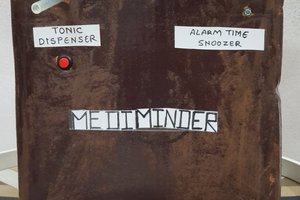
 Saisindhu-valluri
Saisindhu-valluri
Is it possible to put the link of the used sensor that contains a light?