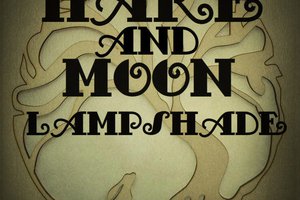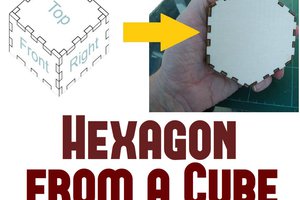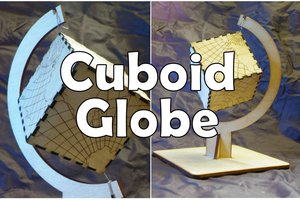Using Inkscape set the document to a defined size, lets say 500px
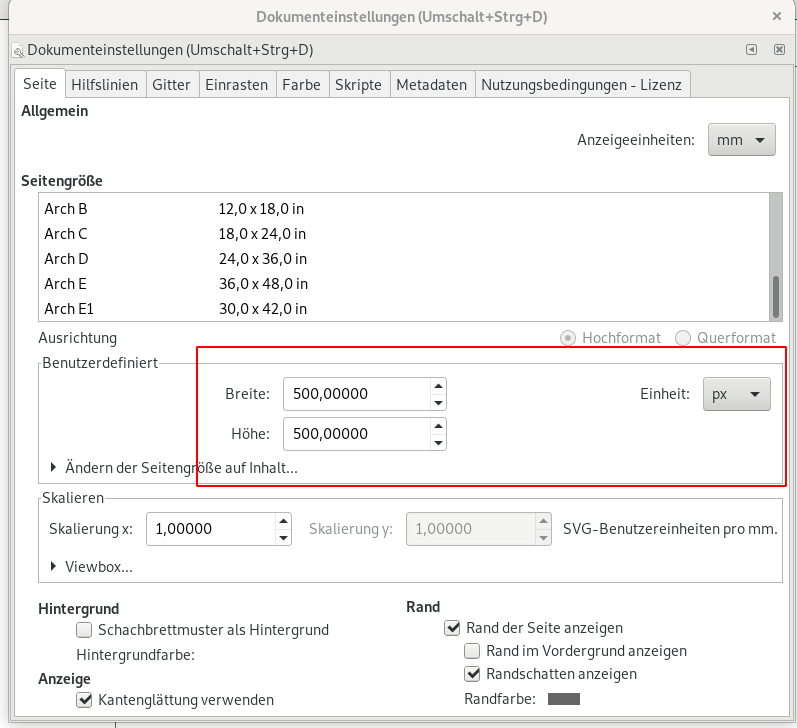
Now we make a 250px rectangle.
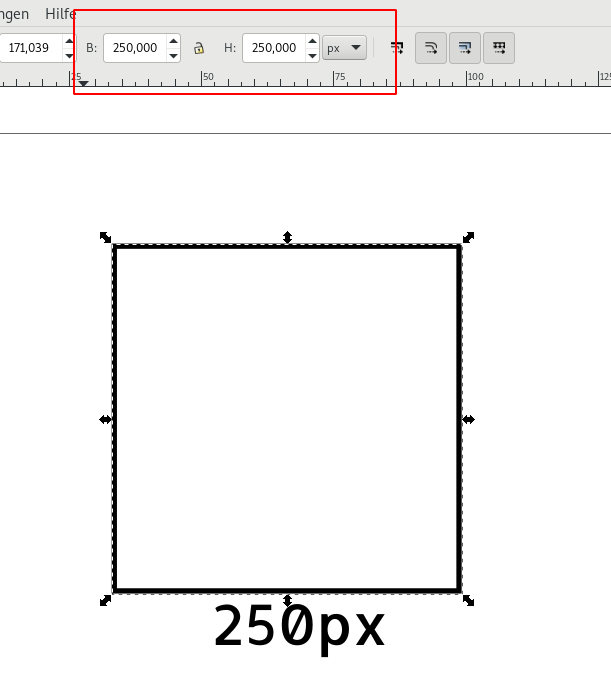
Then export it as PNG, but be aware to use the same size (500px) of the whole document.
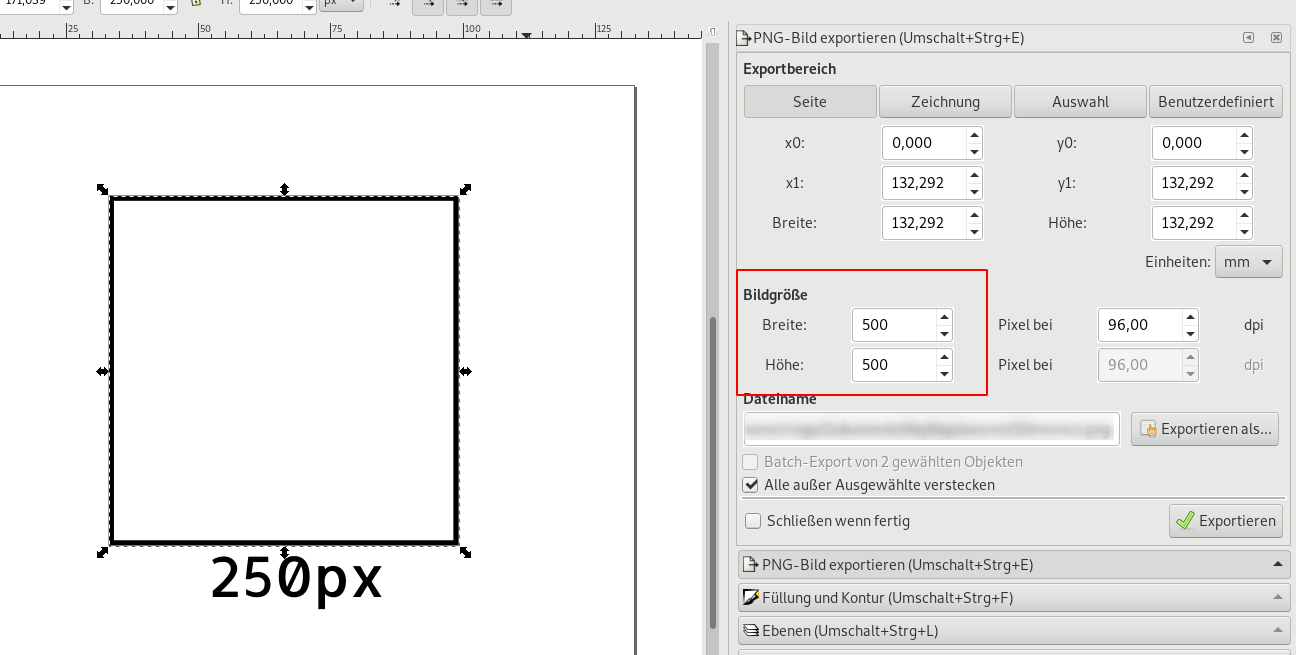
Now we can export it as PNG, but we need BMP.
I use the imagemagick tool to convert it to bmp with the following command:
convert 50mmrect.png BMP3:50mmrect.bmp
It is important to use the BMP3 (Version 3), because this generates files with 24 bit color:
50mmrect.bmp: PC bitmap, Windows 3.x format, 500 x 500 x 24
Without the BMP3 it generates in the newer 32Bit format, which results in a wrong results on the Anycubic. You can use the "file" command to check your version.
This is wrong:
20mmrect.bmp: PC bitmap, Windows 98/2000 and newer format, 76 x 76 x 32
The BMP Version problem took me the most time to figure out.
The default setting of the Anycubic firmware is to scale each pixel to 0.1, so our 250px will result in a 25mm rectangle.
Bingo! So now I know how to make drawing and scale them to the output of the Anycubic.
--------------------
Materials and Settings
| Material | Laser Intensity | Result | LightBurn Settings |
| 2mm felt (black) | 45% (cut) | OK | |
| 3mm black plastic EAN: | 100% 40% (engraving) | NOPE | Engrave: Cut: 2mm/s 100% 1x Image: 100mm/s 1% LineInterval: 0.1 |
| 1mm foam rubber EAN: 4008525160427 | 40% (cut) | OK | |
| 2mm acrylic glas (transparent) EAN: 4003412026695 | 100% | NOPE | |
| Stickable foam rubber EAN: 4008525756163 | 40% (cut) | OK | |
| presentation foil (transparent) EAN: 4250073716230 | 80% (cut) 40% (engraving) | OK | |
| Cardboard 2mm EAN: 2118251002648 | 100% | NOPE | Engrave: 15mm/s 20 Cut: 1.5mm/s 100% 5 times, 0.4mm ZOffset Image: 100mm/s 1% LineInterval: 0.1 |
| 3mm Carton mousse black EAN: 3329681936499 | 100% (cut) | ||
| 1-2mm balsa wood | Engrave: 15mm/s 20% Cut: 8mm/s 100% 5 times Image: 200mm/s 1% LineInterval: 0.2 |
 Ringo2k
Ringo2k
 Mark Langford
Mark Langford