The code was very simple. The first thing I did was install the keyboard library and include it into my code. Next I initialised the buttons and under void start( ) I set up the buttons and joystick. To actually make the button carry out their respective tasks I used 3 functions:
1. Keyboard.press( )
This function just presses the specific key that you mention in the brackets. For instance, Keyboard.press(KEY_LEFT_GUI) presses the left command button (on mac).
2.Keyboard.write( )
This function not only presses but also writes the specified key. This function is mostly used to press and write any letter, number or symbol on your keyboard. Like, Keyboard.write('c') writes the letter c on your screen by pressing that key. While the Keyboard.press( ) function is usually used for keys that do not write anything on your screen, like the shift and command/control keys.
3. Keyboard.releaseAll( )
This function releases all the keys that have been previously pressed. The Keyboard.press( ) function does what the name suggests, it only presses keys. These keys will not be released until the Keyboard.releaseAll( ) has been called too.
To build this macro keyboard I coded all the buttons using an if statement ( in the void loop( ) ) as shown below:
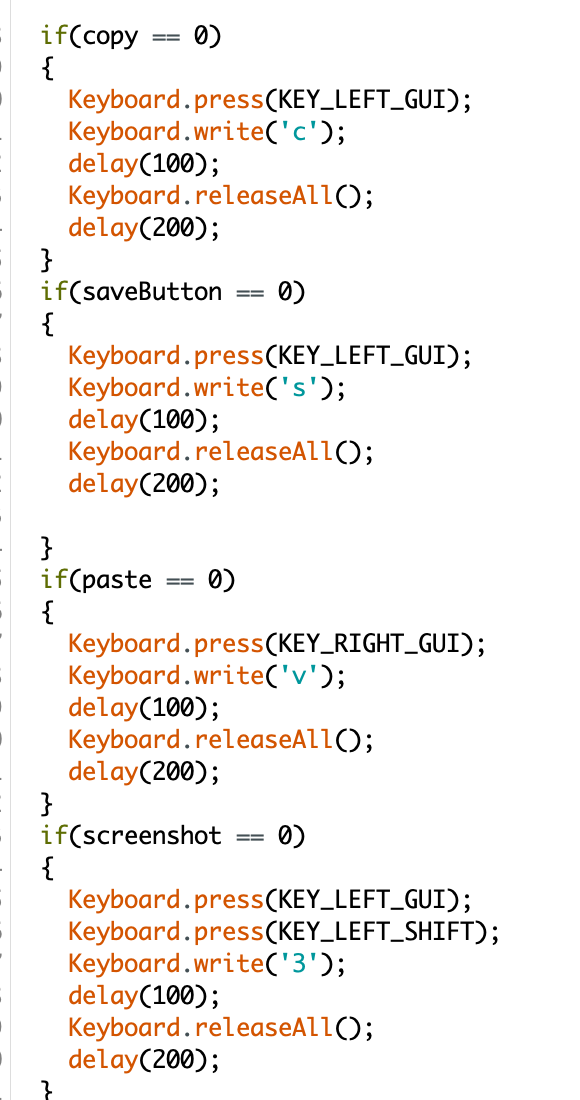
I would like to point out that I have added a delay(200) at the end of the block of code in each if statement. This is to make sure that when I press the button, the if statement does not get executed multiple times. With the delay( ) function I am able to place a time buffer to compensate for the time we spend while pressing a button. This way when the button is pressed once the statements are only executed once. The amount of time you want to delay your code by is completely customisable. Here I have delayed it by 200 milliseconds.
 Xtreme Tech
Xtreme Tech
Discussions
Become a Hackaday.io Member
Create an account to leave a comment. Already have an account? Log In.