If you want to create your very new part, here's the short way to do it:
- Copy a part from the stock library to "My parts" library
- Place the part you want to copy on breadboard/PCB/schematic
- While it's selected, go Part->Edit
- Go to File and use Save as new part
- Locate the part in your Documents folder
- It'll be in Documents/Fritzing/parts/user
- Throw in your svgs in parts/svgs/user
- In Parts editor, use the File->Load image for view to load new SVGs for the currently selected view (Breadboard/Schematic/PCB/Icon)
- You can also map pins to SVG elements there, though I didn't try it out myself.
- You can also edit pin descriptions, metadata and any XML fields
- Basically, Part Editor is a powerful thing.
So, the .fzp is just an XML file and if all fails, you can edit it easily. Adding pins to an XML is maybe the only troublesome task - if you need more pins, you could probably write a macro for copy-pasting those since manually copying and pasting those <connector> blocks is very simple but time-consuming and easy to make a mistake in. Link any SVGs you want, experiment away and it should work. If it doesn't, Ctrl+Z until it does and repeat the changes one-by-one.
Fritzing also has a Part->Regenerate part database menu entry, I figure it could help if you changed something by editing XMLs and something doesn't link with something. Anyway, if something doesn't link - regenerate database, restart Fritzing and so on.
 Arya
Arya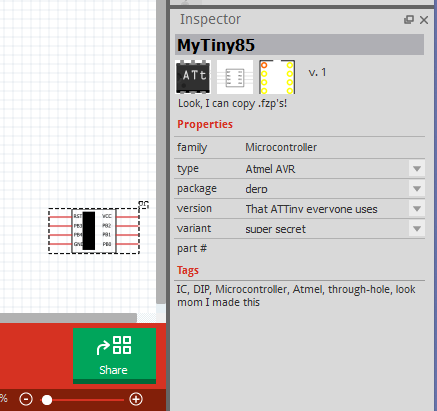
Discussions
Become a Hackaday.io Member
Create an account to leave a comment. Already have an account? Log In.