Notepad++ Theme Installation Instructions
- Place the Obsidian_VHDL.xml file, available in the Files section, in the themes folder, then restart Notepad++.
- For most installations, the themes folder will be located in: %APPDATA%/Notepad++/themes/
- In Notepad++, choose Settings -> Style Configurator, then choose "Obsidian_VHDL" from the Select Theme drop-down menu.
- Finally, save the settings.
Xilinx ISE Setup Instructions
- Open Xilinx ISE, then navigate to Edit -> Preferences...
- Under ISE General, select Editors
- From the Editor dropdown, select Custom
- In the Command line syntax, enter the path to notepad++.exe, followed by "$1 -n%2", without the quotation marks. If the path has spaces, place it inside curly braces { }.
- For most installations, it'll look like this: {C:\Program Files\Notepad++\notepad++.exe} $1 -n$2
- Finally, apply the settings,
Example File Source
The example VHDL file shown in the images is an open source file from Xilinx, licensed under the 3-Clause BSD Licence. It's part of their open source HLx Example set; GitHub links to the example file, the top level repository, and the 3-Clause BSD Licence are available in the "Links" section.
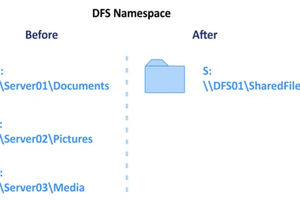

 Ember Leona
Ember Leona
 Edgaras Art
Edgaras Art
I ike!