This wireless interaction begins with a press of a button on your own glove. 1,2,3 shoot. Choose your hand position, and the animatronic hand will do the same. The Arduino module will be able to tell who wins and will play either a tune of victory or defeat.
Animatronic Hand
Play it in rock, paper, scissors, or have it give you a helping hand!
 littleBits
littleBits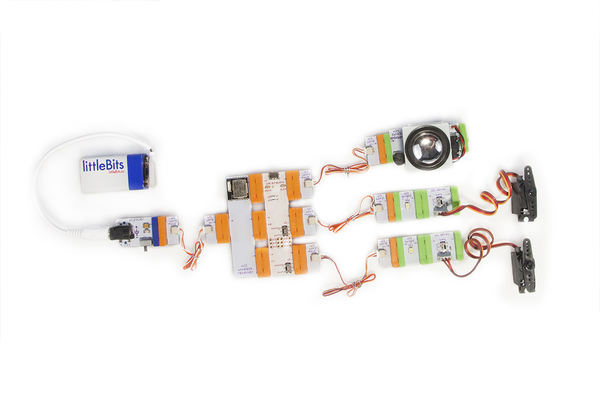

 Boian Mitov
Boian Mitov
 Silícios Lab
Silícios Lab
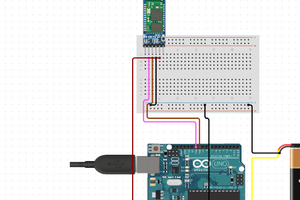
 hIOTron
hIOTron