Raspberry Pi has become a widely used device not only for prototyping and educational purposes, but also for industrial production projects within businesses.
Besides the Pi's size, low cost, and fully operational Linux OS, it can also interact with other peripherals through GPIO pins (General Purpose Input/Ourput Pins) allowing you to code pretty robust hardware applications without having to be an expert in embedded electronics.
Following this article you'll learn how to measure your internet speed using a Raspberry Pi and send the parameters to the Ubidots cloud to create the alerts for monitoring your internet's connection throughout the day!
 Maria Carlina Hernandez
Maria Carlina Hernandez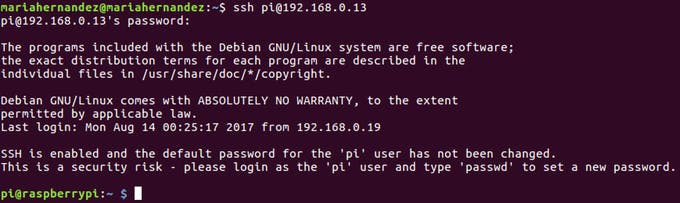
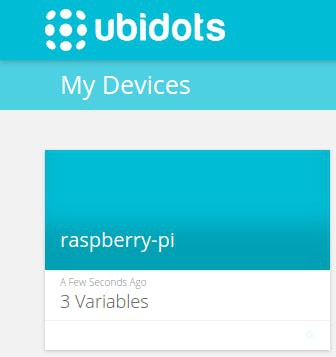
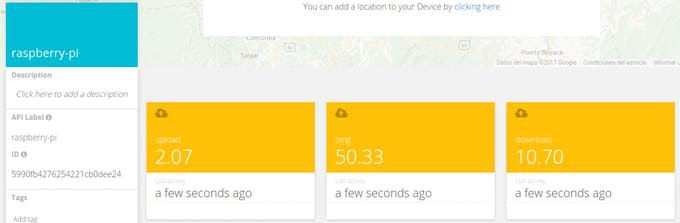
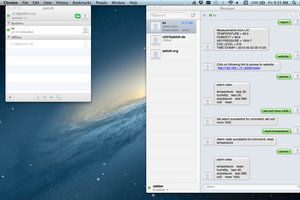
 AlfredC
AlfredC
 ben forgan
ben forgan
 ollyoid
ollyoid
 Grégory Paul
Grégory Paul
Amazing!! This is really awesome. Can I use it for my webpage https://tmspeedtests.com/ ? If yes, then please guide me from scratch.
Any help will be appreciated!