1.Install PC side environment:arduino IDE, USB adapter driver, JAVA virtual machine.
2.Programming Bootloader: Programming Bootloader to the MCU of flight control and then make the flight controller write program
3.Connect hardware: connect the download cable and flight controller
4.Edit program: edit the program of MWC flight control and download to the flight controller board.
5.Flight control configuration:Before flying, use the MWC GUI upper computer configuration
6.Assemble the aircraft: install the flight control to the rack and then connect the related wires.
7.Outfield flight: During outfield flight, please use computer, bluetooth module and smart car to adjust the PID and other parameters.
Step 1: Install PC side environment

Arduino IDE download link:http://arduino.cc/en/Main/Software
USB adapter driver:It depends on the type of the USB serial port.It is recommended to use the USB adapter developed by our company:http://www.icstation.com/product_info.php?products_id=3451 which is cost-effective and more stable to transmit data.
After installing the driver, you can look into the port number of the device from computer-manger-device manger
Download JAVA virtual machine:http://www.java.com/en/
Step 2: Programming Bootloader

When testing, we have already programmed Bootloader, so you can use it directly. If your Bootloader has been damaged, feel free to contact us and we can help you to solve it or you can programme Bootloader by yourself as follows:
1.Prepare a USB ISP: install the USB ISP driver and connect USB ISP and flight controller.
2.Open Arduino IDE: and click tool, board card should choose ICStation nano compatible with Arduino, processor should choose ATMEGA328, program should choose USB ASP. After finishing setting, click programming to introduce procedure and wait for the Bootloader programming completing.
Step 3: Connect hardware

Connect the USB adapter to the flight controller (VCC-VCC,GND-GND,TX-RX,RX-TX,RST-RST)
Step 4: Edit program


The flight controller is not programmed, so user should configurate the program to the flight controller. Next , we will take 4 axises X mode as an example to introduce how to configurate program of flight controller.
Use Arduino IDE to open MWC source code( the code download link(compressed package with GUI):http://code.google.com/p/multiwii/downloads/list )
Here we use the program version is 2.2 and choose to open MultWii.ion. After opening, you will see a few source code text, we need to modify onfig.h mainly
Program modification method: in the front of statement should add "//",it represents the annotation of program and sentence will become gray. It means that the sentence is invalid. If you want to make it valid, you need to remove the "//"
Note: Do not change the sentence you are not sure. Otherwise ,during the debugging, it will appear the problem, but you are not clear about the reason.
If you have set that let the motor begin to rotate after unlocking, the value will be the speed of motor rotating. Normally, the power should be set about 1100 and the motor can rotate slowly
we can upload the program to the flight controller and have a trial flight. Click tools, choose arduino nono in Boald, and the processor choose ATMEGA328, choose the corresponding port. And click to download the program to the flight controller.
Step 5: Flight controller configuration


Before flight, it needs to use GUI to observe and set the flight parameter.When the flight controller is powered by, please keep it balance as much as possible. The green LED will go out after a quick flash. It means that the initialization has been finished. And then open the file:MultiWii_2_2\MultiWiiConf\application.windows32\MultiWiiConf.exe
Calibration accelerometer and electronic compass:
After the programming of the flight control, you need to calibrate the calibration accelerometer and electronic compass. Otherwise the parameter which GUI displays will not right. Click Cable_ACC to...
 icstation
icstation
 lwnexgen
lwnexgen
 gdsports
gdsports
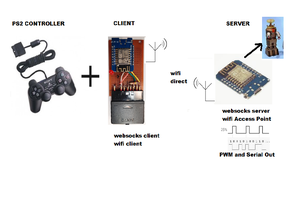
 justin.richards
justin.richards