- Flex sensors for five fingers to understand the finger bend capacity
- Joystick and buttons to move the virtual hand
- Gyroscope to rotate the virtual hand
- Four vibration motors on finger tips and three vibration motors on the palm to feel when you touch virtual objects
- Multiple vibration patterns to understand the type of object being touched – a solid object like a rock vs putting your hand under a roaring waterfall
DIY Haptic Glove for VR
A haptic glove that vibrates when its touches a virtual object. It also tracks physical finger positions and hand orientation.
 Dinithi Silva
Dinithi Silva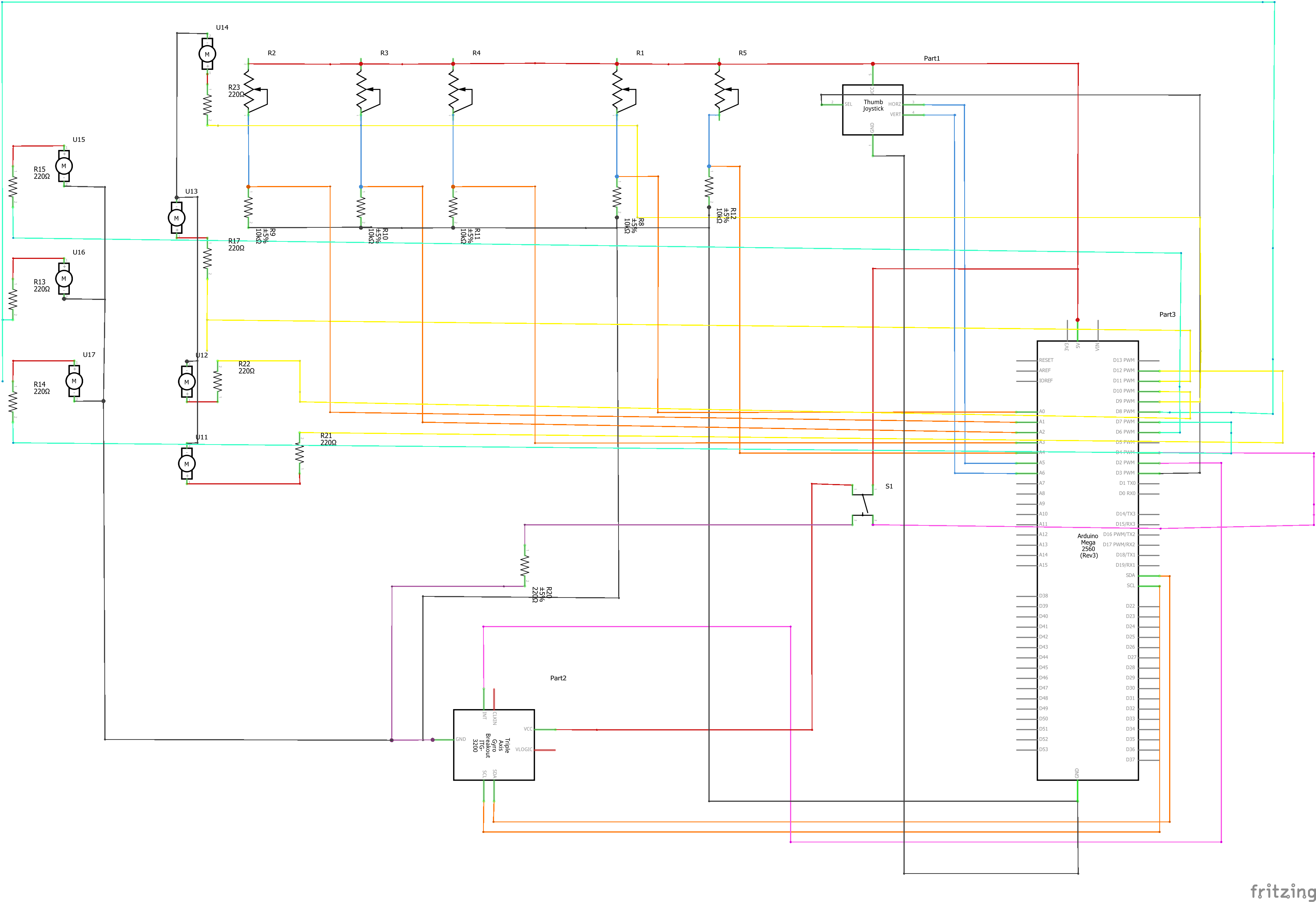
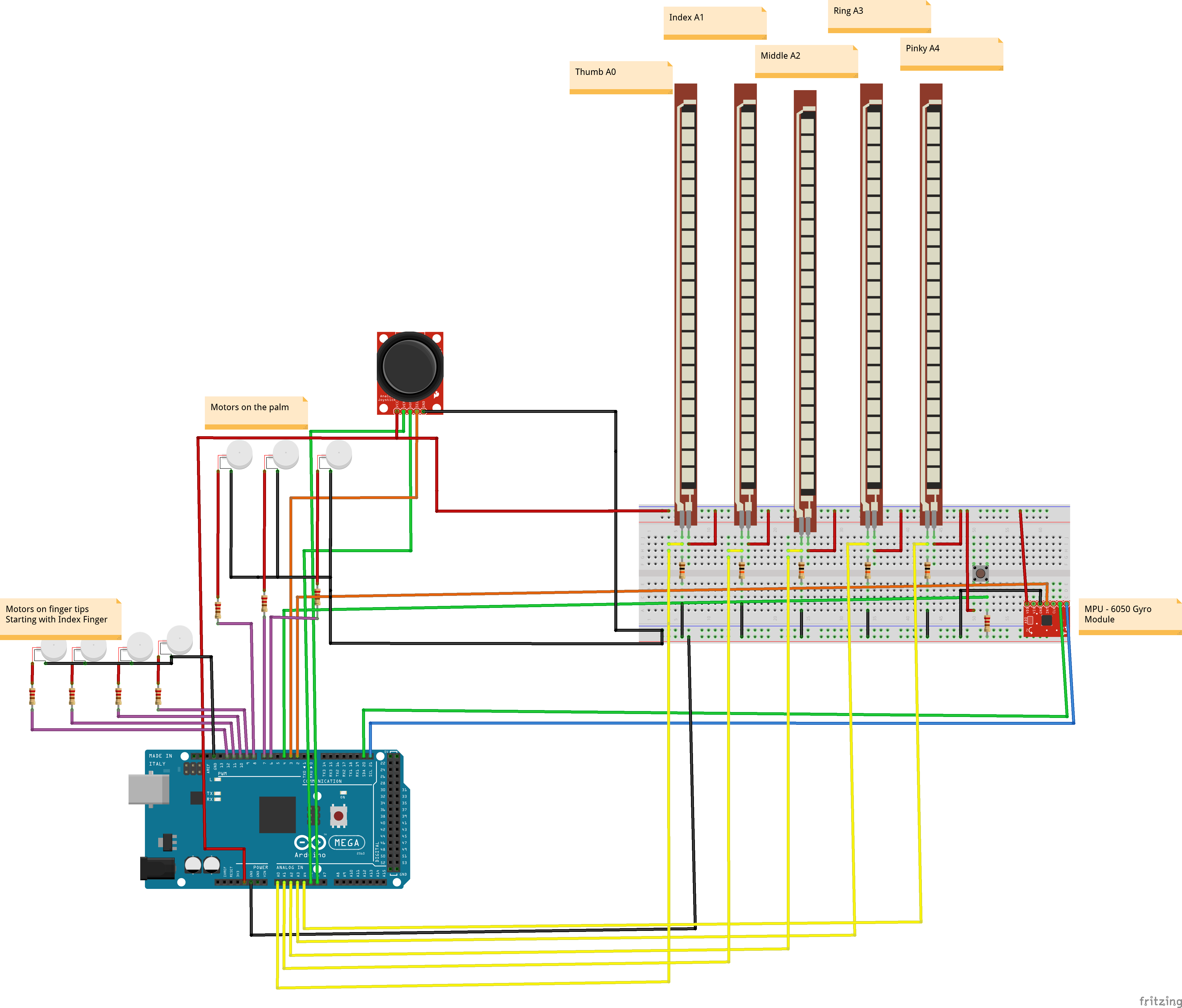



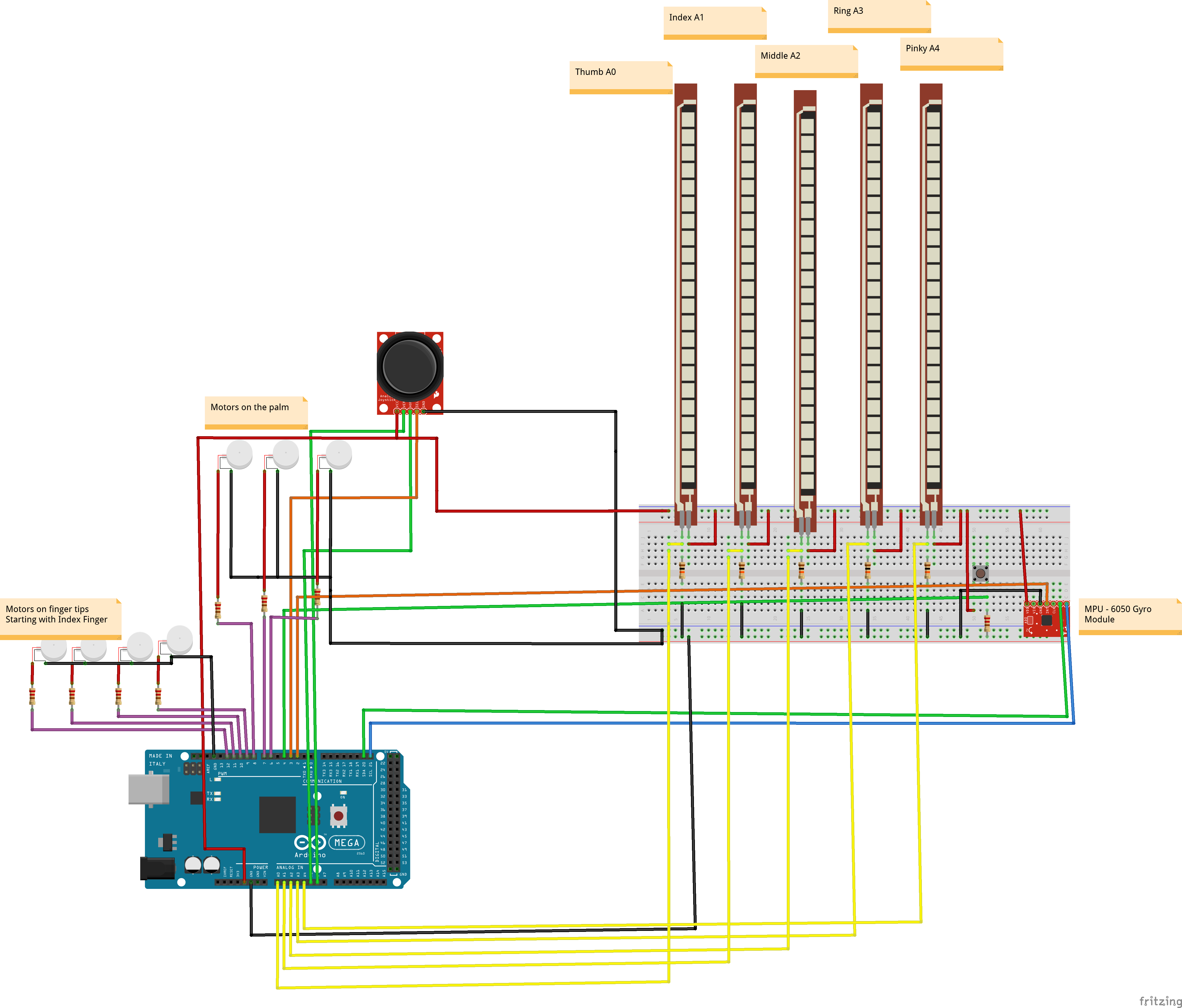


 Chris B
Chris B
 finallyfunctional
finallyfunctional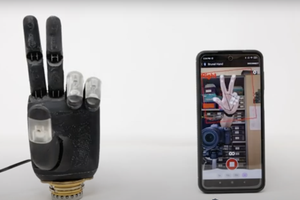
 vladimir.hermand
vladimir.hermand
 OpenBionics
OpenBionics
Hi, i did as you instructed, mine is unity 4, when i opened the project, it automatically adjusted to unity 4.
when i run the program, the hand just started moving around the environment itself, i moved the mpu6050, and also joystick, but no use, the hand, with the purple ball rounds the environment. any idea what did i do wrong.