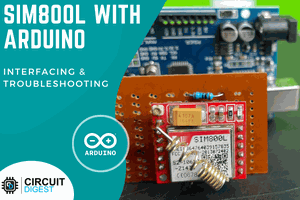For this project, we'll use the JLCPCB Arduino Compatible printed circuit board presented below.

You can obtain the Arduino JLCPCB compatible PCB for your projects for $2 in your first order with the link: Earn my PCBs Arduino Compatible.
Use the JLC-RECE coupon, earn a $2 off discount, and earn 5 PCBs.
Read the first part of this article!
Now, we'll start the project.
This is the second article that gives us a series of how to build a fake pump as an Arduino Uno and an HC 12 radio transceiver.
In this article, we will develop a bomb receiver that will consist of LEDs, and a buzzer to indicate three situations:
- 1st Situation: Pump activated - Yellow led on
- 2nd Situation: Pump off - Green led access
- 3rd Situation: Bomb exploded - Red led and buzzer activated
So in this article, we will develop the fake pump receiver with Arduino and you will learn the following points:
- Perform the circuit assembly on the protoboard
- Understand how the HC 12 module works
- Perform the Arduino communication with the HC 12 module
- Remote actuation of actuators
- Writing the counting time on the I2C LCD display
Now, we will start the full presentation of the development of the fake pump receiver project with Arduino Uno.
DEVELOPING THE FAKE PUMP RECEIVER PROJECT WITH ARDUINO UNO
As previously mentioned, the project consists of creating the fake pump receiver with Arduino Uno.
The HC 12 module is a radio transceiver and its operating frequency is 433.4 MHz to 473 MHz.
It is possible to connect two types of antennas in this module, a helical antenna that comes with the module or another antenna to be connected to the UFL connector.
These modules usually come with some factory settings, so that we can communicate 2 HC 12 modules with an Arduino Uno, Nano we need to adjust some parameters like communication speed, communication channel, operation mode using AT commands.
To configure the module, the set pin must be connected to the GND according to figure 1 for the module to enter configuration mode.
It is recommended to supply the HC 12 module with an external 5 V source, as it has some serial USB converters that do not provide enough current to supply the module.
The GND of the USB serial converter must be connected to the GND of the power supply.

Figure 1 - Schematic circuit with the serial converter connections to the HC 12 module.
Now let's go to the list of components needed to assemble the circuit in Figure 1 to perform the configuration of the HC 12 module.
To configure the module, we will use the Termite software.
Termite Software is software that allows commands to be sent to the HC 12 module.
The Arduino IDE's serial monitor could also be used.
Let's go to the HC 12 module settings.
Table 1 shows the main commands used to configure the module using AT commands.


The FU1 and FU2 modes have lower power consumption than the FU3 mode, so the FU1 and FU2 modes are modes to be used in applications that use batteries.
The FU1 mode operates with an electric working current without transmitting 3.6 mA data.
The FU2 mode, on the other hand, operates with a working current of 80uA without transmitting data and supports only the speeds 1200 bps, 2400 bps, 4800 bps.
The operating modes are not compatible with each other, so the two modules must be configured in the same operating mode, whether FU1, FU2, FU3.
Before starting the module configuration, we must download the Termite software available at the link https://termite.software.informer.com/download/#downloading
After making the connections with the HC 12 module and the serial USB converter, open the Termite softwareConfiguring the HC 12 module with Termite software.
Configuring the HC 12 module with...
Read more »
 Silícios Lab
Silícios Lab